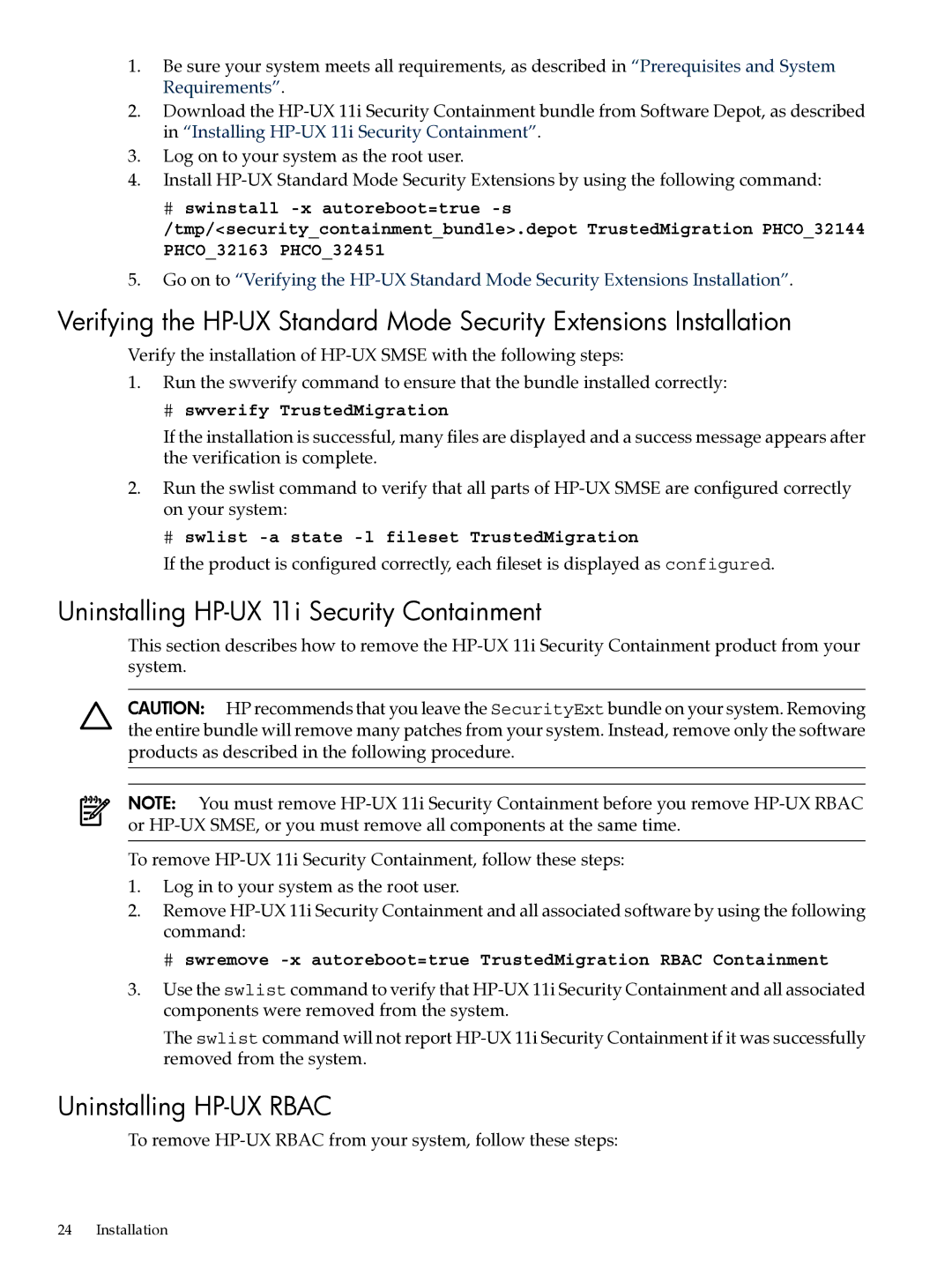1.Be sure your system meets all requirements, as described in “Prerequisites and System Requirements”.
2.Download the
3.Log on to your system as the root user.
4.Install
#swinstall
/tmp/<security_containment_bundle>.depot TrustedMigration PHCO_32144 PHCO_32163 PHCO_32451
5.Go on to “Verifying the
Verifying the
Verify the installation of
1.Run the swverify command to ensure that the bundle installed correctly:
#swverify TrustedMigration
If the installation is successful, many files are displayed and a success message appears after the verification is complete.
2.Run the swlist command to verify that all parts of
# swlist -a state -l fileset TrustedMigration
If the product is configured correctly, each fileset is displayed as configured.
Uninstalling HP-UX 11i Security Containment
This section describes how to remove the
CAUTION: HP recommends that you leave the SecurityExt bundle on your system. Removing the entire bundle will remove many patches from your system. Instead, remove only the software products as described in the following procedure.
NOTE: You must remove
To remove
1.Log in to your system as the root user.
2.Remove
# swremove
3.Use the swlist command to verify that
The swlist command will not report
Uninstalling HP-UX RBAC
To remove
24 Installation