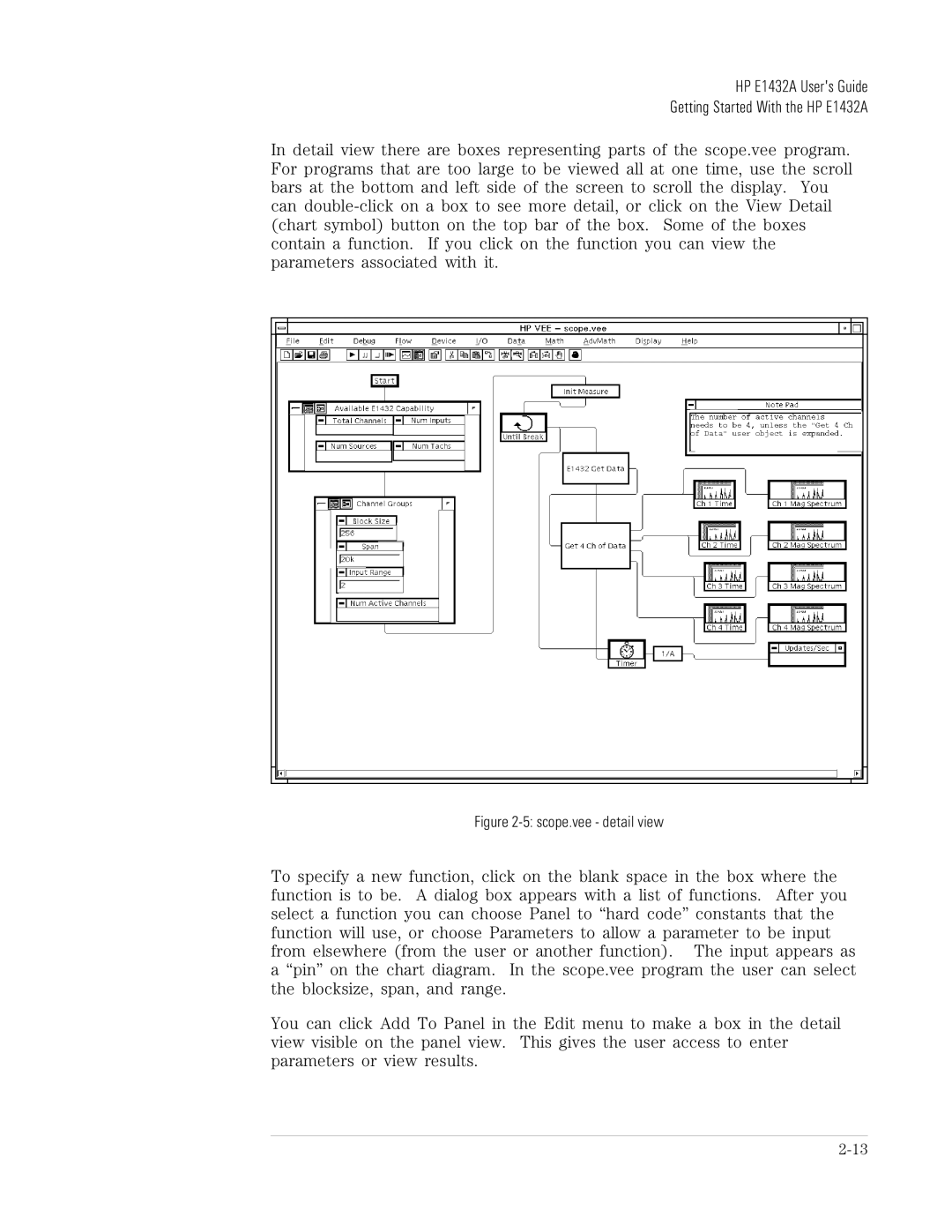HP E1432A User's Guide
Getting Started With the HP E1432A
In detail view there are boxes representing parts of the scope.vee program. For programs that are too large to be viewed all at one time, use the scroll bars at the bottom and left side of the screen to scroll the display. You can
Figure 2-5: scope.vee - detail view
To specify a new function, click on the blank space in the box where the function is to be. A dialog box appears with a list of functions. After you select a function you can choose Panel to “hard code” constants that the function will use, or choose Parameters to allow a parameter to be input from elsewhere (from the user or another function). The input appears as a “pin” on the chart diagram. In the scope.vee program the user can select the blocksize, span, and range.
You can click Add To Panel in the Edit menu to make a box in the detail view visible on the panel view. This gives the user access to enter parameters or view results.