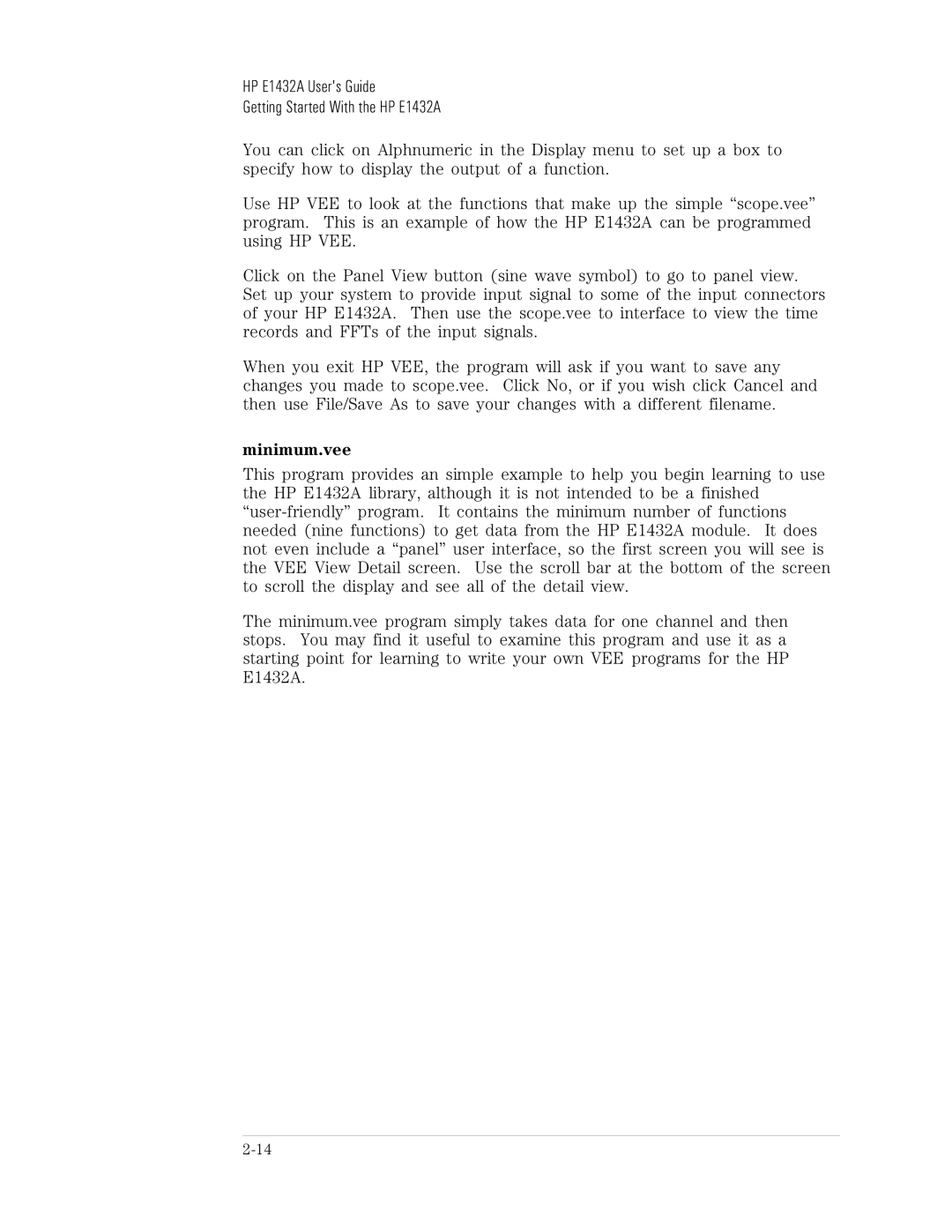HP E1432A User's Guide
Getting Started With the HP E1432A
You can click on Alphnumeric in the Display menu to set up a box to specify how to display the output of a function.
Use HP VEE to look at the functions that make up the simple “scope.vee” program. This is an example of how the HP E1432A can be programmed using HP VEE.
Click on the Panel View button (sine wave symbol) to go to panel view. Set up your system to provide input signal to some of the input connectors of your HP E1432A. Then use the scope.vee to interface to view the time records and FFTs of the input signals.
When you exit HP VEE, the program will ask if you want to save any changes you made to scope.vee. Click No, or if you wish click Cancel and then use File/Save As to save your changes with a different filename.
minimum.vee
This program provides an simple example to help you begin learning to use the HP E1432A library, although it is not intended to be a finished
The minimum.vee program simply takes data for one channel and then stops. You may find it useful to examine this program and use it as a starting point for learning to write your own VEE programs for the HP E1432A.