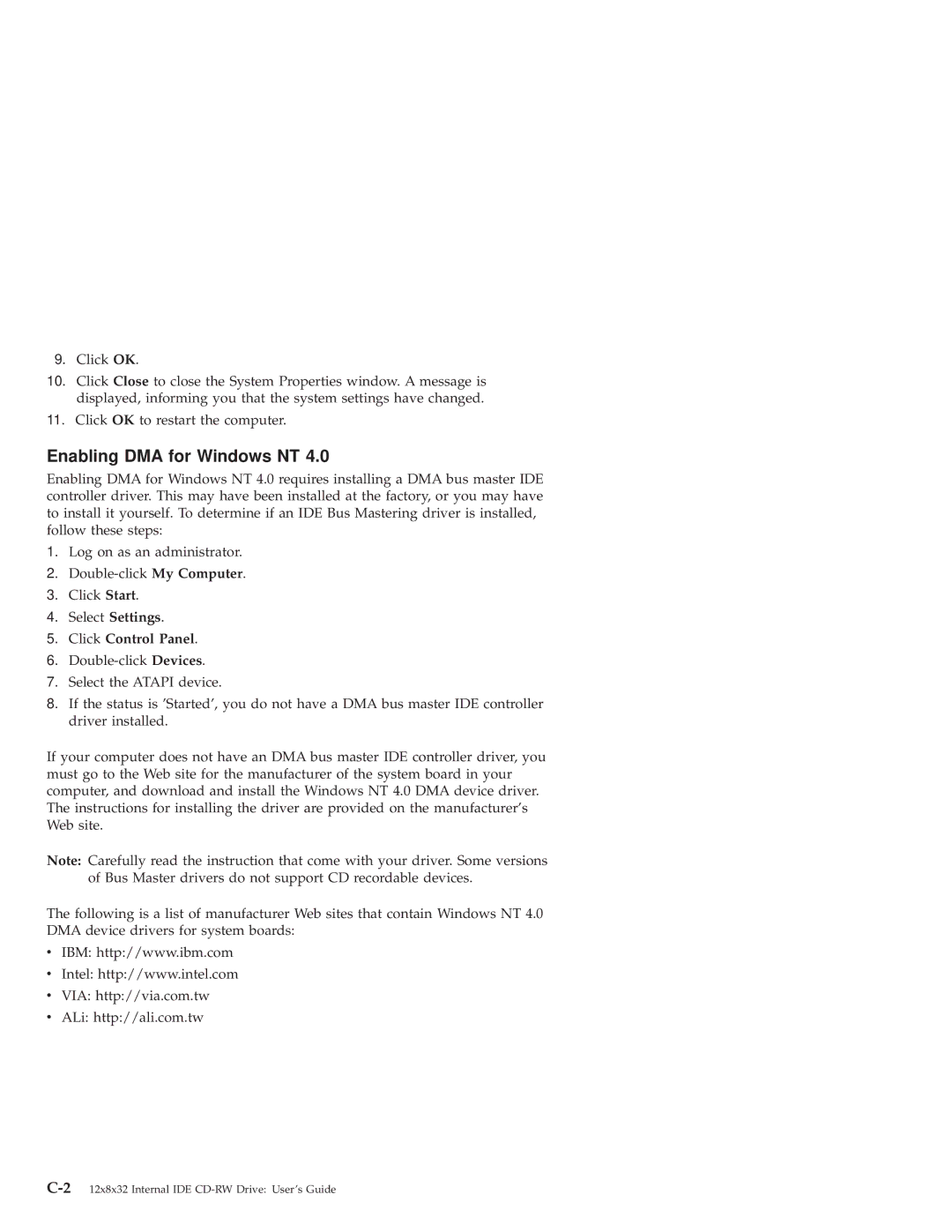9.Click OK.
10.Click Close to close the System Properties window. A message is displayed, informing you that the system settings have changed.
11.Click OK to restart the computer.
Enabling DMA for Windows NT 4.0
Enabling DMA for Windows NT 4.0 requires installing a DMA bus master IDE controller driver. This may have been installed at the factory, or you may have to install it yourself. To determine if an IDE Bus Mastering driver is installed, follow these steps:
1.Log on as an administrator.
2.
3.Click Start.
4.Select Settings.
5.Click Control Panel.
6.
7.Select the ATAPI device.
8.If the status is ’Started’, you do not have a DMA bus master IDE controller driver installed.
If your computer does not have an DMA bus master IDE controller driver, you must go to the Web site for the manufacturer of the system board in your computer, and download and install the Windows NT 4.0 DMA device driver. The instructions for installing the driver are provided on the manufacturer’s Web site.
Note: Carefully read the instruction that come with your driver. Some versions of Bus Master drivers do not support CD recordable devices.
The following is a list of manufacturer Web sites that contain Windows NT 4.0 DMA device drivers for system boards:
vIBM: http://www.ibm.com
vIntel: http://www.intel.com
vVIA: http://via.com.tw
vALi: http://ali.com.tw