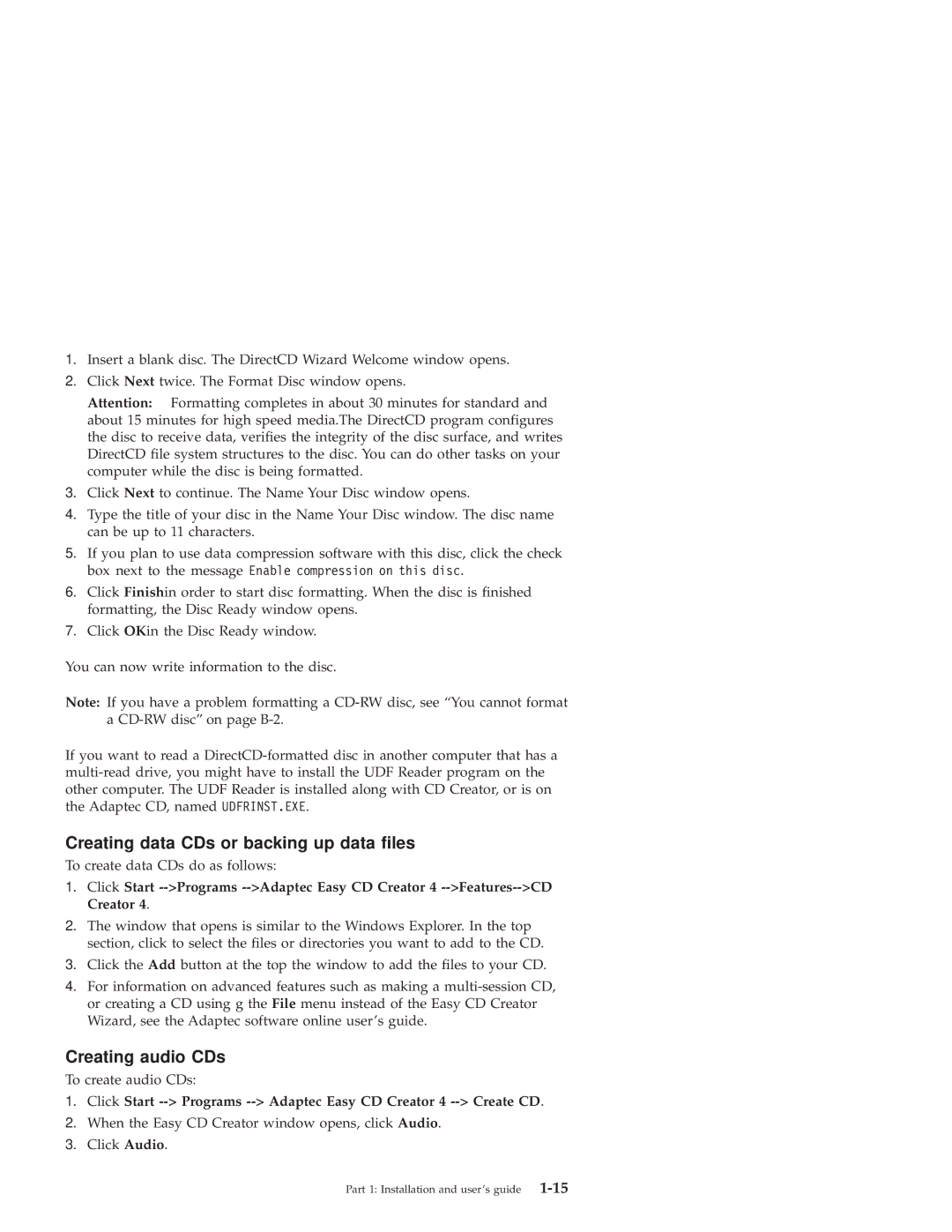1.Insert a blank disc. The DirectCD Wizard Welcome window opens.
2.Click Next twice. The Format Disc window opens.
Attention: Formatting completes in about 30 minutes for standard and about 15 minutes for high speed media.The DirectCD program configures the disc to receive data, verifies the integrity of the disc surface, and writes DirectCD file system structures to the disc. You can do other tasks on your computer while the disc is being formatted.
3.Click Next to continue. The Name Your Disc window opens.
4.Type the title of your disc in the Name Your Disc window. The disc name can be up to 11 characters.
5.If you plan to use data compression software with this disc, click the check box next to the message Enable compression on this disc.
6.Click Finishin order to start disc formatting. When the disc is finished formatting, the Disc Ready window opens.
7.Click OKin the Disc Ready window.
You can now write information to the disc.
Note: If you have a problem formatting a
If you want to read a
Creating data CDs or backing up data files
To create data CDs do as follows:
1.Click Start
2.The window that opens is similar to the Windows Explorer. In the top section, click to select the files or directories you want to add to the CD.
3.Click the Add button at the top the window to add the files to your CD.
4.For information on advanced features such as making a
Creating audio CDs
To create audio CDs:
1.Click Start
2.When the Easy CD Creator window opens, click Audio.
3.Click Audio.
Part 1: Installation and user’s guide |