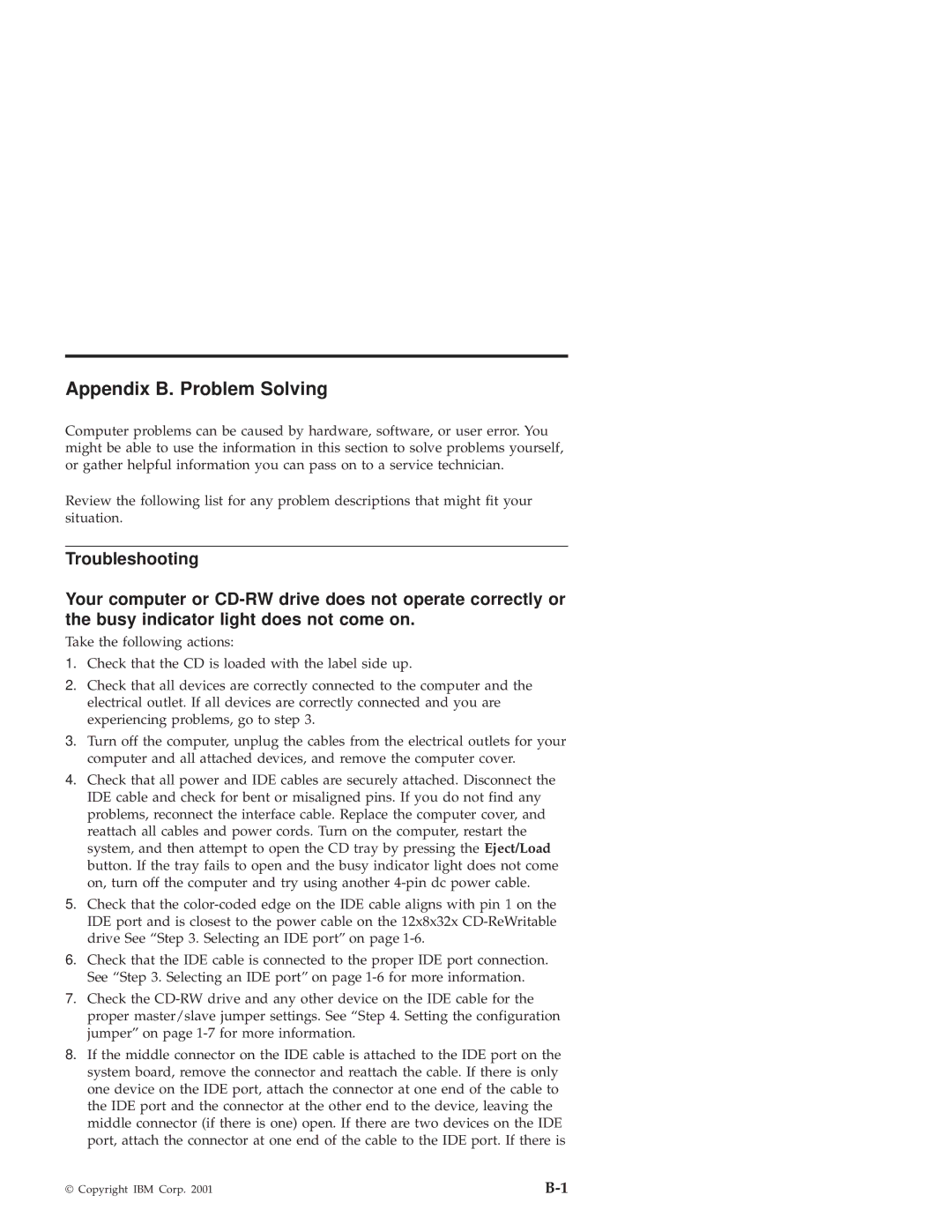Appendix B. Problem Solving
Computer problems can be caused by hardware, software, or user error. You might be able to use the information in this section to solve problems yourself, or gather helpful information you can pass on to a service technician.
Review the following list for any problem descriptions that might fit your situation.
Troubleshooting
Your computer or
Take the following actions:
1.Check that the CD is loaded with the label side up.
2.Check that all devices are correctly connected to the computer and the electrical outlet. If all devices are correctly connected and you are experiencing problems, go to step 3.
3.Turn off the computer, unplug the cables from the electrical outlets for your computer and all attached devices, and remove the computer cover.
4.Check that all power and IDE cables are securely attached. Disconnect the IDE cable and check for bent or misaligned pins. If you do not find any problems, reconnect the interface cable. Replace the computer cover, and reattach all cables and power cords. Turn on the computer, restart the system, and then attempt to open the CD tray by pressing the Eject/Load button. If the tray fails to open and the busy indicator light does not come on, turn off the computer and try using another
5.Check that the
6.Check that the IDE cable is connected to the proper IDE port connection. See “Step 3. Selecting an IDE port” on page
7.Check the
8.If the middle connector on the IDE cable is attached to the IDE port on the system board, remove the connector and reattach the cable. If there is only one device on the IDE port, attach the connector at one end of the cable to the IDE port and the connector at the other end to the device, leaving the middle connector (if there is one) open. If there are two devices on the IDE port, attach the connector at one end of the cable to the IDE port. If there is
© Copyright IBM Corp. 2001 |