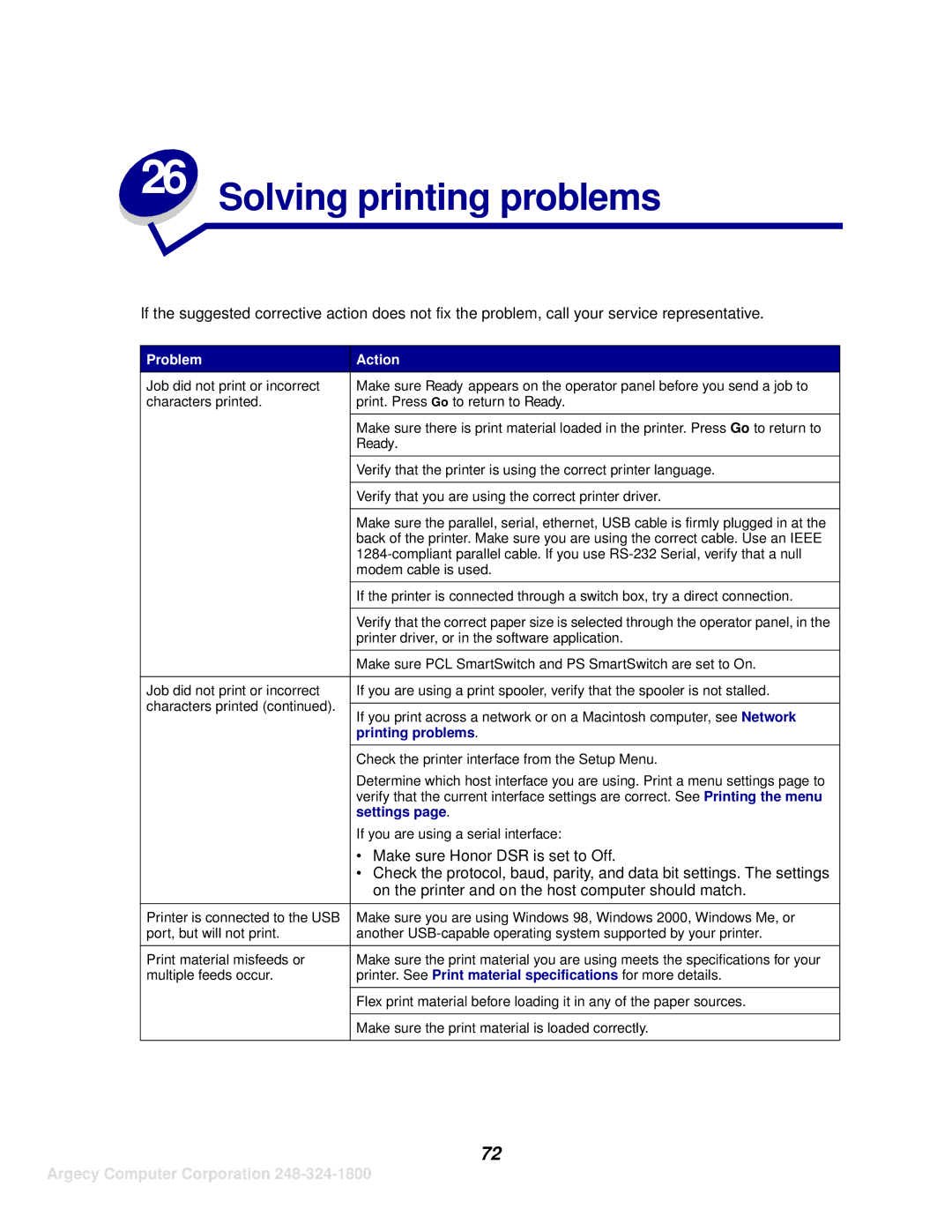26 Solving printing problems
If the suggested corrective action does not fix the problem, call your service representative.
Problem | Action | |
Job did not print or incorrect | Make sure Ready appears on the operator panel before you send a job to | |
characters printed. | print. Press Go to return to Ready. | |
|
| |
| Make sure there is print material loaded in the printer. Press Go to return to | |
| Ready. | |
|
| |
| Verify that the printer is using the correct printer language. | |
|
| |
| Verify that you are using the correct printer driver. | |
|
| |
| Make sure the parallel, serial, ethernet, USB cable is firmly plugged in at the | |
| back of the printer. Make sure you are using the correct cable. Use an IEEE | |
| ||
| modem cable is used. | |
|
| |
| If the printer is connected through a switch box, try a direct connection. | |
|
| |
| Verify that the correct paper size is selected through the operator panel, in the | |
| printer driver, or in the software application. | |
|
| |
| Make sure PCL SmartSwitch and PS SmartSwitch are set to On. | |
|
| |
Job did not print or incorrect | If you are using a print spooler, verify that the spooler is not stalled. | |
characters printed (continued). |
| |
If you print across a network or on a Macintosh computer, see Network | ||
| ||
| printing problems. | |
|
| |
| Check the printer interface from the Setup Menu. | |
| Determine which host interface you are using. Print a menu settings page to | |
| verify that the current interface settings are correct. See Printing the menu | |
| settings page. | |
| If you are using a serial interface: | |
| • Make sure Honor DSR is set to Off. | |
| • Check the protocol, baud, parity, and data bit settings. The settings | |
| on the printer and on the host computer should match. | |
|
| |
Printer is connected to the USB | Make sure you are using Windows 98, Windows 2000, Windows Me, or | |
port, but will not print. | another | |
|
| |
Print material misfeeds or | Make sure the print material you are using meets the specifications for your | |
multiple feeds occur. | printer. See Print material specifications for more details. | |
|
| |
| Flex print material before loading it in any of the paper sources. | |
|
| |
| Make sure the print material is loaded correctly. | |
|
|
72