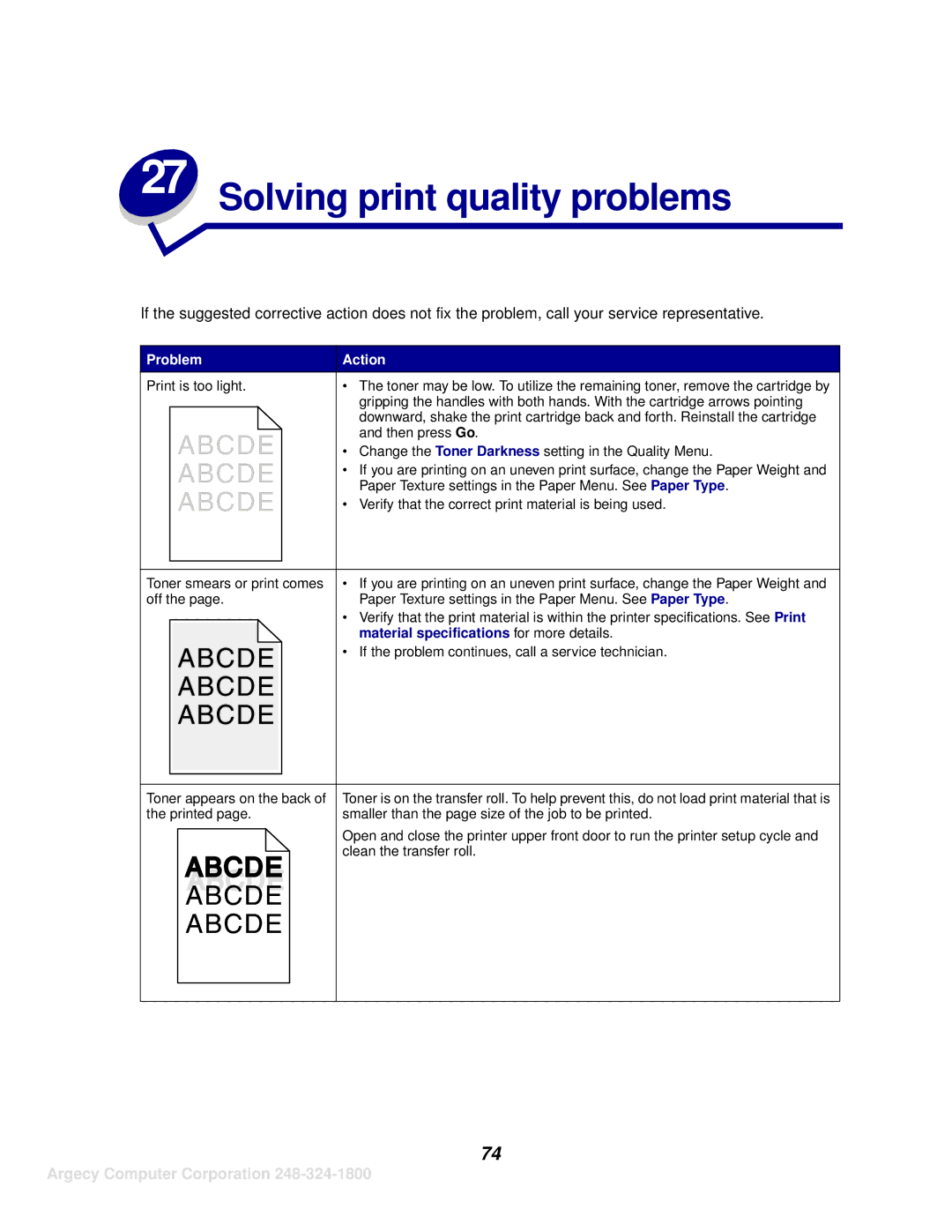27 Solving print quality problems
If the suggested corrective action does not fix the problem, call your service representative.
Problem | Action |
Print is too light. | • The toner may be low. To utilize the remaining toner, remove the cartridge by |
| gripping the handles with both hands. With the cartridge arrows pointing |
| downward, shake the print cartridge back and forth. Reinstall the cartridge |
| and then press Go. |
| • Change the Toner Darkness setting in the Quality Menu. |
| • If you are printing on an uneven print surface, change the Paper Weight and |
| Paper Texture settings in the Paper Menu. See Paper Type. |
| • Verify that the correct print material is being used. |
Toner smears or print comes | • If you are printing on an uneven print surface, change the Paper Weight and | |
off the page. |
| Paper Texture settings in the Paper Menu. See Paper Type. |
| • | Verify that the print material is within the printer specifications. See Print |
|
| material specifications for more details. |
| • | If the problem continues, call a service technician. |
Toner appears on the back of the printed page.
Toner is on the transfer roll. To help prevent this, do not load print material that is smaller than the page size of the job to be printed.
Open and close the printer upper front door to run the printer setup cycle and clean the transfer roll.
74