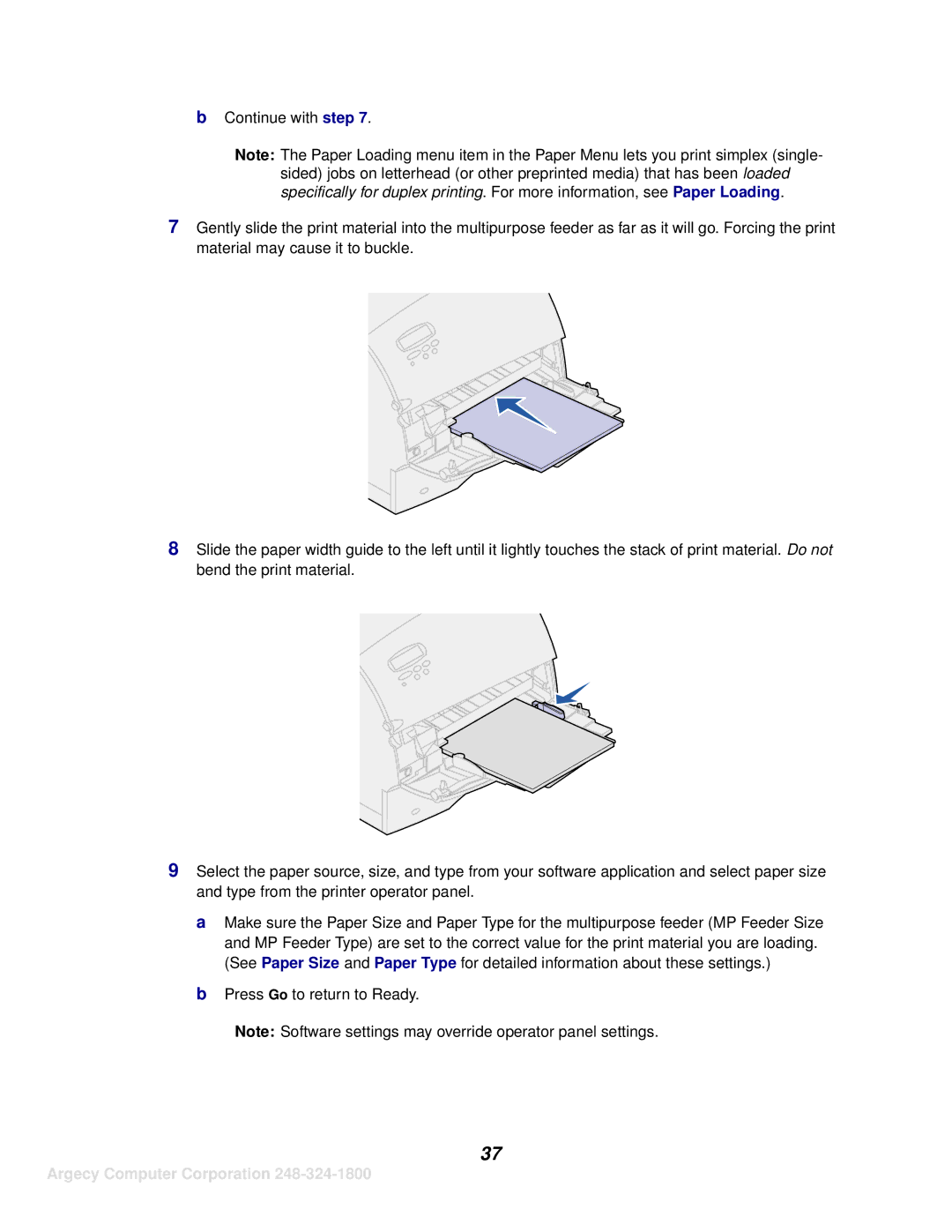bContinue with step 7.
Note: The Paper Loading menu item in the Paper Menu lets you print simplex (single- sided) jobs on letterhead (or other preprinted media) that has been loaded specifically for duplex printing. For more information, see Paper Loading.
7Gently slide the print material into the multipurpose feeder as far as it will go. Forcing the print material may cause it to buckle.
8Slide the paper width guide to the left until it lightly touches the stack of print material. Do not bend the print material.
9Select the paper source, size, and type from your software application and select paper size and type from the printer operator panel.
a Make sure the Paper Size and Paper Type for the multipurpose feeder (MP Feeder Size and MP Feeder Type) are set to the correct value for the print material you are loading. (See Paper Size and Paper Type for detailed information about these settings.)
b Press Go to return to Ready.
Note: Software settings may override operator panel settings.
37