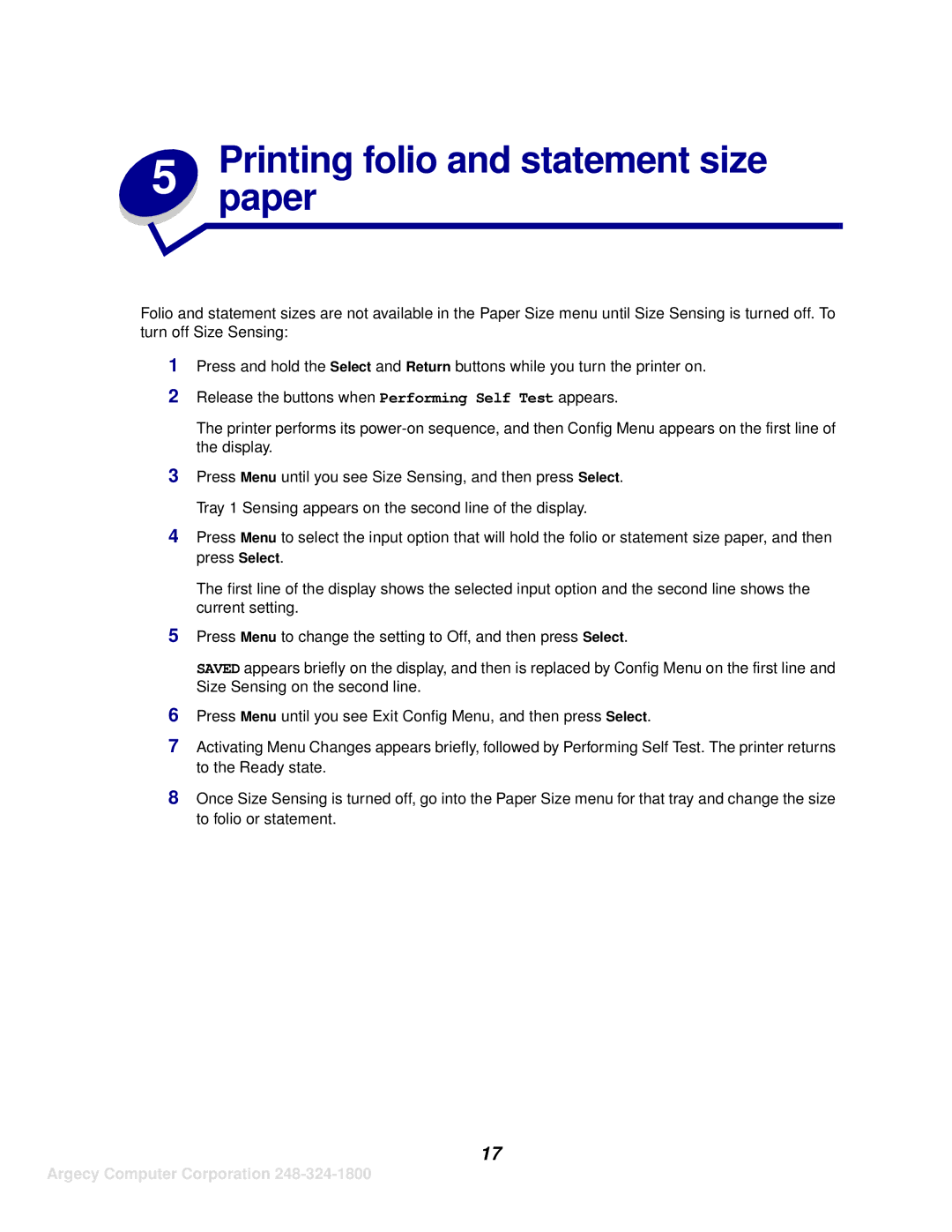SAVED appears briefly on the display, and then is replaced by Config Menu on the first line and Size Sensing on the second line.
6 Press Menu until you see Exit Config Menu, and then press Select.
7 Activating Menu Changes appears briefly, followed by Performing Self Test. The printer returns to the Ready state.
8 Once Size Sensing is turned off, go into the Paper Size menu for that tray and change the size to folio or statement.
17
Argecy Computer Corporation 248-324-1800
Press Menu to change the setting to Off, and then press Select.
5
Tray 1 Sensing appears on the second line of the display.
4 Press Menu to select the input option that will hold the folio or statement size paper, and then press Select.
The first line of the display shows the selected input option and the second line shows the current setting.
Press Menu until you see Size Sensing, and then press Select.
3
Press and hold the Select and Return buttons while you turn the printer on. Release the buttons when Performing Self Test appears.
The printer performs its power-on sequence, and then Config Menu appears on the first line of the display.
1
2
5 Printingpaper folio and statement size
Folio and statement sizes are not available in the Paper Size menu until Size Sensing is turned off. To turn off Size Sensing: