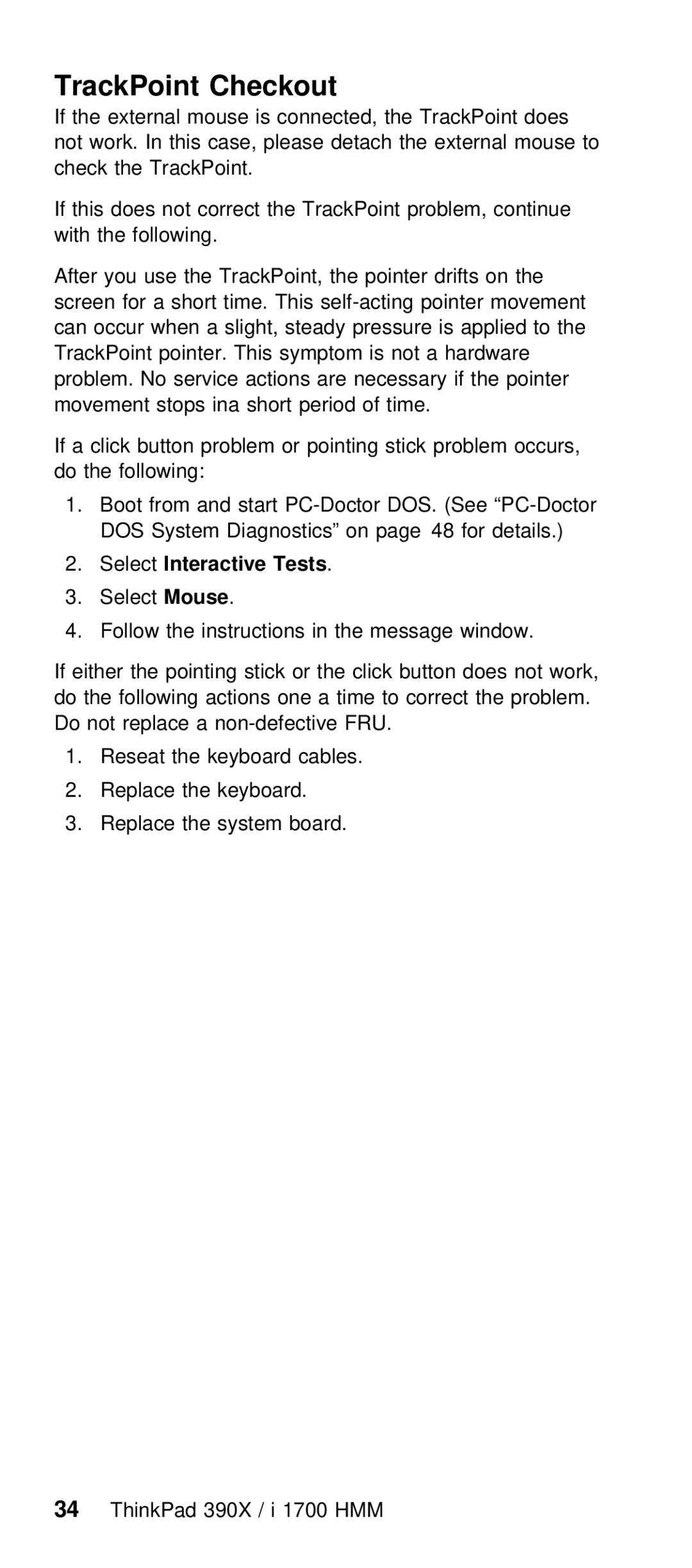TrackPoint Checkout
If | the external mouse is connected, the TrackPoin | |
not | work. | In this case, please detach the exte |
check the | TrackPoint. | |
If | this | does not correct the TrackPoint problem, |
with | the | following. |
After you use the TrackPoint, the pointer drifts screen for a short time. This
If | a | click button | problem | or | pointing | stick | proble | |
do | the | following: |
|
|
|
|
| |
1. | Boot from | and | start | (See | ||||
| DOS | System | Diagnostics” | on | page 48 | for details | ||
2.SelectInteractive Tests .
3.SelectMouse .
4. Follow the instructions in the message window.
If | either the | pointing | stick | or the | click button | |
do | the | following | actions | one a | time to | correct t |
Do | not | replace | a | FRU. |
| |
1.Reseat the keyboard cables.
2.Replace the keyboard.
3.Replace the system board.
34 ThinkPad 390X / i 1700 HMM