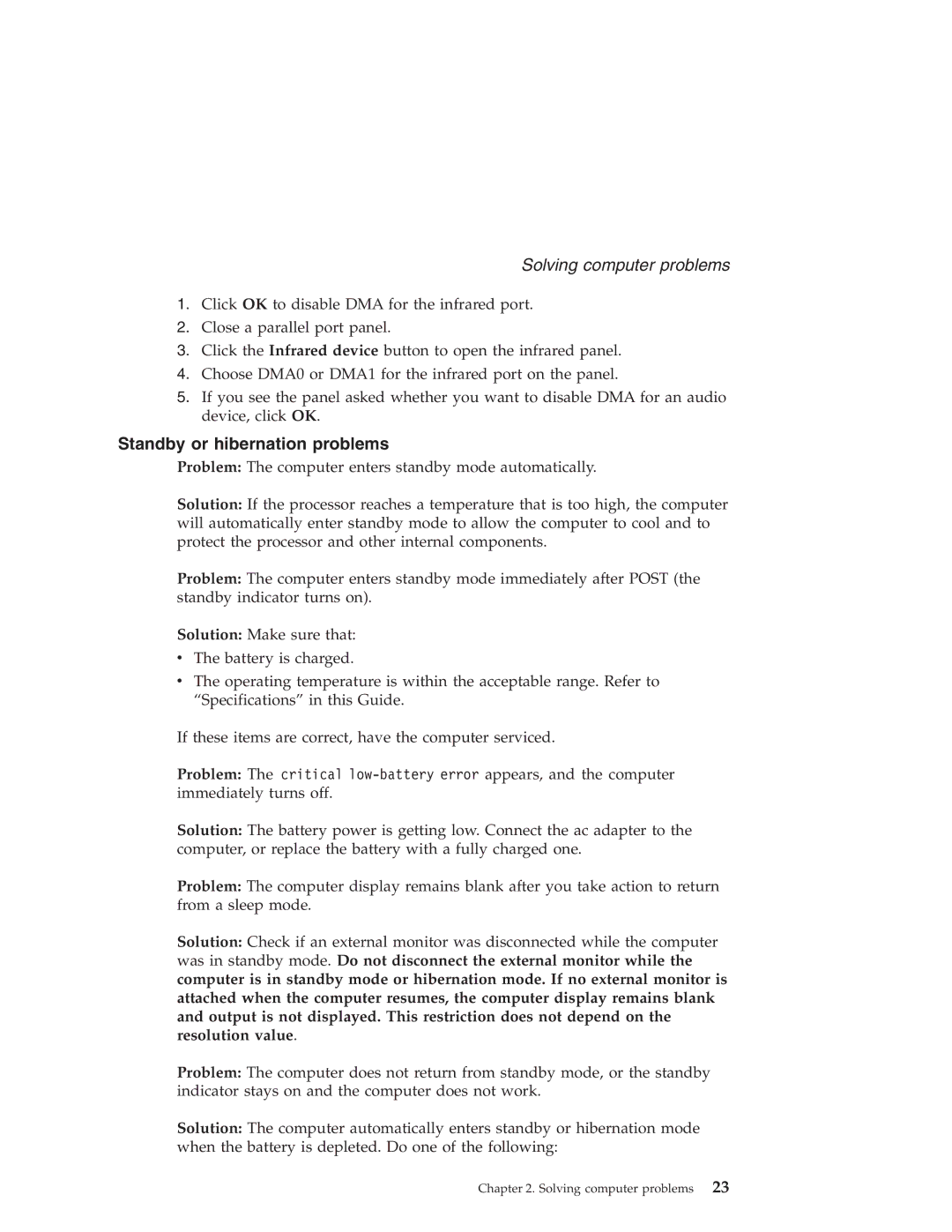Solving computer problems
1.Click OK to disable DMA for the infrared port.
2.Close a parallel port panel.
3.Click the Infrared device button to open the infrared panel.
4.Choose DMA0 or DMA1 for the infrared port on the panel.
5.If you see the panel asked whether you want to disable DMA for an audio device, click OK.
Standby or hibernation problems
Problem: The computer enters standby mode automatically.
Solution: If the processor reaches a temperature that is too high, the computer will automatically enter standby mode to allow the computer to cool and to protect the processor and other internal components.
Problem: The computer enters standby mode immediately after POST (the standby indicator turns on).
Solution: Make sure that:
vThe battery is charged.
vThe operating temperature is within the acceptable range. Refer to “Specifications” in this Guide.
If these items are correct, have the computer serviced.
Problem: The critical
Solution: The battery power is getting low. Connect the ac adapter to the computer, or replace the battery with a fully charged one.
Problem: The computer display remains blank after you take action to return from a sleep mode.
Solution: Check if an external monitor was disconnected while the computer was in standby mode. Do not disconnect the external monitor while the computer is in standby mode or hibernation mode. If no external monitor is attached when the computer resumes, the computer display remains blank and output is not displayed. This restriction does not depend on the resolution value.
Problem: The computer does not return from standby mode, or the standby indicator stays on and the computer does not work.
Solution: The computer automatically enters standby or hibernation mode when the battery is depleted. Do one of the following:
Chapter 2. Solving computer problems 23