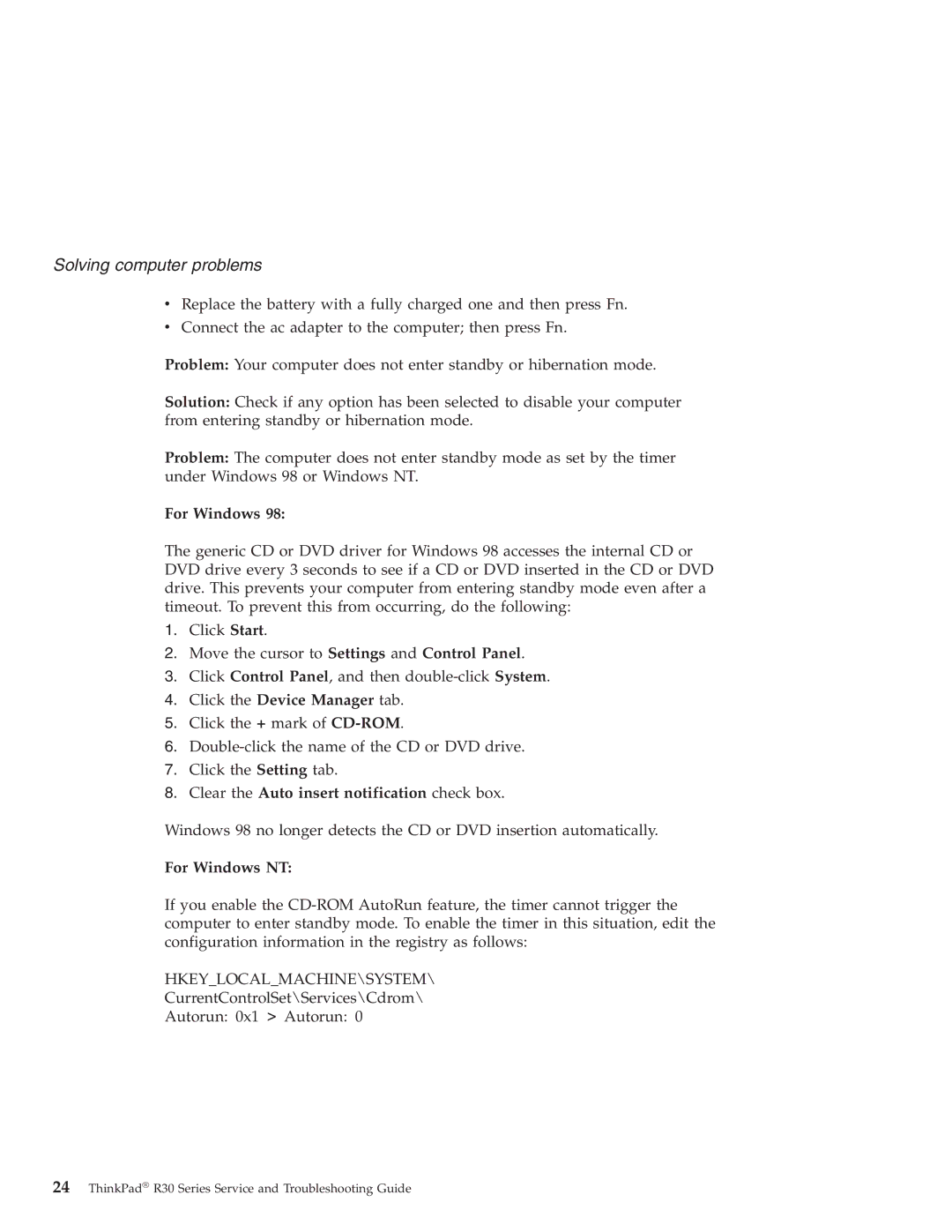Solving computer problems
vReplace the battery with a fully charged one and then press Fn.
vConnect the ac adapter to the computer; then press Fn.
Problem: Your computer does not enter standby or hibernation mode.
Solution: Check if any option has been selected to disable your computer from entering standby or hibernation mode.
Problem: The computer does not enter standby mode as set by the timer under Windows 98 or Windows NT.
For Windows 98:
The generic CD or DVD driver for Windows 98 accesses the internal CD or DVD drive every 3 seconds to see if a CD or DVD inserted in the CD or DVD drive. This prevents your computer from entering standby mode even after a timeout. To prevent this from occurring, do the following:
1.Click Start.
2.Move the cursor to Settings and Control Panel.
3.Click Control Panel, and then
4.Click the Device Manager tab.
5.Click the + mark of
6.
7.Click the Setting tab.
8.Clear the Auto insert notification check box.
Windows 98 no longer detects the CD or DVD insertion automatically.
For Windows NT:
If you enable the
HKEY_LOCAL_MACHINE\SYSTEM\
CurrentControlSet\Services\Cdrom\
Autorun: 0x1 > Autorun: 0
24ThinkPad® R30 Series Service and Troubleshooting Guide