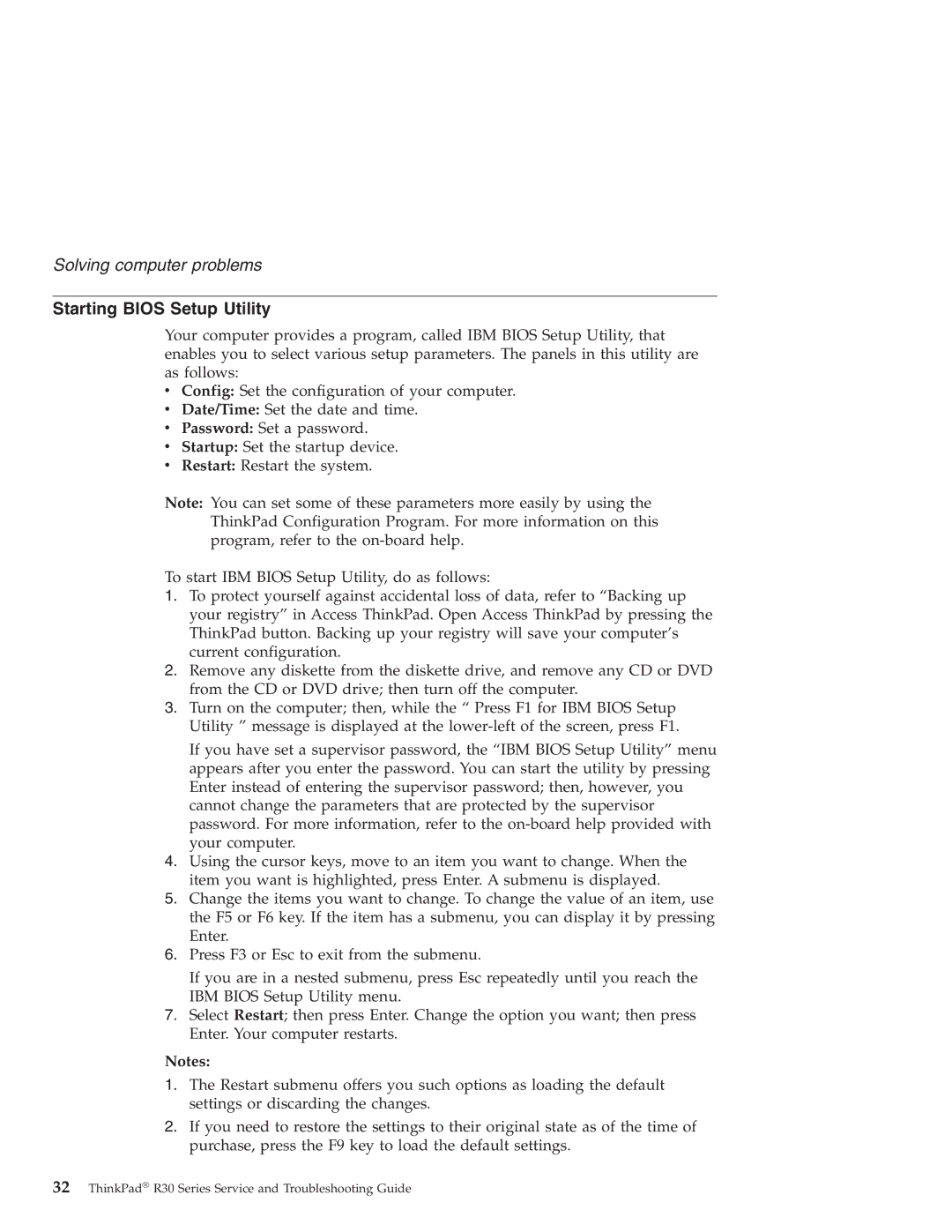Solving computer problems
Starting BIOS Setup Utility
Your computer provides a program, called IBM BIOS Setup Utility, that enables you to select various setup parameters. The panels in this utility are as follows:
vConfig: Set the configuration of your computer.
vDate/Time: Set the date and time.
vPassword: Set a password.
vStartup: Set the startup device.
vRestart: Restart the system.
Note: You can set some of these parameters more easily by using the ThinkPad Configuration Program. For more information on this program, refer to the
To start IBM BIOS Setup Utility, do as follows:
1.To protect yourself against accidental loss of data, refer to “Backing up your registry” in Access ThinkPad. Open Access ThinkPad by pressing the ThinkPad button. Backing up your registry will save your computer’s current configuration.
2.Remove any diskette from the diskette drive, and remove any CD or DVD from the CD or DVD drive; then turn off the computer.
3.Turn on the computer; then, while the “ Press F1 for IBM BIOS Setup Utility ” message is displayed at the
If you have set a supervisor password, the “IBM BIOS Setup Utility” menu appears after you enter the password. You can start the utility by pressing Enter instead of entering the supervisor password; then, however, you cannot change the parameters that are protected by the supervisor password. For more information, refer to the
4.Using the cursor keys, move to an item you want to change. When the item you want is highlighted, press Enter. A submenu is displayed.
5.Change the items you want to change. To change the value of an item, use the F5 or F6 key. If the item has a submenu, you can display it by pressing Enter.
6.Press F3 or Esc to exit from the submenu.
If you are in a nested submenu, press Esc repeatedly until you reach the IBM BIOS Setup Utility menu.
7.Select Restart; then press Enter. Change the option you want; then press Enter. Your computer restarts.
Notes:
1.The Restart submenu offers you such options as loading the default settings or discarding the changes.
2.If you need to restore the settings to their original state as of the time of purchase, press the F9 key to load the default settings.
32ThinkPad® R30 Series Service and Troubleshooting Guide