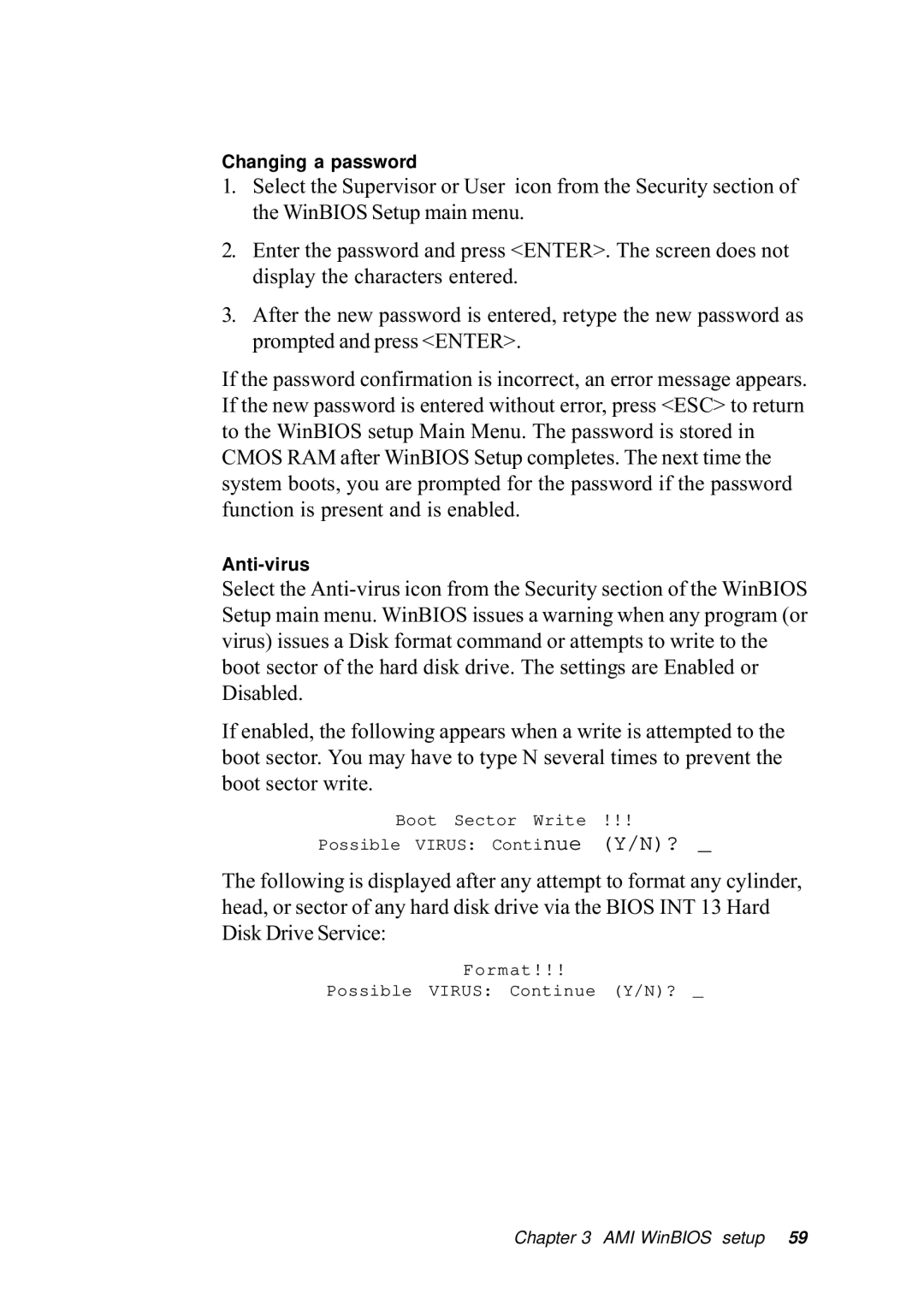Changing a password
1.Select the Supervisor or User icon from the Security section of the WinBIOS Setup main menu.
2.Enter the password and press <ENTER>. The screen does not display the characters entered.
3.After the new password is entered, retype the new password as prompted and press <ENTER>.
If the password confirmation is incorrect, an error message appears. If the new password is entered without error, press <ESC> to return to the WinBIOS setup Main Menu. The password is stored in CMOS RAM after WinBIOS Setup completes. The next time the system boots, you are prompted for the password if the password function is present and is enabled.
Select the
If enabled, the following appears when a write is attempted to the boot sector. You may have to type N several times to prevent the boot sector write.
Boot Sector Write !!!
Possible VIRUS: Continue (Y/N)? _
The following is displayed after any attempt to format any cylinder, head, or sector of any hard disk drive via the BIOS INT 13 Hard Disk Drive Service:
Format!!!
Possible VIRUS: Continue (Y/N)? _
Chapter 3 AMI WinBIOS setup 59