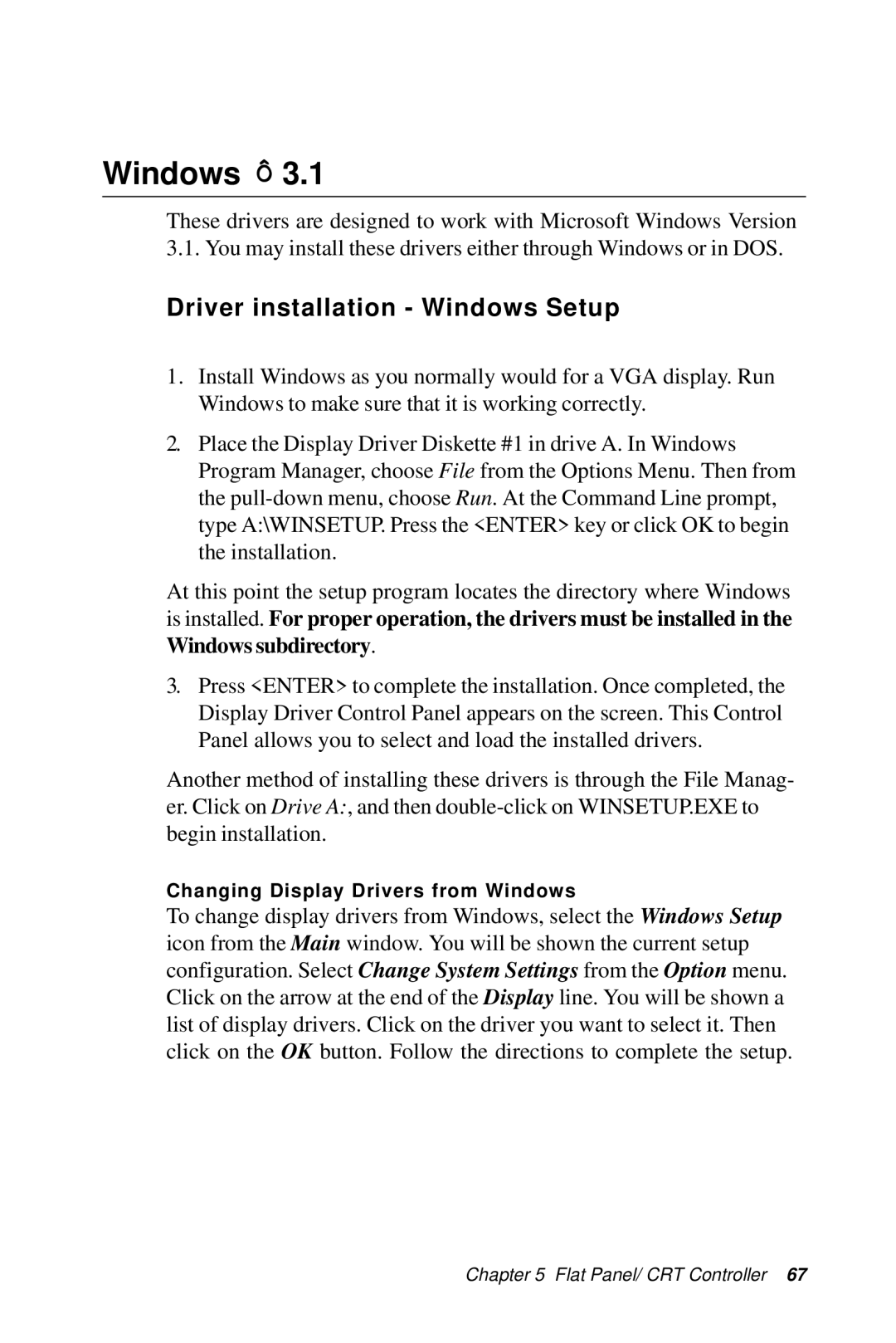Windows Ô 3.1
These drivers are designed to work with Microsoft Windows Version 3.1. You may install these drivers either through Windows or in DOS.
Driver installation - Windows Setup
1.Install Windows as you normally would for a VGA display. Run Windows to make sure that it is working correctly.
2.Place the Display Driver Diskette #1 in drive A. In Windows Program Manager, choose File from the Options Menu. Then from the
At this point the setup program locates the directory where Windows is installed. For proper operation, the drivers must be installed in the
Windows subdirectory.
3.Press <ENTER> to complete the installation. Once completed, the Display Driver Control Panel appears on the screen. This Control Panel allows you to select and load the installed drivers.
Another method of installing these drivers is through the File Manag- er. Click on Drive A:, and then
Changing Display Drivers from Windows
To change display drivers from Windows, select the Windows Setup icon from the Main window. You will be shown the current setup configuration. Select Change System Settings from the Option menu. Click on the arrow at the end of the Display line. You will be shown a list of display drivers. Click on the driver you want to select it. Then click on the OK button. Follow the directions to complete the setup.
Chapter 5 Flat Panel/ CRT Controller 67