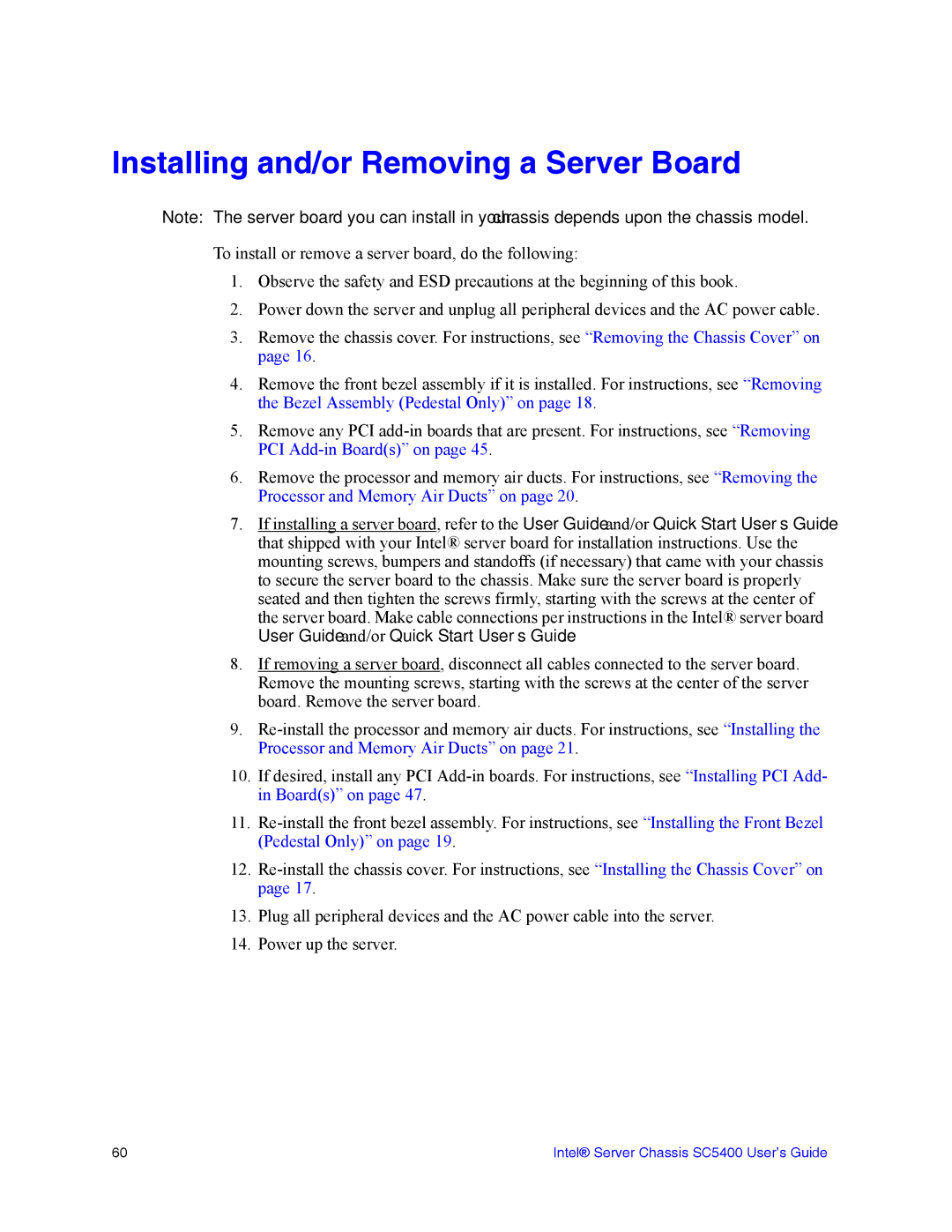Installing and/or Removing a Server Board
Note: The server board you can install in your chassis depends upon the chassis model.
To install or remove a server board, do the following:
1.Observe the safety and ESD precautions at the beginning of this book.
2.Power down the server and unplug all peripheral devices and the AC power cable.
3.Remove the chassis cover. For instructions, see “Removing the Chassis Cover” on page 16.
4.Remove the front bezel assembly if it is installed. For instructions, see “Removing the Bezel Assembly (Pedestal Only)” on page 18.
5.Remove any PCI
6.Remove the processor and memory air ducts. For instructions, see “Removing the Processor and Memory Air Ducts” on page 20.
7.If installing a server board, refer to the User Guide and/or Quick Start User’s Guide that shipped with your Intel® server board for installation instructions. Use the mounting screws, bumpers and standoffs (if necessary) that came with your chassis to secure the server board to the chassis. Make sure the server board is properly seated and then tighten the screws firmly, starting with the screws at the center of the server board. Make cable connections per instructions in the Intel® server board User Guide and/or Quick Start User’s Guide.
8.If removing a server board, disconnect all cables connected to the server board. Remove the mounting screws, starting with the screws at the center of the server board. Remove the server board.
9.
10.If desired, install any PCI
11.
12.
13.Plug all peripheral devices and the AC power cable into the server.
14.Power up the server.
60 | Intel® Server Chassis SC5400 User’s Guide |