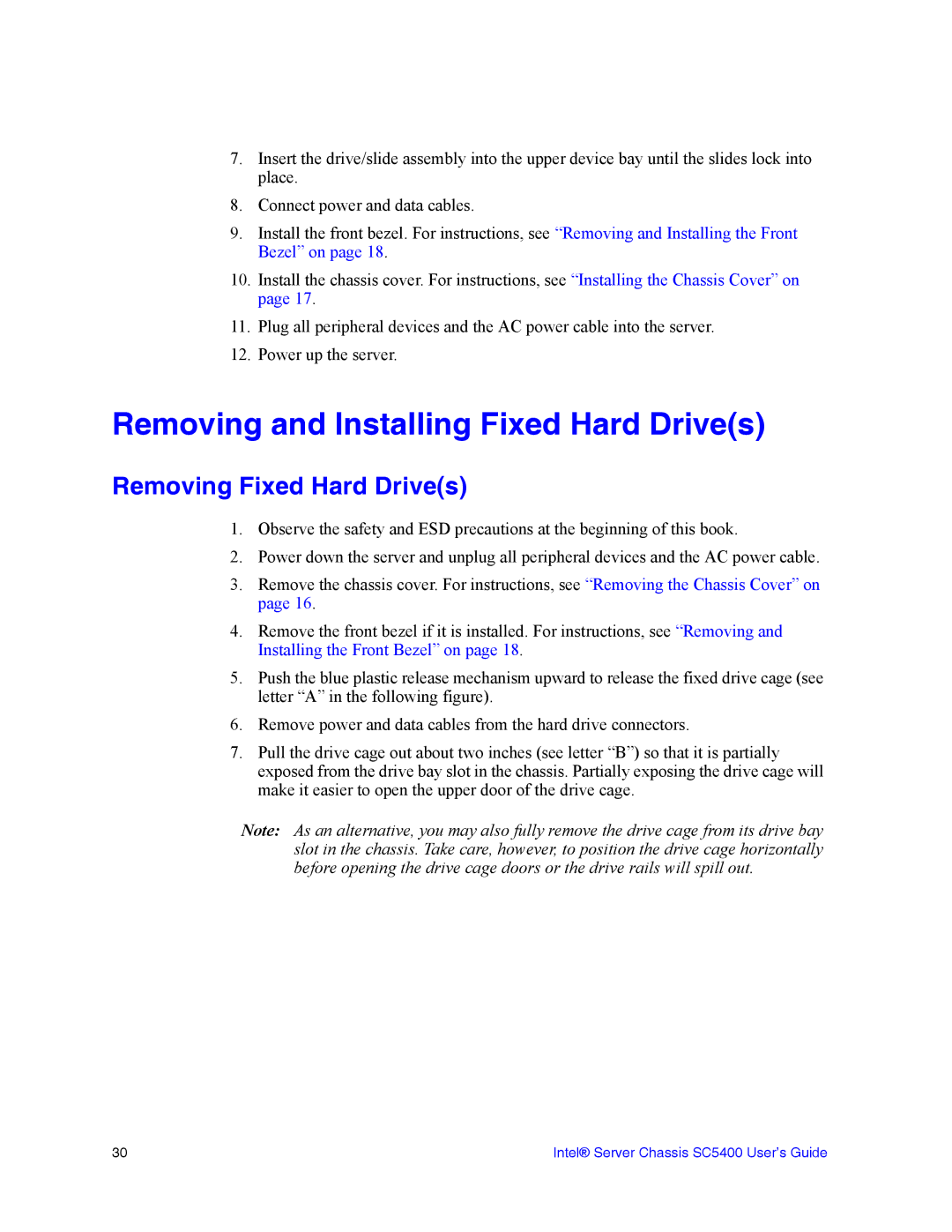7.Insert the drive/slide assembly into the upper device bay until the slides lock into place.
8.Connect power and data cables.
9.Install the front bezel. For instructions, see “Removing and Installing the Front Bezel” on page 18.
10.Install the chassis cover. For instructions, see “Installing the Chassis Cover” on page 17.
11.Plug all peripheral devices and the AC power cable into the server.
12.Power up the server.
Removing and Installing Fixed Hard Drive(s)
Removing Fixed Hard Drive(s)
1.Observe the safety and ESD precautions at the beginning of this book.
2.Power down the server and unplug all peripheral devices and the AC power cable.
3.Remove the chassis cover. For instructions, see “Removing the Chassis Cover” on page 16.
4.Remove the front bezel if it is installed. For instructions, see “Removing and Installing the Front Bezel” on page 18.
5.Push the blue plastic release mechanism upward to release the fixed drive cage (see letter “A” in the following figure).
6.Remove power and data cables from the hard drive connectors.
7.Pull the drive cage out about two inches (see letter “B”) so that it is partially exposed from the drive bay slot in the chassis. Partially exposing the drive cage will make it easier to open the upper door of the drive cage.
Note: As an alternative, you may also fully remove the drive cage from its drive bay slot in the chassis. Take care, however, to position the drive cage horizontally before opening the drive cage doors or the drive rails will spill out.
30 | Intel® Server Chassis SC5400 User’s Guide |