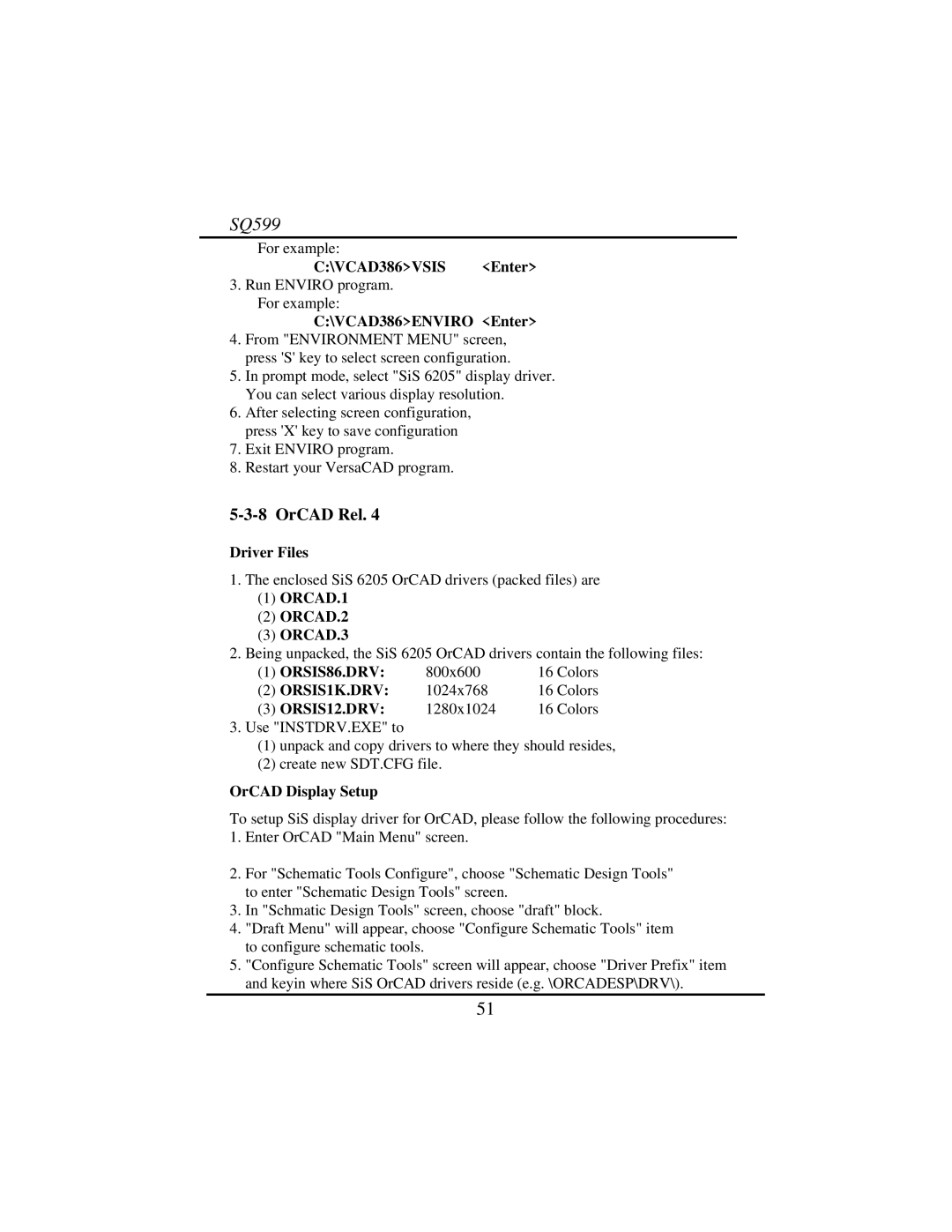SQ599
For example:
C:\VCAD386>VSIS <Enter>
3.Run ENVIRO program. For example:
C:\VCAD386>ENVIRO <Enter>
4.From "ENVIRONMENT MENU" screen, press 'S' key to select screen configuration.
5.In prompt mode, select "SiS 6205" display driver. You can select various display resolution.
6.After selecting screen configuration, press 'X' key to save configuration
7.Exit ENVIRO program.
8.Restart your VersaCAD program.
5-3-8 OrCAD Rel. 4
Driver Files
1.The enclosed SiS 6205 OrCAD drivers (packed files) are
(1)ORCAD.1
(2)ORCAD.2
(3)ORCAD.3
2.Being unpacked, the SiS 6205 OrCAD drivers contain the following files:
(1) | ORSIS86.DRV: | 800x600 | 16 Colors |
(2) | ORSIS1K.DRV: | 1024x768 | 16 Colors |
(3) | ORSIS12.DRV: | 1280x1024 | 16 Colors |
3.Use "INSTDRV.EXE" to
(1)unpack and copy drivers to where they should resides,
(2)create new SDT.CFG file.
OrCAD Display Setup
To setup SiS display driver for OrCAD, please follow the following procedures:
1.Enter OrCAD "Main Menu" screen.
2.For "Schematic Tools Configure", choose "Schematic Design Tools" to enter "Schematic Design Tools" screen.
3.In "Schmatic Design Tools" screen, choose "draft" block.
4."Draft Menu" will appear, choose "Configure Schematic Tools" item to configure schematic tools.
5."Configure Schematic Tools" screen will appear, choose "Driver Prefix" item and keyin where SiS OrCAD drivers reside (e.g. \ORCADESP\DRV\).
51