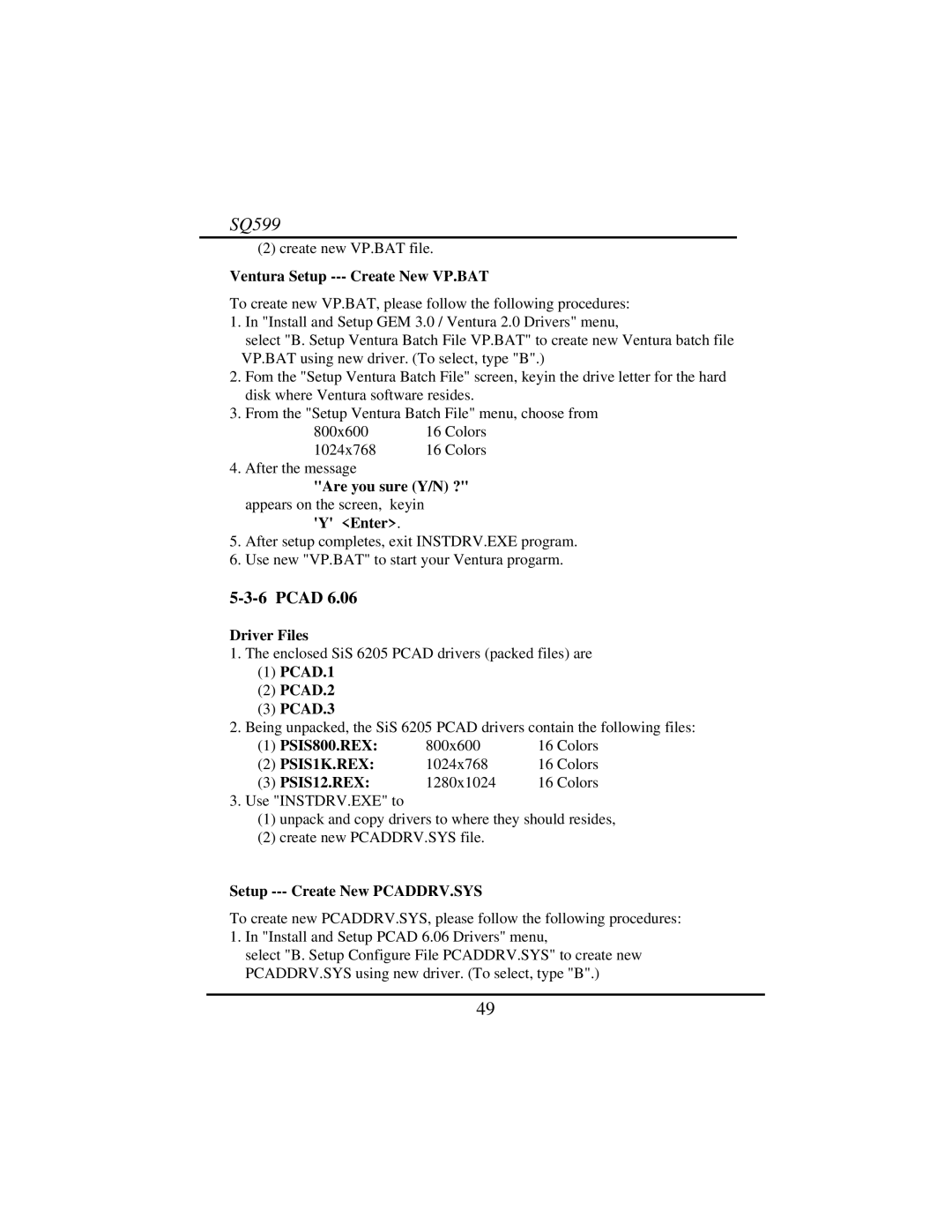SQ599
(2) create new VP.BAT file.
Ventura Setup --- Create New VP.BAT
To create new VP.BAT, please follow the following procedures:
1.In "Install and Setup GEM 3.0 / Ventura 2.0 Drivers" menu,
select "B. Setup Ventura Batch File VP.BAT" to create new Ventura batch file
VP.BAT using new driver. (To select, type "B".)
2.Fom the "Setup Ventura Batch File" screen, keyin the drive letter for the hard disk where Ventura software resides.
3.From the "Setup Ventura Batch File" menu, choose from
800x600 | 16 Colors |
1024x768 | 16 Colors |
4. After the message |
|
"Are you sure (Y/N) ?" | |
appears on the screen, | keyin |
'Y' <Enter>.
5.After setup completes, exit INSTDRV.EXE program.
6.Use new "VP.BAT" to start your Ventura progarm.
5-3-6 PCAD 6.06
Driver Files
1.The enclosed SiS 6205 PCAD drivers (packed files) are
(1)PCAD.1
(2)PCAD.2
(3)PCAD.3
2.Being unpacked, the SiS 6205 PCAD drivers contain the following files:
(1) | PSIS800.REX: | 800x600 | 16 Colors |
(2) | PSIS1K.REX: | 1024x768 | 16 Colors |
(3) | PSIS12.REX: | 1280x1024 | 16 Colors |
3.Use "INSTDRV.EXE" to
(1)unpack and copy drivers to where they should resides,
(2)create new PCADDRV.SYS file.
Setup --- Create New PCADDRV.SYS
To create new PCADDRV.SYS, please follow the following procedures:
1.In "Install and Setup PCAD 6.06 Drivers" menu,
select "B. Setup Configure File PCADDRV.SYS" to create new PCADDRV.SYS using new driver. (To select, type "B".)
49