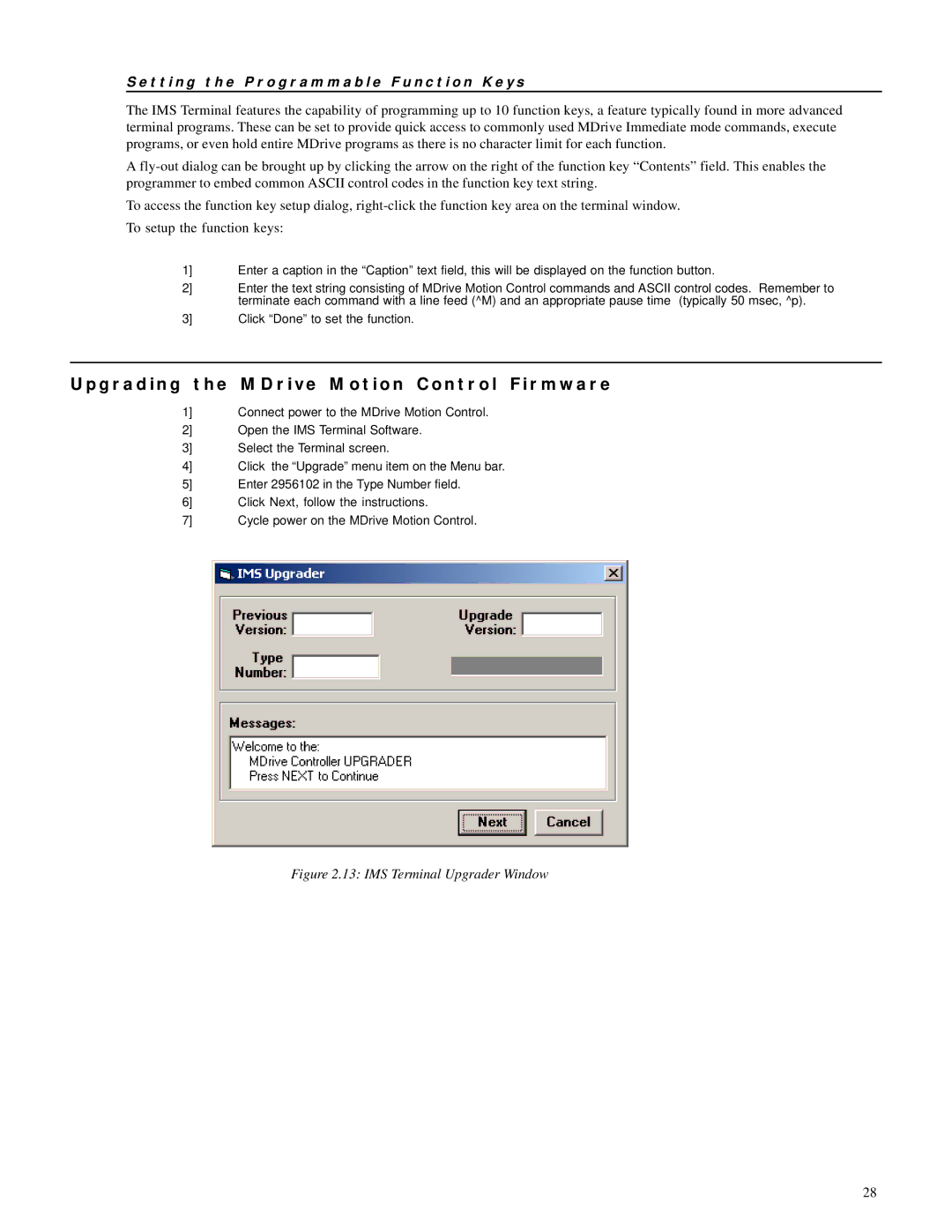S e t t i n g t h e P r o g r a m m a b l e F u n c t i o n K e y s
The IMS Terminal features the capability of programming up to 10 function keys, a feature typically found in more advanced terminal programs. These can be set to provide quick access to commonly used MDrive Immediate mode commands, execute programs, or even hold entire MDrive programs as there is no character limit for each function.
A
To access the function key setup dialog,
1] Enter a caption in the “Caption” text field, this will be displayed on the function button.
2] Enter the text string consisting of MDrive Motion Control commands and ASCII control codes. Remember to terminate each command with a line feed (^M) and an appropriate pause time (typically 50 msec, ^p).
3] Click “Done” to set the function.
U p g r a d i n g t h e M D r i v e M o t i o n C o n t r o l F i r m w a r e
1] Connect power to the MDrive Motion Control.
2] Open the IMS Terminal Software.
3] Select the Terminal screen.
4] Click the “Upgrade” menu item on the Menu bar.
5] Enter 2956102 in the Type Number field.
6] Click Next, follow the instructions.
7] Cycle power on the MDrive Motion Control.
Figure 2.13: IMS Terminal Upgrader Window
28