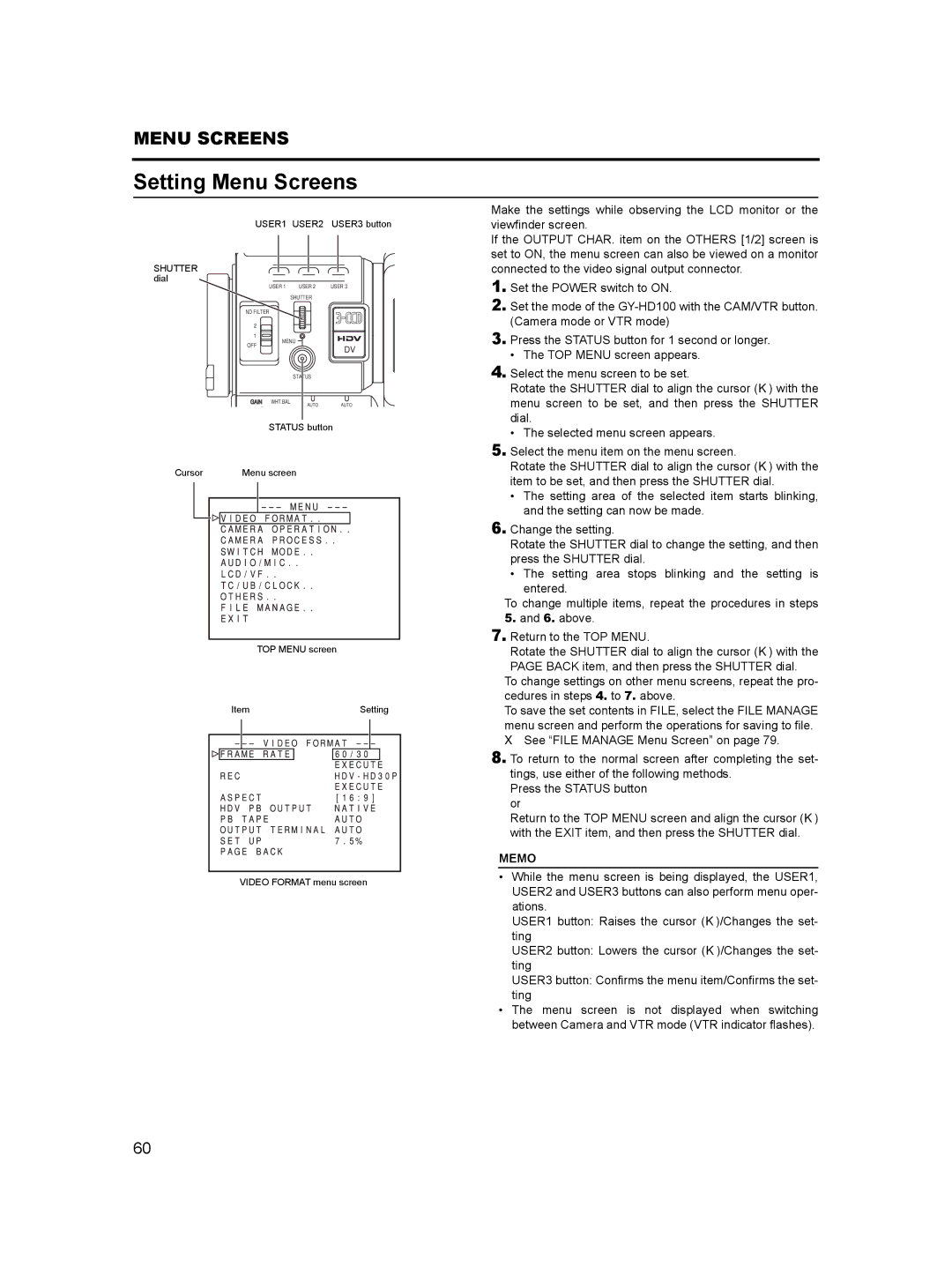MENU SCREENS
Setting Menu Screens
USER1 USER2 USER3 button
SHUTTER dial
USER 1 |
| USER 2 | USER 3 |
| SHUTTER |
| |
ND FILTER |
|
|
|
2 |
|
|
|
1 |
|
|
|
MENU |
| ||
OFF |
|
| DV |
|
|
| |
|
| STATUS |
|
WHT.BAL | AUTO | AUTO | |
|
| ||
STATUS button
Cursor |
|
|
|
| Menu screen | ||||||||||||||||
|
|
|
|
|
|
|
|
|
|
|
|
|
|
|
|
|
|
|
|
|
|
|
|
|
|
|
|
|
|
|
|
|
|
|
|
|
|
|
|
|
|
|
|
|
|
|
|
|
|
|
|
|
|
|
|
|
|
|
|
|
|
|
|
|
|
|
|
|
|
|
|
|
|
|
|
|
|
|
|
|
|
|
|
|
|
|
|
|
|
|
|
|
|
|
|
|
|
|
|
|
|
|
|
|
|
|
|
|
|
|
|
|
|
|
|
|
|
|
|
|
|
|
|
|
|
|
|
|
|
|
|
|
|
|
|
|
|
|
|
|
|
|
|
|
|
|
|
|
|
|
|
|
|
|
|
|
|
|
|
|
|
|
|
|
|
|
|
|
|
|
|
|
|
|
|
|
|
|
|
|
|
|
|
|
|
|
|
|
|
|
|
|
|
|
|
|
|
|
|
|
|
|
|
|
|
|
|
|
|
|
|
|
|
|
|
|
|
|
|
|
|
|
|
|
|
|
|
|
|
|
|
|
|
|
|
|
|
|
|
|
|
|
|
|
|
|
|
|
|
|
|
|
|
|
|
|
|
|
|
|
|
|
|
|
|
|
|
|
|
|
|
|
|
|
|
|
|
|
|
|
|
|
|
|
|
|
|
|
|
|
|
|
|
|
|
|
|
|
|
|
|
|
|
|
|
|
|
TOP MENU screen
ItemSetting
VIDEO FORMAT menu screen
Make the settings while observing the LCD monitor or the viewfinder screen.
If the OUTPUT CHAR. item on the OTHERS [1/2] screen is set to ON, the menu screen can also be viewed on a monitor connected to the video signal output connector.
1.Set the POWER switch to ON.
2.Set the mode of the
3.Press the STATUS button for 1 second or longer.
•The TOP MENU screen appears.
4.Select the menu screen to be set.
Rotate the SHUTTER dial to align the cursor (K) with the menu screen to be set, and then press the SHUTTER dial.
•The selected menu screen appears.
5.Select the menu item on the menu screen.
Rotate the SHUTTER dial to align the cursor (K) with the item to be set, and then press the SHUTTER dial.
•The setting area of the selected item starts blinking, and the setting can now be made.
6.Change the setting.
Rotate the SHUTTER dial to change the setting, and then press the SHUTTER dial.
•The setting area stops blinking and the setting is
entered.
To change multiple items, repeat the procedures in steps 5. and 6. above.
7.Return to the TOP MENU.
Rotate the SHUTTER dial to align the cursor (K) with the PAGE BACK item, and then press the SHUTTER dial.
To change settings on other menu screens, repeat the pro- cedures in steps 4. to 7. above.
To save the set contents in FILE, select the FILE MANAGE menu screen and perform the operations for saving to file. X See “FILE MANAGE Menu Screen” on page 79.
8.To return to the normal screen after completing the set- tings, use either of the following methods.
Press the STATUS button or
Return to the TOP MENU screen and align the cursor (K) with the EXIT item, and then press the SHUTTER dial.
MEMO
•While the menu screen is being displayed, the USER1, USER2 and USER3 buttons can also perform menu oper- ations.
USER1 button: Raises the cursor (K)/Changes the set- ting
USER2 button: Lowers the cursor (K)/Changes the set- ting
USER3 button: Confirms the menu item/Confirms the set- ting
•The menu screen is not displayed when switching between Camera and VTR mode (VTR indicator flashes).
60