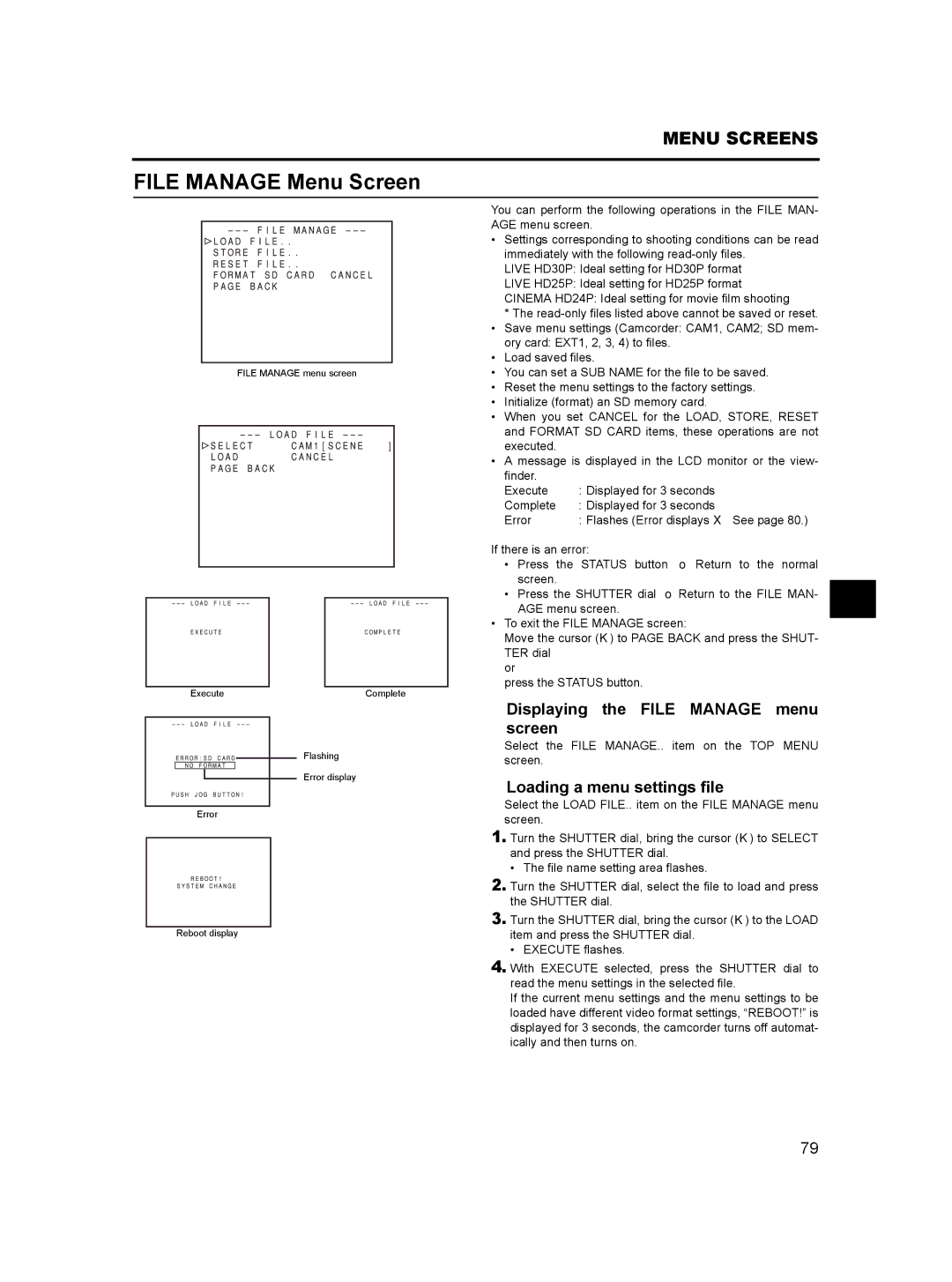MENU SCREENS
FILE MANAGE Menu Screen
FILE MANAGE menu screen
|
|
|
|
|
|
|
|
|
|
Execute |
| Complete | ||
You can perform the following operations in the FILE MAN- AGE menu screen.
•Settings corresponding to shooting conditions can be read immediately with the following
LIVE HD30P: Ideal setting for HD30P format
LIVE HD25P: Ideal setting for HD25P format
CINEMA HD24P: Ideal setting for movie film shooting
*The
•Save menu settings (Camcorder: CAM1, CAM2; SD mem-
ory card: EXT1, 2, 3, 4) to files.
•Load saved files.
•You can set a SUB NAME for the file to be saved.
•Reset the menu settings to the factory settings.
•Initialize (format) an SD memory card.
•When you set CANCEL for the LOAD, STORE, RESET and FORMAT SD CARD items, these operations are not executed.
•A message is displayed in the LCD monitor or the view-
finder. Execute Complete Error
If there is an error:
•Press the STATUS button → Return to the normal screen.
•Press the SHUTTER dial → Return to the FILE MAN- AGE menu screen.
•To exit the FILE MANAGE screen:
Move the cursor (K) to PAGE BACK and press the SHUT- TER dial
or
press the STATUS button.
Flashing
Error display
Error
Reboot display
Displaying the FILE MANAGE menu
screen
Select the FILE MANAGE.. item on the TOP MENU screen.
Loading a menu settings file
Select the LOAD FILE.. item on the FILE MANAGE menu screen.
1.Turn the SHUTTER dial, bring the cursor (K) to SELECT and press the SHUTTER dial.
•The file name setting area flashes.
2.Turn the SHUTTER dial, select the file to load and press the SHUTTER dial.
3.Turn the SHUTTER dial, bring the cursor (K) to the LOAD item and press the SHUTTER dial.
•EXECUTE flashes.
4.With EXECUTE selected, press the SHUTTER dial to read the menu settings in the selected file.
If the current menu settings and the menu settings to be loaded have different video format settings, “REBOOT!” is displayed for 3 seconds, the camcorder turns off automat- ically and then turns on.
79