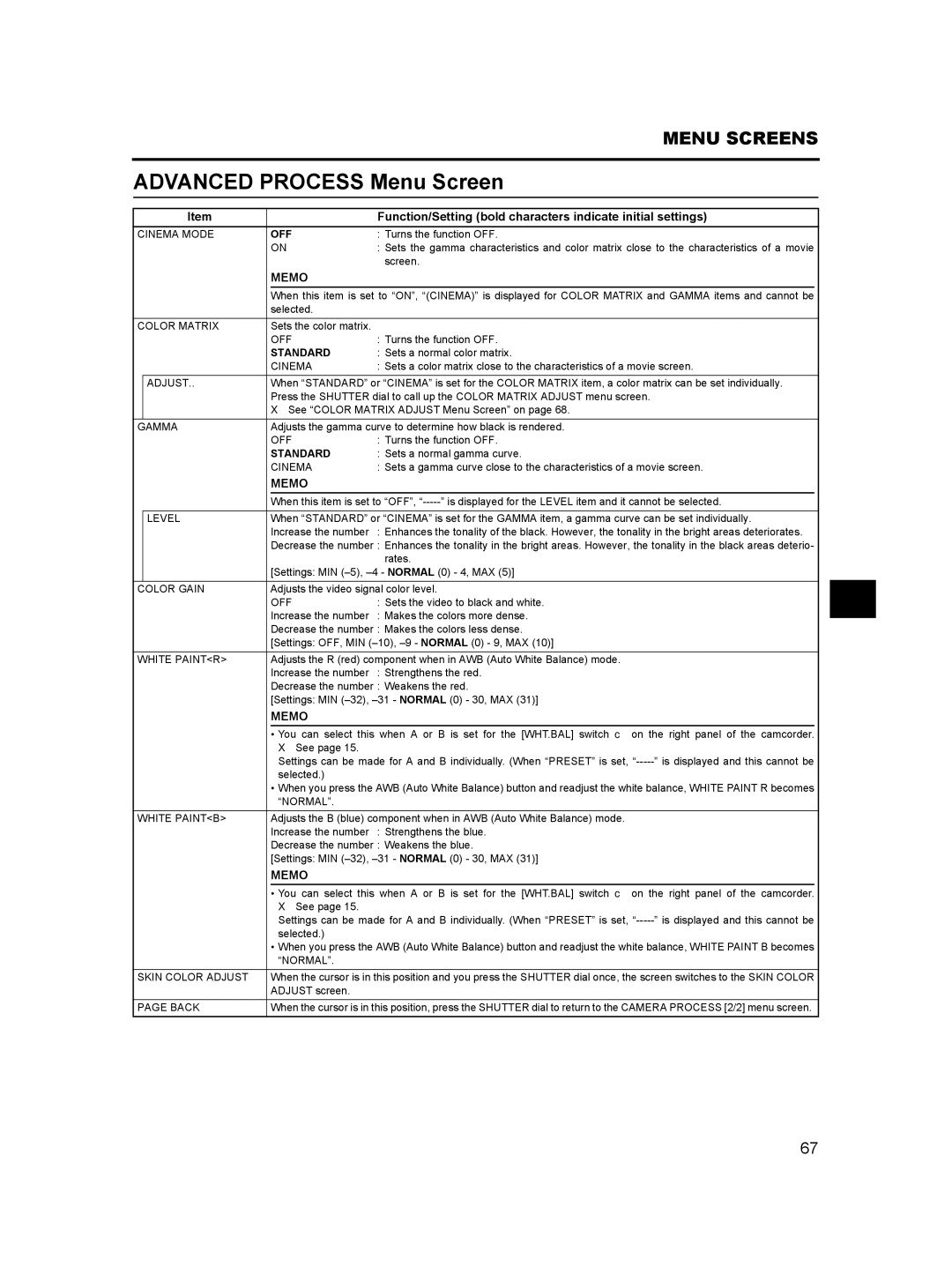|
|
|
| MENU SCREENS | |
|
|
|
|
| |
ADVANCED PROCESS Menu Screen | |||||
|
|
|
|
| |
| Item |
|
| Function/Setting (bold characters indicate initial settings) | |
CINEMA MODE |
| OFF | : Turns the function OFF. | ||
|
|
| ON | : Sets the gamma characteristics and color matrix close to the characteristics of a movie | |
|
|
|
| screen. | |
|
|
| MEMO |
|
|
|
|
| When this item is set to “ON”, “(CINEMA)” is displayed for COLOR MATRIX and GAMMA items and cannot be | ||
|
|
| selected. |
|
|
COLOR MATRIX |
| Sets the color matrix. |
|
| |
|
|
| OFF | : Turns the function OFF. | |
|
|
| STANDARD | : Sets a normal color matrix. | |
|
|
| CINEMA | : Sets a color matrix close to the characteristics of a movie screen. | |
| ADJUST.. |
| When “STANDARD” or “CINEMA” is set for the COLOR MATRIX item, a color matrix can be set individually. | ||
|
|
| Press the SHUTTER dial to call up the COLOR MATRIX ADJUST menu screen. | ||
|
|
| X See “COLOR MATRIX ADJUST Menu Screen” on page 68. | ||
GAMMA |
| Adjusts the gamma curve to determine how black is rendered. | |||
|
|
| OFF | : Turns the function OFF. | |
|
|
| STANDARD | : Sets a normal gamma curve. | |
|
|
| CINEMA | : Sets a gamma curve close to the characteristics of a movie screen. | |
|
|
| MEMO |
|
|
|
|
| When this item is set to “OFF”, | ||
|
|
|
| ||
| LEVEL |
| When “STANDARD” or “CINEMA” is set for the GAMMA item, a gamma curve can be set individually. | ||
|
|
| Increase the number | : Enhances the tonality of the black. However, the tonality in the bright areas deteriorates. | |
|
|
| Decrease the number : Enhances the tonality in the bright areas. However, the tonality in the black areas deterio- | ||
|
|
|
| rates. | |
|
|
| [Settings: MIN | ||
COLOR GAIN | Adjusts the video signal color level. | ||||
|
|
| OFF | : Sets the video to black and white. | |
|
|
| Increase the number | : Makes the colors more dense. | |
|
|
| Decrease the number : Makes the colors less dense. | ||
|
|
| [Settings: OFF, MIN | ||
WHITE PAINT<R> |
| Adjusts the R (red) component when in AWB (Auto White Balance) mode. | |||
|
|
| Increase the number | : Strengthens the red. | |
|
|
| Decrease the number : Weakens the red. | ||
|
|
| [Settings: MIN | ||
|
|
| MEMO |
|
|
|
|
| • You can select this when A or B is set for the [WHT.BAL] switch c on the right panel of the camcorder. | ||
|
|
| X See page 15. |
|
|
|
|
| Settings can be made for A and B individually. (When “PRESET” is set, | ||
|
|
| selected.) |
|
|
|
|
| • When you press the AWB (Auto White Balance) button and readjust the white balance, WHITE PAINT R becomes | ||
|
|
| “NORMAL”. |
|
|
|
|
| |||
WHITE PAINT<B> |
| Adjusts the B (blue) component when in AWB (Auto White Balance) mode. | |||
|
|
| Increase the number | : Strengthens the blue. | |
|
|
| Decrease the number : Weakens the blue. | ||
|
|
| [Settings: MIN | ||
|
|
| MEMO |
|
|
|
|
| • You can select this when A or B is set for the [WHT.BAL] switch c on the right panel of the camcorder. | ||
|
|
| X See page 15. |
|
|
|
|
| Settings can be made for A and B individually. (When “PRESET” is set, | ||
|
|
| selected.) |
|
|
|
|
| • When you press the AWB (Auto White Balance) button and readjust the white balance, WHITE PAINT B becomes | ||
|
|
| “NORMAL”. |
|
|
|
|
| |||
SKIN COLOR ADJUST |
| When the cursor is in this position and you press the SHUTTER dial once, the screen switches to the SKIN COLOR | |||
|
|
| ADJUST screen. |
|
|
|
|
| |||
PAGE BACK |
| When the cursor is in this position, press the SHUTTER dial to return to the CAMERA PROCESS [2/2] menu screen. | |||
67