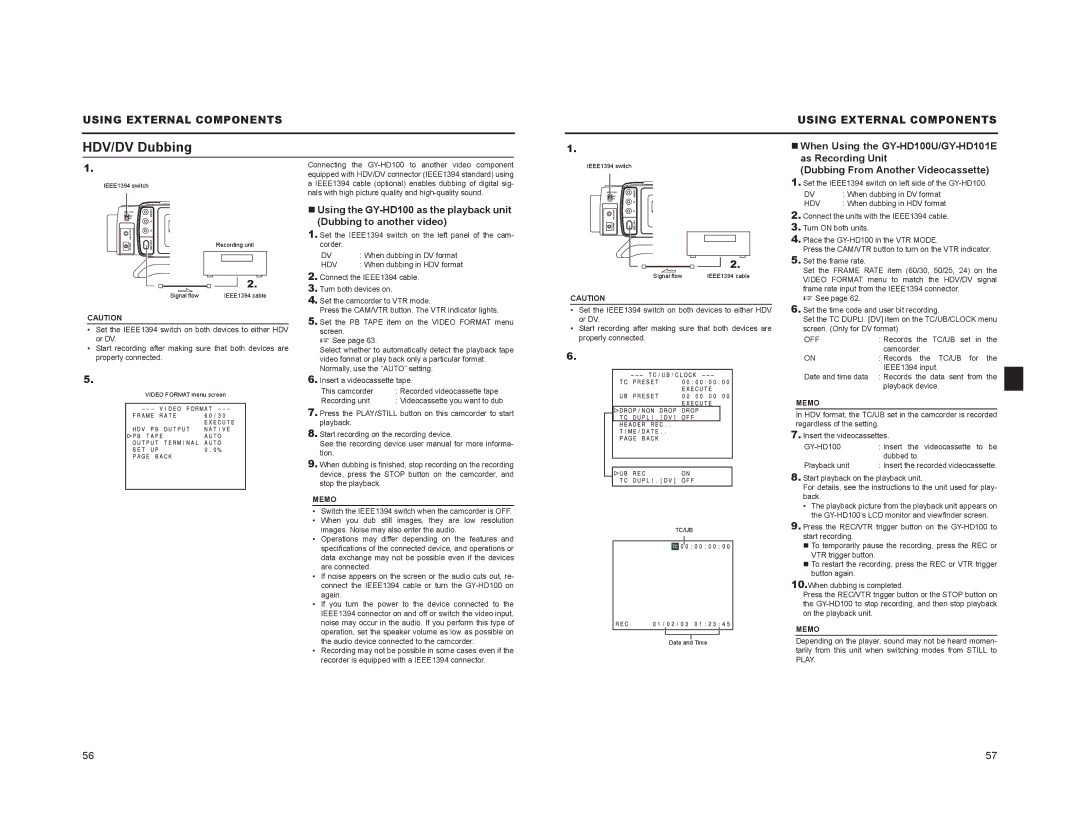USING EXTERNAL COMPONENTS
HDV/DV Dubbing
1.
IEEE1394 switch
Connecting the
1.
IEEE1394 switch
IEEE 1394 | VIDEO/Y |
| P |
USING EXTERNAL COMPONENTS
When Using the
(Dubbing From Another Videocassette)
1.Set the IEEE1394 switch on left side of the
DV | : When dubbing in DV format |
HDV | : When dubbing in HDV format |
IEEE 1394 | VIDEO/Y |
| P |
Using the
INPUT LINE OUTPUT
IEEE1394 P
2. Connect the units with the IEEE1394 cable. |
3. |
DC INPUT LINE OUTPUT
IEEE1394 P
Recording unit
|
|
|
|
|
|
|
|
|
|
|
|
|
|
|
|
|
|
|
|
|
|
|
|
|
|
|
|
|
|
|
|
|
|
|
|
|
|
|
|
|
|
|
|
|
|
|
|
|
|
|
|
|
|
| 2. |
|
| ||
|
|
|
|
|
|
|
|
|
|
| ||||
|
| Signal flow |
|
|
|
|
|
|
| IEEE1394 cable | ||||
1.Set the IEEE1394 switch on the left panel of the cam- corder.
DV | : When dubbing in DV format |
HDV | : When dubbing in HDV format |
2. Connect the IEEE1394 cable. |
3. Turn both devices on. |
4. Set the camcorder to VTR mode. |
DC
CAUTION
|
|
|
|
|
|
|
|
|
|
|
|
|
|
|
|
|
|
|
|
|
|
|
|
|
|
|
|
|
|
|
|
|
|
|
|
|
|
| 2. |
|
| ||
|
|
|
|
|
|
|
| |||
| Signal flow |
|
|
|
|
| IEEE1394 cable | |||
Turn ON both units. |
4. Place the |
Press the CAM/VTR button to turn on the VTR indicator. |
5. Set the frame rate. |
Set the FRAME RATE item (60/30, 50/25, 24) on the |
VIDEO FORMAT menu to match the HDV/DV signal |
frame rate input from the IEEE1394 connector. |
X See page 62. |
CAUTION
Press the CAM/VTR button. | The VTR indicator lights. |
5. Set the PB TAPE item on | the VIDEO FORMAT menu |
• Set the IEEE1394 switch on both devices to either HDV |
or DV. |
6. Set the time code and user bit recording. |
Set the TC DUPLI. [DV] item on the TC/UB/CLOCK menu |
•Set the IEEE1394 switch on both devices to either HDV or DV.
•Start recording after making sure that both devices are properly connected.
5.
VIDEO FORMAT menu screen
screen. |
X See page 63. |
Select whether to automatically detect the playback tape |
video format or play back only a particular format. |
Normally, use the “AUTO” setting. |
6. Insert a videocassette tape. |
This camcorder | : Recorded videocassette tape |
Recording unit | : Videocassette you want to dub |
7.Press the PLAY/STILL button on this camcorder to start playback.
8.Start recording on the recording device.
See the recording device user manual for more informa- tion.
9.When dubbing is finished, stop recording on the recording device, press the STOP button on the camcorder, and stop the playback.
MEMO
•Switch the IEEE1394 switch when the camcorder is OFF.
•When you dub still images, they are low resolution images. Noise may also enter the audio.
•Operations may differ depending on the features and specifications of the connected device, and operations or data exchange may not be possible even if the devices are connected.
•If noise appears on the screen or the audio cuts out, re- connect the IEEE1394 cable or turn the
•If you turn the power to the device connected to the IEEE1394 connector on and off or switch the video input, noise may occur in the audio. If you perform this type of operation, set the speaker volume as low as possible on the audio device connected to the camcorder.
•Recording may not be possible in some cases even if the recorder is equipped with a IEEE1394 connector.
• Start recording after making sure that both devices are |
properly connected. |
6.
TC/UB
Date and Time
screen. (Only for DV format) |
OFF | : Records the TC/UB set in the |
| camcorder. |
ON | : Records the TC/UB for the |
| IEEE1394 input. |
Date and time data | : Records the data sent from the |
| playback device. |
MEMO
In HDV format, the TC/UB set in the camcorder is recorded regardless of the setting.
7.Insert the videocassettes.
| dubbed to. |
Playback unit | : Insert the recorded videocassette. |
8.Start playback on the playback unit.
For details, see the instructions to the unit used for play- back.
•The playback picture from the playback unit appears on the
9.Press the REC/VTR trigger button on the
To temporarily pause the recording, press the REC or VTR trigger button.
To restart the recording, press the REC or VTR trigger button again.
10.When dubbing is completed.
Press the REC/VTR trigger button or the STOP button on the
MEMO
Depending on the player, sound may not be heard momen- tarily from this unit when switching modes from STILL to PLAY.
56 | 57 |