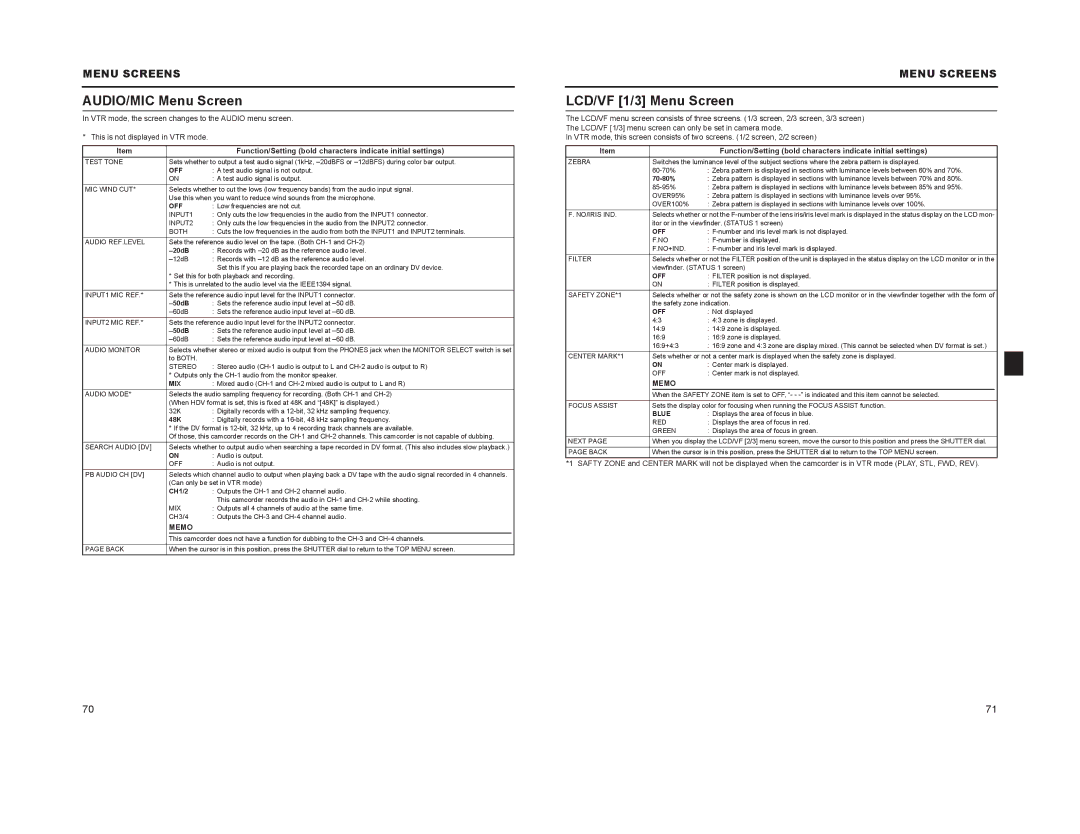MENU SCREENS
AUDIO/MIC Menu Screen
In VTR mode, the screen changes to the AUDIO menu screen.
* This is not displayed in VTR mode.
Item |
|
| Function/Setting (bold characters indicate initial settings) |
|
TEST TONE |
| Sets whether to output a test audio signal (1kHz, |
| |
|
| OFF | : A test audio signal is not output. |
|
|
| ON | : A test audio signal is output. |
|
MIC WIND CUT* |
| Selects whether to cut the lows (low frequency bands) from the audio input signal. |
| |
|
| Use this when you want to reduce wind sounds from the microphone. |
| |
|
| OFF | : Low frequencies are not cut. |
|
|
| INPUT1 | : Only cuts the low frequencies in the audio from the INPUT1 connector. |
|
|
| INPUT2 | : Only cuts the low frequencies in the audio from the INPUT2 connector. |
|
|
| BOTH | : Cuts the low frequencies in the audio from both the INPUT1 and INPUT2 terminals. |
|
AUDIO REF.LEVEL | Sets the reference audio level on the tape. (Both |
| ||
|
|
| : Records with |
|
|
| : Records with |
| |
|
|
| Set this if you are playing back the recorded tape on an ordinary DV device. |
|
|
| * Set this for both playback and recording. |
| |
|
| * This is unrelated to the audio level via the IEEE1394 signal. |
| |
INPUT1 MIC REF.* |
| Sets the reference audio input level for the INPUT1 connector. |
| |
|
|
| : Sets the reference audio input level at |
|
|
| : Sets the reference audio input level at |
| |
INPUT2 MIC REF.* |
| Sets the reference audio input level for the INPUT2 connector. |
| |
|
| : Sets the reference audio input level at |
| |
|
| : Sets the reference audio input level at |
| |
AUDIO MONITOR |
| Selects whether stereo or mixed audio is output from the PHONES jack when the MONITOR SELECT switch is set |
| |
|
| to BOTH. |
|
|
|
| STEREO | : Stereo audio |
|
|
| * Outputs only the |
| |
|
| MIX | : Mixed audio |
|
AUDIO MODE* |
| Selects the audio sampling frequency for recording. (Both |
| |
|
| (When HDV format is set, this is fixed at 48K and “[48K]” is displayed.) |
| |
|
| 32K | : Digitally records with a |
|
|
| 48K | : Digitally records with a |
|
|
| * If the DV format is |
| |
|
| Of those, this camcorder records on the |
| |
SEARCH AUDIO [DV] | Selects whether to output audio when searching a tape recorded in DV format. (This also includes slow playback.) |
| ||
|
| ON | : Audio is output. |
|
|
| OFF | : Audio is not output. |
|
PB AUDIO CH [DV] | Selects which channel audio to output when playing back a DV tape with the audio signal recorded in 4 channels. |
| ||
|
| (Can only be set in VTR mode) |
| |
|
| CH1/2 | : Outputs the |
|
|
|
| This camcorder records the audio in |
|
|
| MIX | : Outputs all 4 channels of audio at the same time. |
|
|
| CH3/4 | : Outputs the |
|
|
| MEMO |
|
|
|
| This camcorder does not have a function for dubbing to the |
| |
PAGE BACK | When the cursor is in this position, press the SHUTTER dial to return to the TOP MENU screen. |
| ||
MENU SCREENS
LCD/VF [1/3] Menu Screen
The LCD/VF menu screen consists of three screens. (1/3 screen, 2/3 screen, 3/3 screen)
The LCD/VF [1/3] menu screen can only be set in camera mode.
In VTR mode, this screen consists of two screens. (1/2 screen, 2/2 screen)
Item |
|
| Function/Setting (bold characters indicate initial settings) |
|
ZEBRA | Switches the luminance level of the subject sections where the zebra pattern is displayed. |
| ||
| : Zebra pattern is displayed in sections with luminance levels between 60% and 70%. |
| ||
|
| : Zebra pattern is displayed in sections with luminance levels between 70% and 80%. |
| |
| : Zebra pattern is displayed in sections with luminance levels between 85% and 95%. |
| ||
|
| OVER95% | : Zebra pattern is displayed in sections with luminance levels over 95%. |
|
|
| OVER100% | : Zebra pattern is displayed in sections with luminance levels over 100%. |
|
F. NO/IRIS IND. |
| Selects whether or not the |
| |
|
| itor or in the viewfinder. (STATUS 1 screen) |
| |
|
| OFF | : |
|
|
| F.NO | : |
|
|
| F.NO+IND. | : |
|
FILTER | Selects whether or not the FILTER position of the unit is displayed in the status display on the LCD monitor or in the |
| ||
|
| viewfinder. (STATUS 1 screen) |
| |
|
| OFF | : FILTER position is not displayed. |
|
|
| ON | : FILTER position is displayed. |
|
SAFETY ZONE*1 | Selects whether or not the safety zone is shown on the LCD monitor or in the viewfinder together with the form of |
| ||
|
| the safety zone indication. |
| |
|
| OFF | : Not displayed |
|
| 4:3 | : 4:3 zone is displayed. |
| |
| 14:9 | : 14:9 zone is displayed. |
| |
| 16:9 | : 16:9 zone is displayed. |
| |
| 16:9+4:3 | : 16:9 zone and 4:3 zone are display mixed. (This cannot be selected when DV format is set.) |
| |
CENTER MARK*1 | Sets whether or not a center mark is displayed when the safety zone is displayed. |
| ||
| ON | : Center mark is displayed. |
| |
| OFF | : Center mark is not displayed. |
| |
|
| MEMO |
|
|
|
| When the SAFETY ZONE item is set to OFF, “- - |
| |
FOCUS ASSIST | Sets the display color for focusing when running the FOCUS ASSIST function. |
| ||
|
| BLUE | : Displays the area of focus in blue. |
|
|
| RED | : Displays the area of focus in red. |
|
|
| GREEN | : Displays the area of focus in green. |
|
NEXT PAGE |
| When you display the LCD/VF [2/3] menu screen, move the cursor to this position and press the SHUTTER dial. |
| |
PAGE BACK | When the cursor is in this position, press the SHUTTER dial to return to the TOP MENU screen. |
| ||
*1 SAFTY ZONE and CENTER MARK will not be displayed when the camcorder is in VTR mode (PLAY, STL, FWD, REV).
70 | 71 |