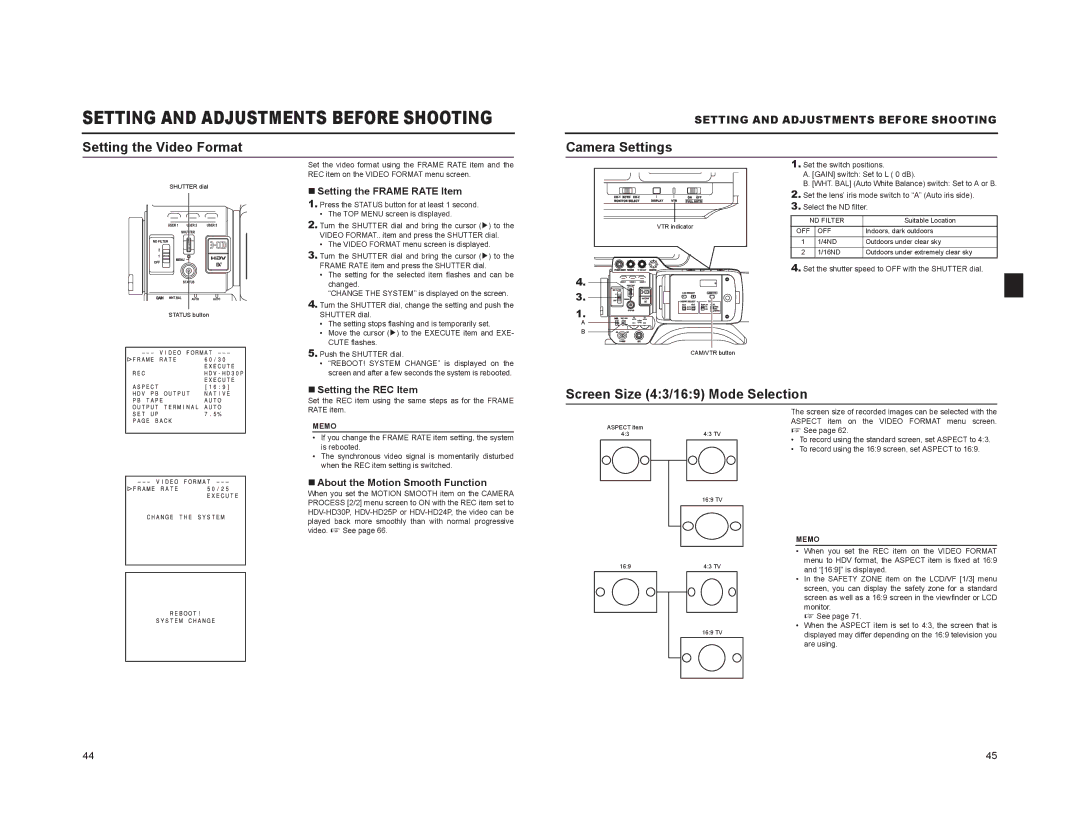SETTING AND ADJUSTMENTS BEFORE SHOOTING
Setting the Video Format
SETTING AND ADJUSTMENTS BEFORE SHOOTING
Camera Settings
SHUTTER dial
STATUS button
Set the video format using the FRAME RATE item and the REC item on the VIDEO FORMAT menu screen.
Setting the FRAME RATE Item
1.Press the STATUS button for at least 1 second.
•The TOP MENU screen is displayed.
2.Turn the SHUTTER dial and bring the cursor (K) to the VIDEO FORMAT.. item and press the SHUTTER dial.
•The VIDEO FORMAT menu screen is displayed.
3.Turn the SHUTTER dial and bring the cursor (K) to the FRAME RATE item and press the SHUTTER dial.
•The setting for the selected item flashes and can be changed.
“CHANGE THE SYSTEM” is displayed on the screen.
4.Turn the SHUTTER dial, change the setting and push the SHUTTER dial.
•The setting stops flashing and is temporarily set.
•Move the cursor (K) to the EXECUTE item and EXE- CUTE flashes.
5.Push the SHUTTER dial.
•“REBOOT! SYSTEM CHANGE” is displayed on the screen and after a few seconds the system is rebooted.
VTR indicator
4.
3.
1.
A
B
CAM/VTR button
1. Set the switch positions.
A. [GAIN] switch: Set to L ( 0 dB).
B. [WHT. BAL] (Auto White Balance) switch: Set to A or B.
2. Set the lens’ iris mode switch to “A” (Auto iris side).
3. Select the ND filter.
ND FILTER | Suitable Location | |
OFF | OFF | Indoors, dark outdoors |
1 | 1/4ND | Outdoors under clear sky |
2 | 1/16ND | Outdoors under extremely clear sky |
4. Set the shutter speed to OFF with the SHUTTER dial.
Setting the REC Item
Set the REC item using the same steps as for the FRAME RATE item.
MEMO
•If you change the FRAME RATE item setting, the system is rebooted.
•The synchronous video signal is momentarily disturbed when the REC item setting is switched.
About the Motion Smooth Function
When you set the MOTION SMOOTH item on the CAMERA PROCESS [2/2] menu screen to ON with the REC item set to
Screen Size (4:3/16:9) Mode Selection
The screen size of recorded images can be selected with the
ASPECT item on the VIDEO FORMAT menu screen.
ASPECT item |
| X See page 62. | |
4:3 | 4:3 TV | ||
• To record using the standard screen, set ASPECT to 4:3. | |||
|
| ||
|
| • To record using the 16:9 screen, set ASPECT to 16:9. | |
| 16:9 TV |
|
16:9 | 4:3 TV |
16:9 TV
MEMO
•When you set the REC item on the VIDEO FORMAT menu to HDV format, the ASPECT item is fixed at 16:9 and “[16:9]” is displayed.
•In the SAFETY ZONE item on the LCD/VF [1/3] menu screen, you can display the safety zone for a standard screen as well as a 16:9 screen in the viewfinder or LCD monitor.
X See page 71.
•When the ASPECT item is set to 4:3, the screen that is displayed may differ depending on the 16:9 television you are using.
44 | 45 |