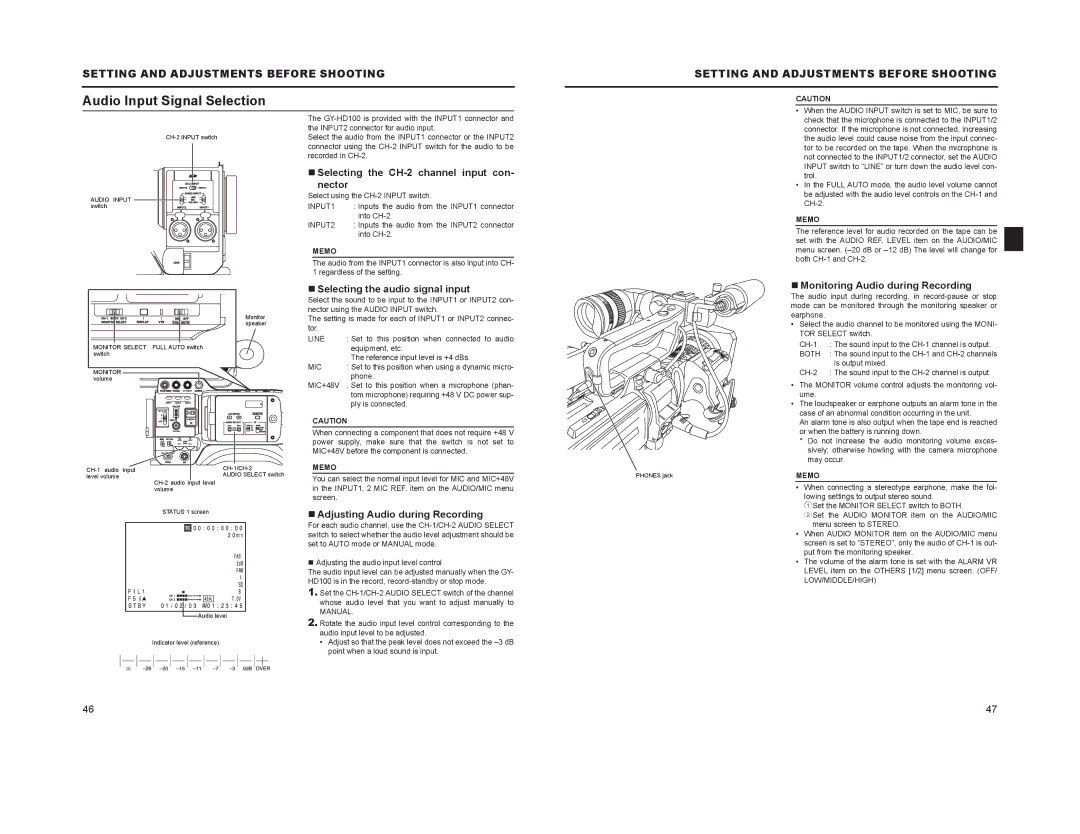SETTING AND ADJUSTMENTS BEFORE SHOOTING
Audio Input Signal Selection
The
SETTING AND ADJUSTMENTS BEFORE SHOOTING
CAUTION
• When the AUDIO INPUT switch is set to MIC, be sure to |
check that the microphone is connected to the INPUT1/2 |
connector. If the microphone is not connected, increasing |
the audio level could cause noise from the input connec- |
tor to be recorded on the tape. When the microphone is |
not connected to the INPUT1/2 connector, set the AUDIO |
INPUT switch to “LINE” or turn down the audio level con- |
AUDIO INPUT ![]()
![]()
![]() switch
switch![]()
![]()
![]()
![]()
![]()
![]()
Selecting the CH-2 channel input con-
nector
Select using the
INPUT1 | : Inputs the audio from the INPUT1 connector |
| into |
INPUT2 | : Inputs the audio from the INPUT2 connector |
| into |
MEMO
The audio from the INPUT1 connector is also input into CH- 1 regardless of the setting.
trol. |
• In the FULL AUTO mode, the audio level volume cannot |
be adjusted with the audio level controls on the |
MEMO
The reference level for audio recorded on the tape can be set with the AUDIO REF. LEVEL item on the AUDIO/MIC menu screen.
Monitor speaker
MONITOR SELECT FULL AUTO switch switch
MONITOR volume
level volume | AUDIO SELECT switch |
| |
| volume |
| STATUS 1 screen |
![]() Audio level
Audio level
Indicator level (reference)
φ
Selecting the audio signal input
Select the sound to be input to the INPUT1 or INPUT2 con- nector using the AUDIO INPUT switch.
The setting is made for each of INPUT1 or INPUT2 connec- tor.
LINE | : Set to this position when connected to audio |
| equipment, etc. |
| The reference input level is +4 dBs. |
MIC | : Set to this position when using a dynamic micro- |
| phone. |
MIC+48V | : Set to this position when a microphone (phan- |
| tom microphone) requiring +48 V DC power sup- |
| ply is connected. |
CAUTION
When connecting a component that does not require +48 V power supply, make sure that the switch is not set to MIC+48V before the component is connected.
MEMO
You can select the normal input level for MIC and MIC+48V in the INPUT1, 2 MIC REF. item on the AUDIO/MIC menu screen.
Adjusting Audio during Recording
For each audio channel, use the
Adjusting the audio input level control
The audio input level can be adjusted manually when the GY- HD100 is in the record,
1.Set the
MANUAL.
2.Rotate the audio input level control corresponding to the audio input level to be adjusted.
•Adjust so that the peak level does not exceed the
Monitoring Audio during Recording
The audio input during recording, in
•Select the audio channel to be monitored using the MONI- TOR SELECT switch.
BOTH : The sound input to the
| • | The MONITOR volume control adjusts the monitoring vol- |
|
| ume. |
| • The loudspeaker or earphone outputs an alarm tone in the | |
|
| case of an abnormal condition occurring in the unit. |
|
| An alarm tone is also output when the tape end is reached |
|
| or when the battery is running down. |
|
| * Do not increase the audio monitoring volume exces- |
|
| sively; otherwise howling with the camera microphone |
|
| may occur. |
PHONES jack | MEMO | |
| • | When connecting a stereotype earphone, make the fol- |
|
| lowing settings to output stereo sound. |
|
| 1Set the MONITOR SELECT switch to BOTH. |
|
| 2Set the AUDIO MONITOR item on the AUDIO/MIC |
|
| menu screen to STEREO. |
| • | When AUDIO MONITOR item on the AUDIO/MIC menu |
|
| screen is set to “STEREO”, only the audio of |
|
| put from the monitoring speaker. |
| • | The volume of the alarm tone is set with the ALARM VR |
|
| LEVEL item on the OTHERS [1/2] menu screen. (OFF/ |
|
| LOW/MIDDLE/HIGH) |
46 | 47 |