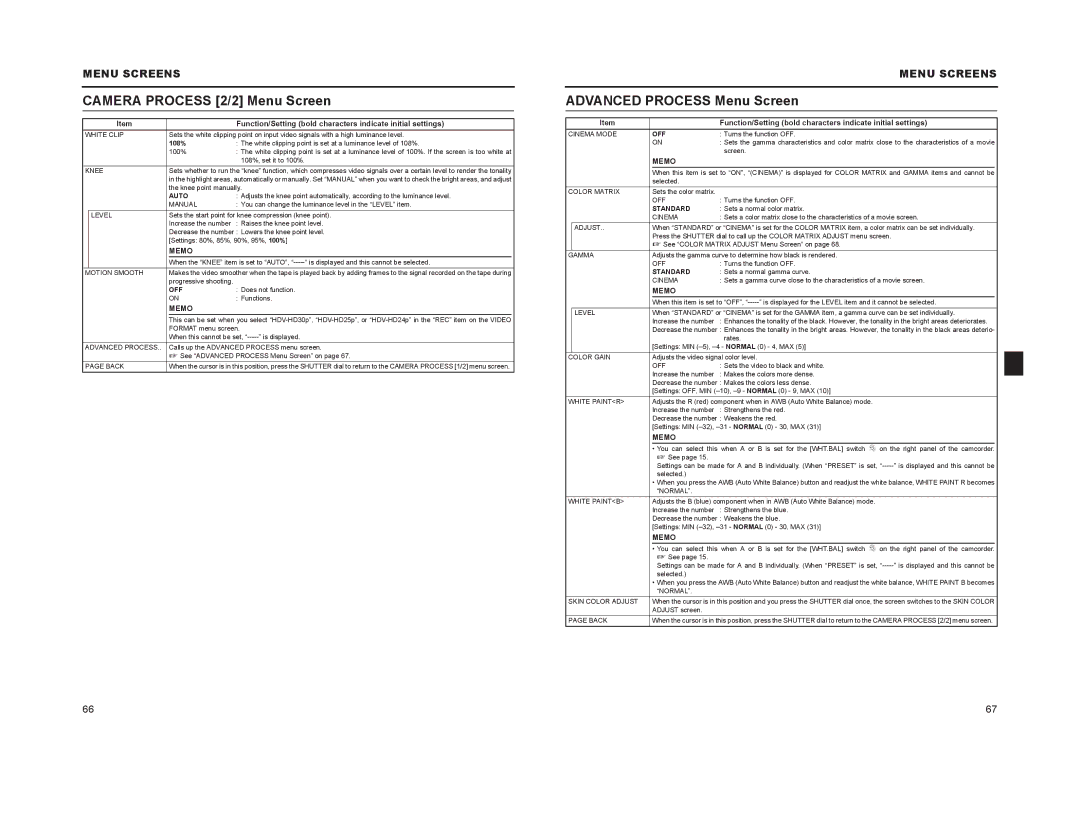MENU SCREENS
CAMERA PROCESS [2/2] Menu Screen
| Item |
|
| Function/Setting (bold characters indicate initial settings) |
|
WHITE CLIP | Sets the white clipping point on input video signals with a high luminance level. |
| |||
|
| 108% | : The white clipping point is set at a luminance level of 108%. |
| |
|
| 100% | : The white clipping point is set at a luminance level of 100%. If the screen is too white at |
| |
|
|
|
| 108%, set it to 100%. |
|
KNEE | Sets whether to run the “knee” function, which compresses video signals over a certain level to render the tonality |
| |||
|
|
| in the highlight areas, automatically or manually. Set “MANUAL” when you want to check the bright areas, and adjust |
| |
|
|
| the knee point manually. |
| |
|
|
| AUTO | : Adjusts the knee point automatically, according to the luminance level. |
|
|
|
| MANUAL | : You can change the luminance level in the “LEVEL” item. |
|
| LEVEL | Sets the start point for knee compression (knee point). |
| ||
|
|
| Increase the number | : Raises the knee point level. |
|
|
|
| Decrease the number : Lowers the knee point level. |
| |
|
|
| [Settings: 80%, 85%, 90%, 95%, 100%] |
| |
|
|
| MEMO |
|
|
|
|
| When the “KNEE” item is set to “AUTO”, |
| |
MOTION SMOOTH | Makes the video smoother when the tape is played back by adding frames to the signal recorded on the tape during |
| |||
|
|
| progressive shooting. |
|
|
|
|
| OFF | : Does not function. |
|
|
|
| ON | : Functions. |
|
|
|
| MEMO |
|
|
|
|
| This can be set when you select |
| |
|
|
| FORMAT menu screen. |
| |
|
|
| When this cannot be set, |
| |
ADVANCED PROCESS.. | Calls up the ADVANCED PROCESS menu screen. |
| |||
|
|
| X See “ADVANCED PROCESS Menu Screen” on page 67. |
| |
PAGE BACK | When the cursor is in this position, press the SHUTTER dial to return to the CAMERA PROCESS [1/2] menu screen. |
| |||
|
|
|
| MENU SCREENS | |
|
|
|
|
| |
ADVANCED PROCESS Menu Screen | |||||
|
|
|
|
| |
| Item |
|
| Function/Setting (bold characters indicate initial settings) | |
CINEMA MODE |
| OFF | : Turns the function OFF. | ||
|
|
| ON | : Sets the gamma characteristics and color matrix close to the characteristics of a movie | |
|
|
|
| screen. | |
|
|
| MEMO |
|
|
|
|
| When this item is set to “ON”, “(CINEMA)” is displayed for COLOR MATRIX and GAMMA items and cannot be | ||
|
|
| selected. |
|
|
COLOR MATRIX | Sets the color matrix. |
|
| ||
|
|
| OFF | : Turns the function OFF. | |
|
|
| STANDARD | : Sets a normal color matrix. | |
|
|
| CINEMA | : Sets a color matrix close to the characteristics of a movie screen. | |
| ADJUST.. |
| When “STANDARD” or “CINEMA” is set for the COLOR MATRIX item, a color matrix can be set individually. | ||
|
| Press the SHUTTER dial to call up the COLOR MATRIX ADJUST menu screen. | |||
|
| X See “COLOR MATRIX ADJUST Menu Screen” on page 68. | |||
GAMMA | Adjusts the gamma curve to determine how black is rendered. | ||||
|
| OFF | : Turns the function OFF. | ||
|
| STANDARD | : Sets a normal gamma curve. | ||
|
| CINEMA | : Sets a gamma curve close to the characteristics of a movie screen. | ||
|
|
| MEMO |
|
|
|
|
| When this item is set to “OFF”, | ||
| LEVEL | When “STANDARD” or “CINEMA” is set for the GAMMA item, a gamma curve can be set individually. | |||
|
|
| Increase the number | : Enhances the tonality of the black. However, the tonality in the bright areas deteriorates. | |
|
|
| Decrease the number : Enhances the tonality in the bright areas. However, the tonality in the black areas deterio- | ||
|
|
|
| rates. | |
|
|
| [Settings: MIN | ||
COLOR GAIN | Adjusts the video signal color level. | ||||
|
|
| OFF | : Sets the video to black and white. | |
|
|
| Increase the number | : Makes the colors more dense. | |
|
|
| Decrease the number : Makes the colors less dense. | ||
|
|
| [Settings: OFF, MIN | ||
WHITE PAINT<R> | Adjusts the R (red) component when in AWB (Auto White Balance) mode. | ||||
|
|
| Increase the number | : Strengthens the red. | |
|
|
| Decrease the number : Weakens the red. | ||
|
|
| [Settings: MIN | ||
|
|
| MEMO |
|
|
|
|
| • You can select this when A or B is set for the [WHT.BAL] switch c on the right panel of the camcorder. | ||
|
|
| X See page 15. |
|
|
|
|
| Settings can be made for A and B individually. (When “PRESET” is set, | ||
|
|
| selected.) |
|
|
|
|
| • When you press the AWB (Auto White Balance) button and readjust the white balance, WHITE PAINT R becomes | ||
|
|
| “NORMAL”. |
|
|
WHITE PAINT<B> | Adjusts the B (blue) component when in AWB (Auto White Balance) mode. | ||||
|
|
| Increase the number | : Strengthens the blue. | |
|
|
| Decrease the number : Weakens the blue. | ||
|
|
| [Settings: MIN | ||
|
|
| MEMO |
|
|
|
|
| • You can select this when A or B is set for the [WHT.BAL] switch c on the right panel of the camcorder. | ||
|
|
| X See page 15. |
|
|
|
|
| Settings can be made for A and B individually. (When “PRESET” is set, | ||
|
|
| selected.) |
|
|
|
|
| • When you press the AWB (Auto White Balance) button and readjust the white balance, WHITE PAINT B becomes | ||
|
|
| “NORMAL”. |
|
|
SKIN COLOR ADJUST |
| When the cursor is in this position and you press the SHUTTER dial once, the screen switches to the SKIN COLOR | |||
|
|
| ADJUST screen. |
|
|
PAGE BACK | When the cursor is in this position, press the SHUTTER dial to return to the CAMERA PROCESS [2/2] menu screen. | ||||
66 | 67 |