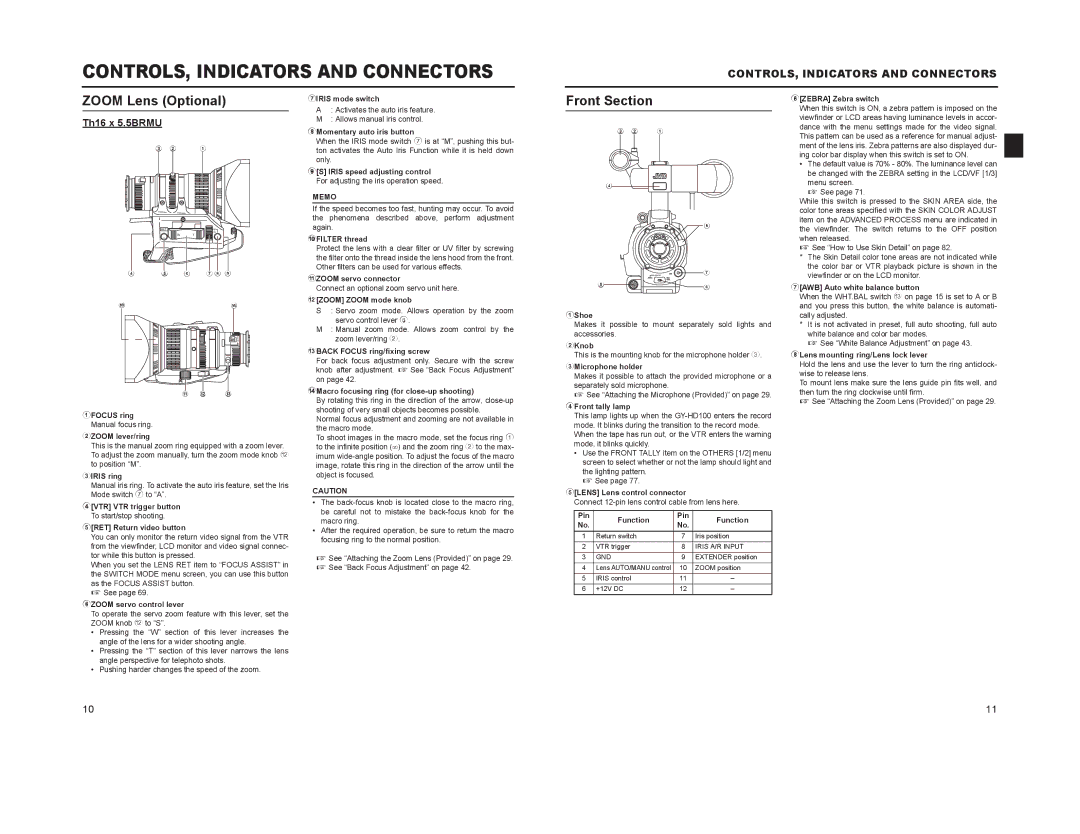CONTROLS, INDICATORS AND CONNECTORS
CONTROLS, INDICATORS AND CONNECTORS
ZOOM Lens (Optional)
Th16 x 5.5BRMU
3 2 1
RET | M |
| A |
7IRIS mode switch
A: Activates the auto iris feature. M : Allows manual iris control.
8Momentary auto iris button
When the IRIS mode switch 7 is at “M”, pushing this but- ton activates the Auto Iris Function while it is held down only.
9[S] IRIS speed adjusting control For adjusting the iris operation speed.
MEMO
If the speed becomes too fast, hunting may occur. To avoid the phenomena described above, perform adjustment again.
Front Section
3 2 1
4
8
6[ZEBRA] Zebra switch
When this switch is ON, a zebra pattern is imposed on the viewfinder or LCD areas having luminance levels in accor- dance with the menu settings made for the video signal. This pattern can be used as a reference for manual adjust- ment of the lens iris. Zebra patterns are also displayed dur- ing color bar display when this switch is set to ON.
• The default value is 70% - 80%. The luminance level can be changed with the ZEBRA setting in the LCD/VF [1/3] menu screen.
X See page 71.
While this switch is pressed to the SKIN AREA side, the color tone areas specified with the SKIN COLOR ADJUST item on the ADVANCED PROCESS menu are indicated in the viewfinder. The switch returns to the OFF position
|
| W | T |
4 | 5 | 6 | 7 8 9 |
0d
MACRO
a b c
1FOCUS ring Manual focus ring.
2ZOOM lever/ring
This is the manual zoom ring equipped with a zoom lever. To adjust the zoom manually, turn the zoom mode knob b to position “M”.
3IRIS ring
Manual iris ring. To activate the auto iris feature, set the Iris Mode switch 7 to “A”.
4[VTR] VTR trigger button To start/stop shooting.
5[RET] Return video button
You can only monitor the return video signal from the VTR from the viewfinder, LCD monitor and video signal connec- tor while this button is pressed.
When you set the LENS RET item to “FOCUS ASSIST” in the SWITCH MODE menu screen, you can use this button as the FOCUS ASSIST button.
X See page 69.
6ZOOM servo control lever
To operate the servo zoom feature with this lever, set the ZOOM knob b to “S”.
•Pressing the “W” section of this lever increases the angle of the lens for a wider shooting angle.
•Pressing the “T” section of this lever narrows the lens angle perspective for telephoto shots.
•Pushing harder changes the speed of the zoom.
0FILTER thread
Protect the lens with a clear filter or UV filter by screwing the filter onto the thread inside the lens hood from the front. Other filters can be used for various effects.
aZOOM servo connector
Connect an optional zoom servo unit here.
b[ZOOM] ZOOM mode knob
S : Servo zoom mode. Allows operation by the zoom servo control lever 6.
M: Manual zoom mode. Allows zoom control by the zoom lever/ring 2.
cBACK FOCUS ring/fixing screw
For back focus adjustment only. Secure with the screw knob after adjustment. X See “Back Focus Adjustment” on page 42.
dMacro focusing ring (for close-up shooting)
By rotating this ring in the direction of the arrow,
Normal focus adjustment and zooming are not available in the macro mode.
To shoot images in the macro mode, set the focus ring 1 to the infinite position (φ) and the zoom ring 2 to the max- imum
CAUTION
•The
•After the required operation, be sure to return the macro focusing ring to the normal position.
X See “Attaching the Zoom Lens (Provided)” on page 29. X See “Back Focus Adjustment” on page 42.
7
56
1Shoe
Makes it possible to mount separately sold lights and accessories.
2Knob
This is the mounting knob for the microphone holder 3.
3Microphone holder
Makes it possible to attach the provided microphone or a separately sold microphone.
X See “Attaching the Microphone (Provided)” on page 29.
4Front tally lamp
This lamp lights up when the
•Use the FRONT TALLY item on the OTHERS [1/2] menu screen to select whether or not the lamp should light and the lighting pattern.
X See page 77.
5[LENS] Lens control connector
Connect
Pin | Function | Pin | Function | |
No. | No. | |||
|
| |||
1 | Return switch | 7 | Iris position | |
2 | VTR trigger | 8 | IRIS A/R INPUT | |
3 | GND | 9 | EXTENDER position | |
4 | Lens AUTO/MANU control | 10 | ZOOM position | |
5 | IRIS control | 11 | – | |
6 | +12V DC | 12 | – |
when released.
X See “How to Use Skin Detail” on page 82.
*The Skin Detail color tone areas are not indicated while the color bar or VTR playback picture is shown in the viewfinder or on the LCD monitor.
7[AWB] Auto white balance button
When the WHT.BAL switch c on page 15 is set to A or B and you press this button, the white balance is automati- cally adjusted.
*It is not activated in preset, full auto shooting, full auto white balance and color bar modes.
X See “White Balance Adjustment” on page 43.
8Lens mounting ring/Lens lock lever
Hold the lens and use the lever to turn the ring anticlock- wise to release lens.
To mount lens make sure the lens guide pin fits well, and then turn the ring clockwise until firm.
X See “Attaching the Zoom Lens (Provided)” on page 29.
10 | 11 |