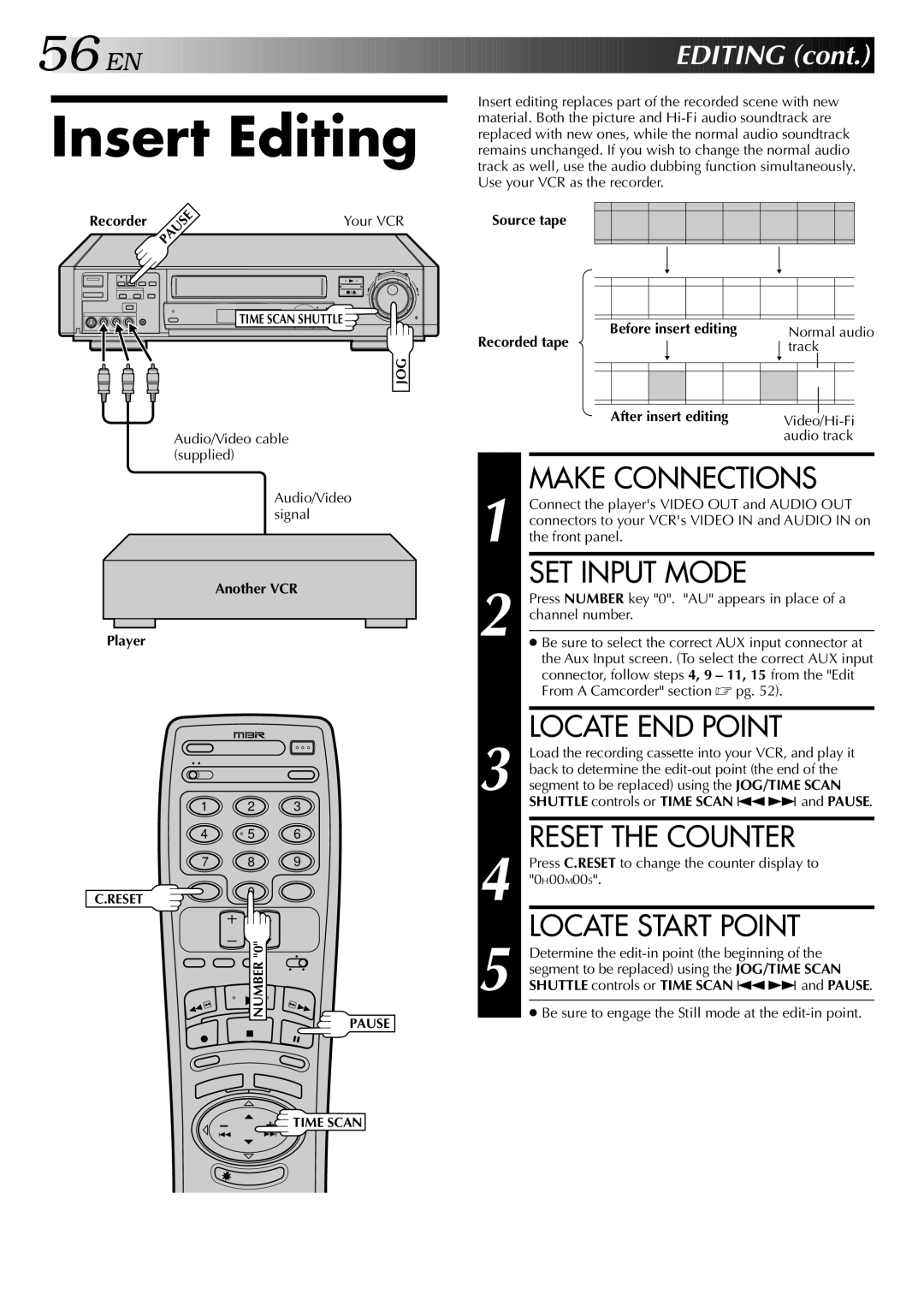56![]()
![]()
![]() EN
EN![]()
![]()
![]()
![]()
![]()
![]()
![]()
![]()
![]()
![]()
![]()
![]()
![]()
![]()
![]()
![]()
![]()
![]()
![]()
![]()
![]()
![]()
![]()
![]()
![]()
![]()
![]()
![]()
![]()
![]()
![]()
![]()
![]()
![]()
![]()
![]()
![]()


































 EDITING
EDITING (cont.)
(cont.)


Insert editing replaces part of the recorded scene with new
material. Both the picture and
Insert Editing replaced with new ones, while the normal audio soundtrack remains unchanged. If you wish to change the normal audio
track as well, use the audio dubbing function simultaneously. Use your VCR as the recorder.
Recorder | Your VCR | Source tape |
8 |
TIME SCAN SHUTTLE |
JOG |
Audio/Video cable (supplied)
Audio/Video signal
Another VCR
Player
1 | 2 | 3 |
4 | 5 | 6 |
7 | 8 | 9 |
C.RESET | 0 |
|
|
| |
| NUMBER "0" |
|
PAUSE
| Before insert editing |
| Normal audio | |||||||||
Recorded tape |
|
| track | |||||||||
|
|
|
| |||||||||
|
|
|
|
|
|
|
| |||||
|
|
|
|
|
|
|
|
|
|
|
|
|
|
|
|
|
|
|
|
|
|
|
|
|
|
|
|
|
|
|
|
|
|
|
|
|
|
|
|
|
|
|
|
|
|
|
|
|
|
|
|
| After insert editing |
|
|
| ||||||||
|
| |||||||||||
|
|
|
|
|
|
|
| audio track | ||||
MAKE CONNECTIONS
1 Connect the player's VIDEO OUT and AUDIO OUT connectors to your VCR's VIDEO IN and AUDIO IN on the front panel.
SET INPUT MODE
2 Press NUMBER key "0". "AU" appears in place of a channel number.
●Be sure to select the correct AUX input connector at the Aux Input screen. (To select the correct AUX input connector, follow steps 4, 9 – 11, 15 from the "Edit From A Camcorder" section ☞ pg. 52).
LOCATE END POINT
3 Load the recording cassette into your VCR, and play it back to determine the
4 |
| RESET THE COUNTER |
| Press C.RESET to change the counter display to | |
| "0H00M00S". | |
5 |
| LOCATE START POINT |
| Determine the | |
| segment to be replaced) using the JOG/TIME SCAN | |
| SHUTTLE controls or TIME SCAN ª£ and PAUSE. | |
|
| ● Be sure to engage the Still mode at the |
![]()
![]() TIME SCAN
TIME SCAN