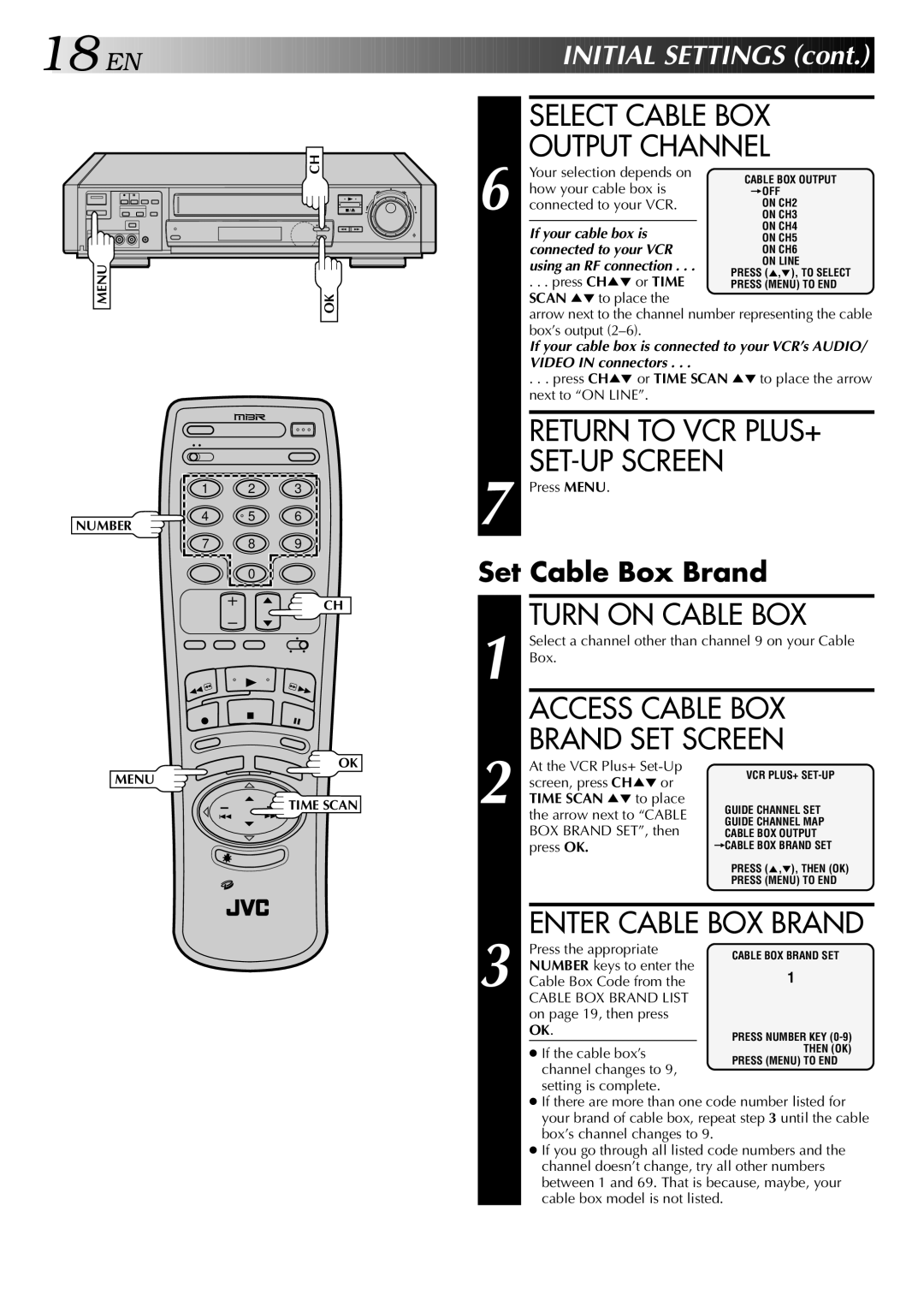18![]()
![]()
![]() EN
EN![]()
![]()
![]()
![]()
![]()
![]()
![]()
![]()
![]()
![]()
![]()
![]()
![]()
![]()
![]()
![]()
![]()
![]()
![]()
![]()
![]()
![]()
![]()
![]()
![]()
![]()
![]()
![]()
![]()
![]()
![]()
![]()
![]()
![]()
![]()






















 INITIAL
INITIAL
 SETTINGS
SETTINGS (cont.)
(cont.)


CH |
SELECT CABLE BOX OUTPUT CHANNEL
8 | 6 |
|
Your selection depends on how your cable box is connected to your VCR.
If your cable box is connected to your VCR using an RF connection . . .
. . . press CH5° or TIME
CABLE BOX OUTPUT =OFF
ON CH2
ON CH3
ON CH4
ON CH5
ON CH6
ON LINE
PRESS (5,°), TO SELECT
PRESS (MENU) TO END
1 | 2 | 3 | 7 |
4 | 5 | 6 | |
NUMBER |
| 9 | |
7 | 8 |
|
SCAN 5° to place the
arrow next to the channel number representing the cable box’s output
If your cable box is connected to your VCR’s AUDIO/ VIDEO IN connectors . . .
. . . press CH5° or TIME SCAN 5° to place the arrow next to “ON LINE”.
RETURN TO VCR PLUS+
Press MENU.
0
CH
OK
MENU
![]() TIME SCAN
TIME SCAN
Set Cable Box Brand
1 |
| TURN ON CABLE BOX | ||
| Select a channel other than channel 9 on your Cable | |||
| Box. |
| ||
|
| ACCESS CABLE BOX | ||
2 |
| BRAND SET SCREEN | ||
| At the VCR Plus+ | VCR PLUS+ | ||
| screen, press CH5° or | |||
|
| |||
| TIME SCAN 5° to place | GUIDE CHANNEL SET | ||
|
| the arrow next to “CABLE | GUIDE CHANNEL MAP | |
|
| BOX BRAND SET”, then | ||
|
| CABLE BOX OUTPUT | ||
|
| press OK. | =CABLE BOX BRAND SET | |
|
|
|
| PRESS (5,°), THEN (OK) |
|
|
|
| PRESS (MENU) TO END |
|
|
|
| |
3 |
| ENTER CABLE BOX BRAND | ||
| Press the appropriate | CABLE BOX BRAND SET | ||
| NUMBER keys to enter the | |||
| 1 | |||
| Cable Box Code from the | |||
|
| |||
|
| CABLE BOX BRAND LIST |
| |
|
| on page 19, then press |
| |
|
| OK. |
| PRESS NUMBER KEY |
|
| ● If the cable box’s | THEN (OK) | |
|
| channel changes to 9, | PRESS (MENU) TO END | |
|
|
| ||
|
| setting is complete. |
| |
|
| ● If there are more than one code number listed for | ||
|
| your brand of cable box, repeat step 3 until the cable | ||
|
| box’s channel changes to 9. |
| |
|
| ● If you go through all listed code numbers and the | ||
|
| channel doesn’t change, try all other numbers | ||
|
| between 1 and 69. That is because, maybe, your | ||
|
| cable box model is not listed. | ||