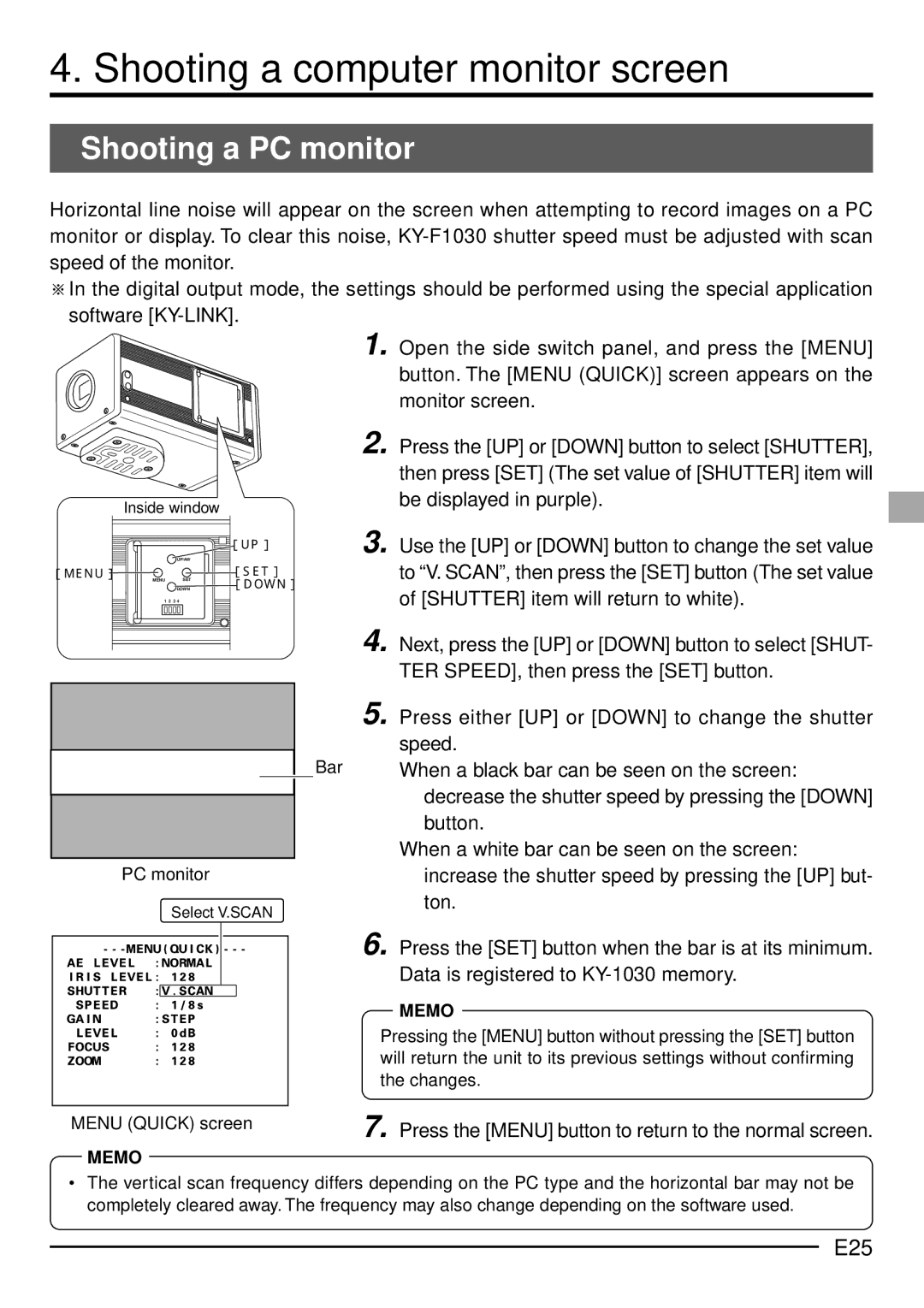4. Shooting a computer monitor screen
Shooting a PC monitor
Horizontal line noise will appear on the screen when attempting to record images on a PC monitor or display. To clear this noise,
![]() In the digital output mode, the settings should be performed using the special application software
In the digital output mode, the settings should be performed using the special application software
Inside window
|
|
| [UP]� |
|
| UP/AW |
|
[MENU]� | MENU | SET | [SET]� |
|
| DOWN | [DOWN] |
| 1 2 3 4 |
| |
1. Open the side switch panel, and press the [MENU] button. The [MENU (QUICK)] screen appears on the monitor screen.
2. Press the [UP] or [DOWN] button to select [SHUTTER], then press [SET] (The set value of [SHUTTER] item will be displayed in purple).
3. Use the [UP] or [DOWN] button to change the set value to “V. SCAN”, then press the [SET] button (The set value of [SHUTTER] item will return to white).
4. Next, press the [UP] or [DOWN] button to select [SHUT- TER SPEED], then press the [SET] button.
PC monitor
Select V.SCAN
MENU (QUICK) screen
MEMO
5. Press either [UP] or [DOWN] to change the shutter speed.
Bar When a black bar can be seen on the screen: decrease the shutter speed by pressing the [DOWN] button.
When a white bar can be seen on the screen: increase the shutter speed by pressing the [UP] but- ton.
6. Press the [SET] button when the bar is at its minimum. Data is registered to
MEMO
Pressing the [MENU] button without pressing the [SET] button will return the unit to its previous settings without confirming the changes.
7. Press the [MENU] button to return to the normal screen.
•The vertical scan frequency differs depending on the PC type and the horizontal bar may not be completely cleared away. The frequency may also change depending on the software used.