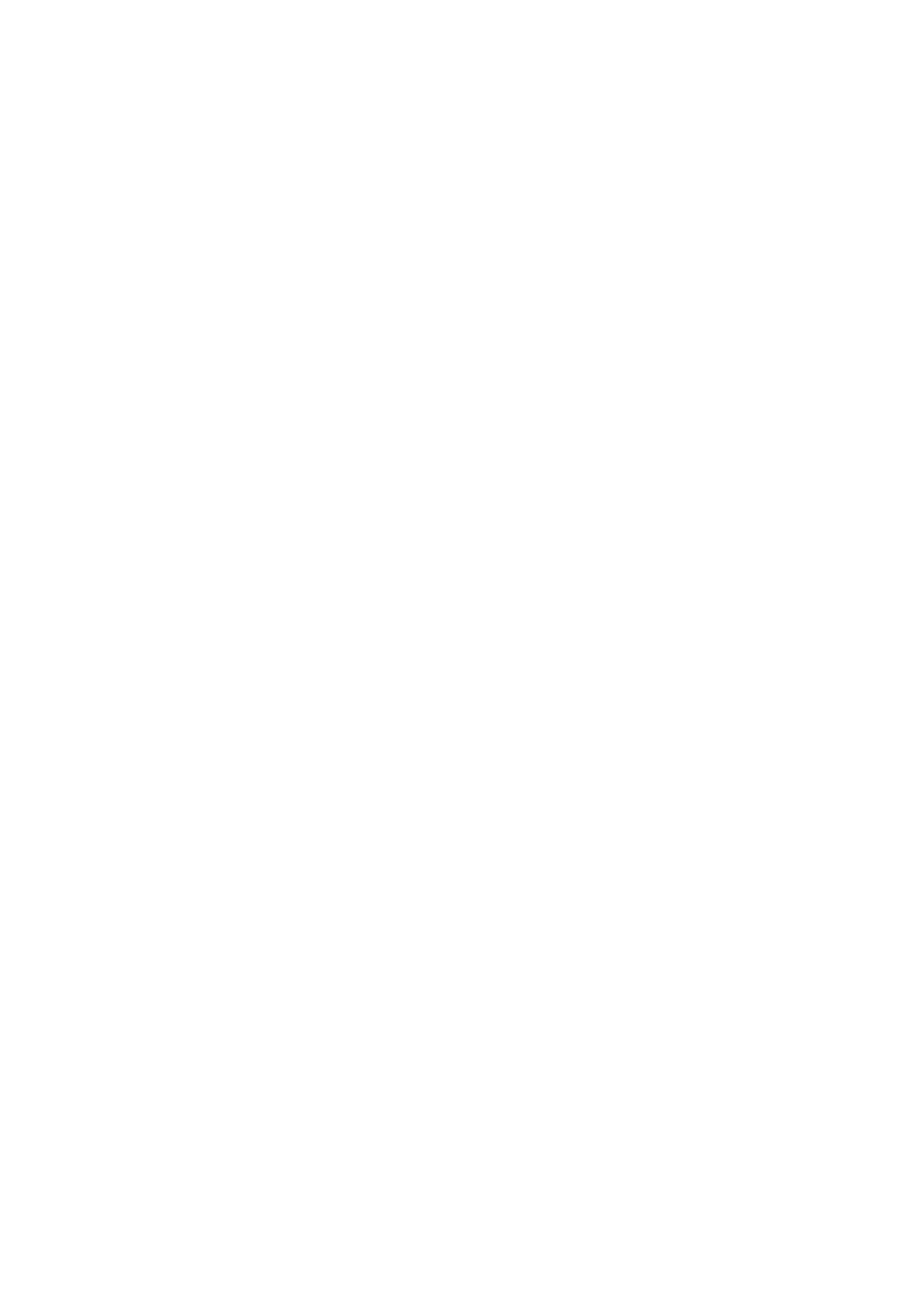5. Menu screen settings (continued)
Setting procedure
Inside window
|
|
| [UP]� |
|
| UP/AW |
|
[MENU]� | MENU | SET | [SET]� |
|
| DOWN | [DOWN] |
| 1 2 3 4 |
| |
MENU screen
Change with
Item Set value [UP] and [DOWN] buttons
1. Open the side switch panel, and press the [MENU] but- ton for 2 seconds or longer. The [MENU] screen ap- pears on the monitor screen.
*The [MENU (QUICK)] screen can be displayed by pressing the [MENU] button for less than 2 seconds.
2.Press the [UP] or [DOWN] button to select a menu item (the menu item will be displayed in purple when se- lected), then press the [SET] button to display the submenu screen.
3.In the submenu screen, press the [UP] or [DOWN] but- ton in the same manner as above to select a submenu item, then press the [SET] button. The setting will be confirmed and registered to the memory.
The set value will be displayed in purple, indicating that it can be changed.
4.Use the [UP] and [DOWN] buttons to change to set value, then press the [SET] button to confirm (the set value will return to white).
MEMO
•Continuous pressing of the [UP] or [DOWN] button will change the set value in increment of 10. Use this feature when making large changes in value.
•Pressing the [MENU] button without pressing the [SET] but- ton will return the setting to the previous value without mak- ing changes.
5. Press the [MENU] button twice to return to the normal screen.
WHITE BALANCE screen (example)