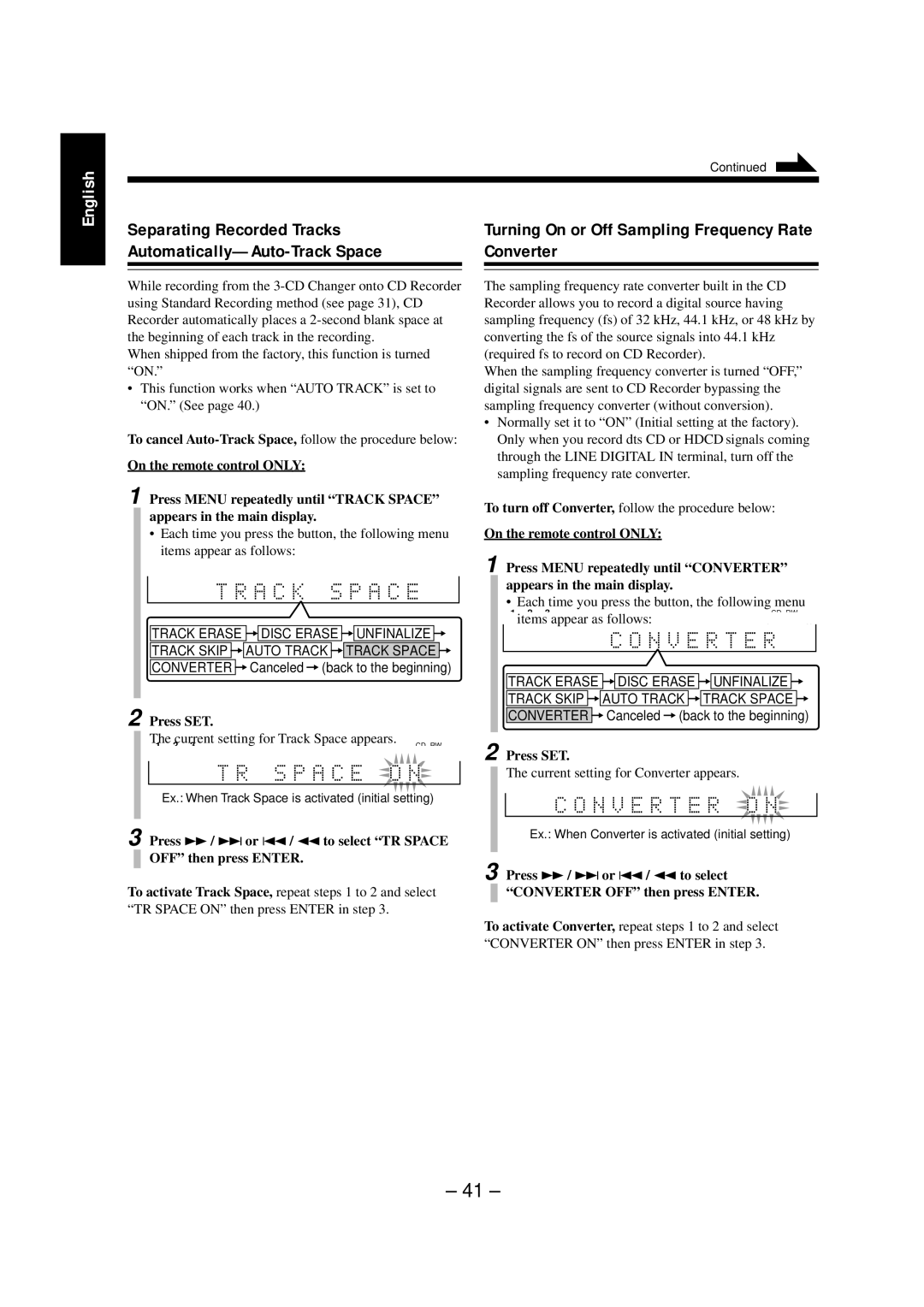English
|
| Continued |
|
|
|
Separating Recorded Tracks | Turning On or Off Sampling Frequency Rate | |
| Converter | |
|
|
|
While recording from the
When shipped from the factory, this function is turned “ON.”
•This function works when “AUTO TRACK” is set to “ON.” (See page 40.)
To cancel
On the remote control ONLY:
The sampling frequency rate converter built in the CD Recorder allows you to record a digital source having sampling frequency (fs) of 32 kHz, 44.1 kHz, or 48 kHz by converting the fs of the source signals into 44.1 kHz (required fs to record on CD Recorder).
When the sampling frequency converter is turned “OFF,” digital signals are sent to CD Recorder bypassing the sampling frequency converter (without conversion).
•Normally set it to “ON” (Initial setting at the factory). Only when you record dts CD or HDCD signals coming through the LINE DIGITAL IN terminal, turn off the sampling frequency rate converter.
1 Press MENU repeatedly until “TRACK SPACE” appears in the main display.
•Each time you press the button, the following menu items appear as follows:
UNFINALIZE DISC
TRACK ERASE =![]()
![]() DISC ERASE =
DISC ERASE =![]()
![]() UNFINALIZE = TRACK SKIP =
UNFINALIZE = TRACK SKIP =![]()
![]() AUTO TRACK =
AUTO TRACK =![]()
![]() TRACK SPACE = CONVERTER =Canceled =(back to the beginning)
TRACK SPACE = CONVERTER =Canceled =(back to the beginning)
2 Press SET.
The current setting for Track Space appears. | CD RW | |
1 2 3 |
| |
FINALIZE DISC | REC LEVEL dB | UNFINALIZE DISC |
Ex.: When Track Space is activated (initial setting)
3 Press ¡ / ¢ or 4 / 1 to select “TR SPACE
OFF” then press ENTER.
To activate Track Space, repeat steps 1 to 2 and select “TR SPACE ON” then press ENTER in step 3.
To turn off Converter, follow the procedure below:
On the remote control ONLY:
1 Press MENU repeatedly until “CONVERTER” appears in the main display.
• Each time you press the button, the following menu
1 2 3 | |
items appear as follows: | UNFINALIZE DISC |
TRACK ERASE =![]()
![]() DISC ERASE =
DISC ERASE =![]()
![]() UNFINALIZE = TRACK SKIP =
UNFINALIZE = TRACK SKIP =![]()
![]() AUTO TRACK =
AUTO TRACK =![]()
![]() TRACK SPACE = CONVERTER =Canceled =(back to the beginning)
TRACK SPACE = CONVERTER =Canceled =(back to the beginning)
2 Press SET.
The current setting for Converter appears.
FINALIZE DISC | REC LEVEL | dB | UNFINALIZE DISC |
Ex.: When Converter is activated (initial setting)
3 Press ¡ / ¢ or 4 / 1 to select “CONVERTER OFF” then press ENTER.
To activate Converter, repeat steps 1 to 2 and select “CONVERTER ON” then press ENTER in step 3.
– 41 –