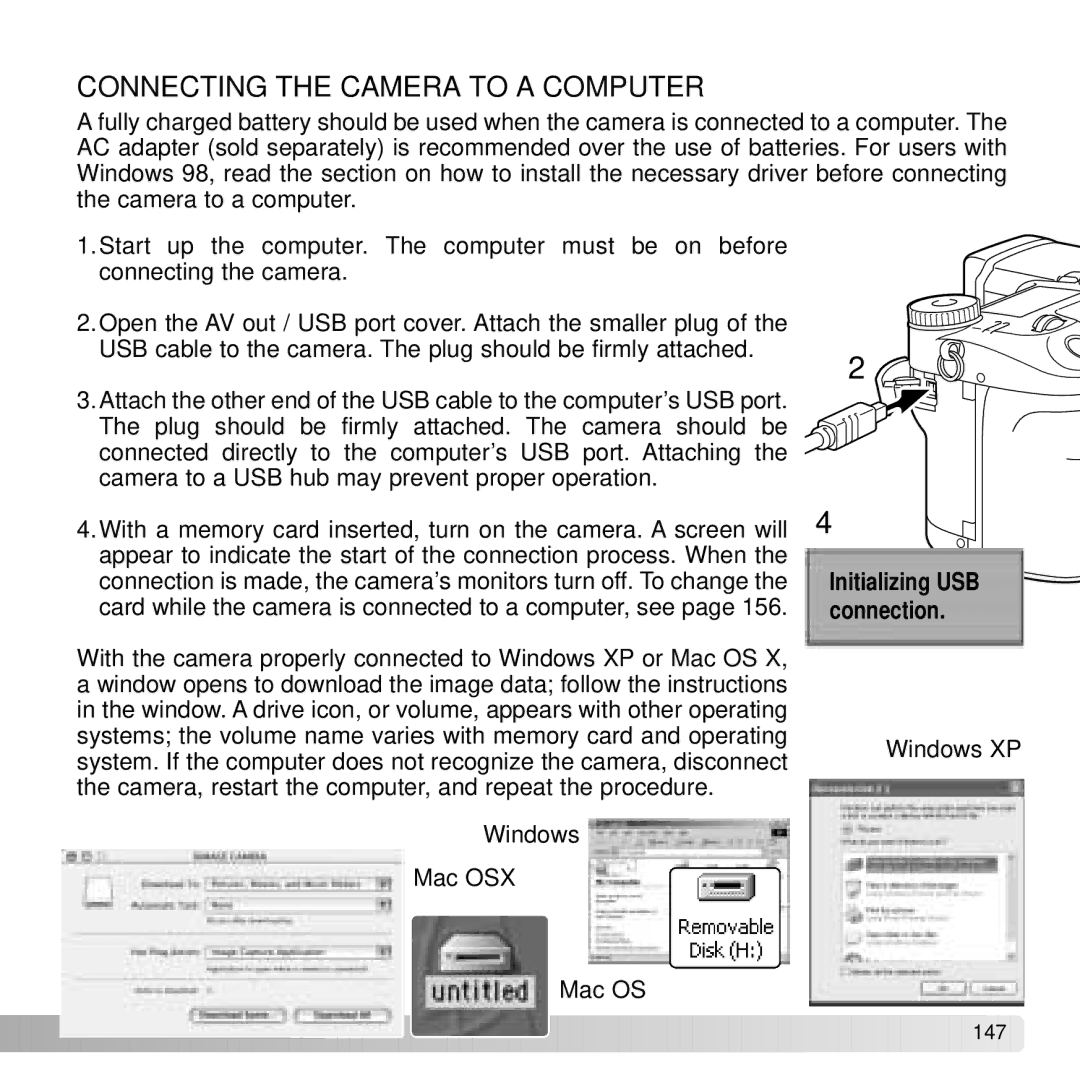CONNECTING THE CAMERA TO A COMPUTER
A fully charged battery should be used when the camera is connected to a computer. The AC adapter (sold separately) is recommended over the use of batteries. For users with Windows 98, read the section on how to install the necessary driver before connecting the camera to a computer.
1.Start up the computer. The computer must be on before connecting the camera.
2.Open the AV out / USB port cover. Attach the smaller plug of the USB cable to the camera. The plug should be firmly attached.
3.Attach the other end of the USB cable to the computer’s USB port. The plug should be firmly attached. The camera should be connected directly to the computer’s USB port. Attaching the camera to a USB hub may prevent proper operation.
4.With a memory card inserted, turn on the camera. A screen will appear to indicate the start of the connection process. When the connection is made, the camera’s monitors turn off. To change the card while the camera is connected to a computer, see page 156.
With the camera properly connected to Windows XP or Mac OS X, a window opens to download the image data; follow the instructions in the window. A drive icon, or volume, appears with other operating systems; the volume name varies with memory card and operating system. If the computer does not recognize the camera, disconnect the camera, restart the computer, and repeat the procedure.
Windows
Mac OSX
2 ![]()
![]()
4
Initializing USB connection.
Windows XP
Mac OS
![]()
![]()
![]()
![]()
![]()
![]()
![]()
![]()
![]()
![]()
![]()
![]()
![]()
![]()
![]()
![]() 147
147 ![]()