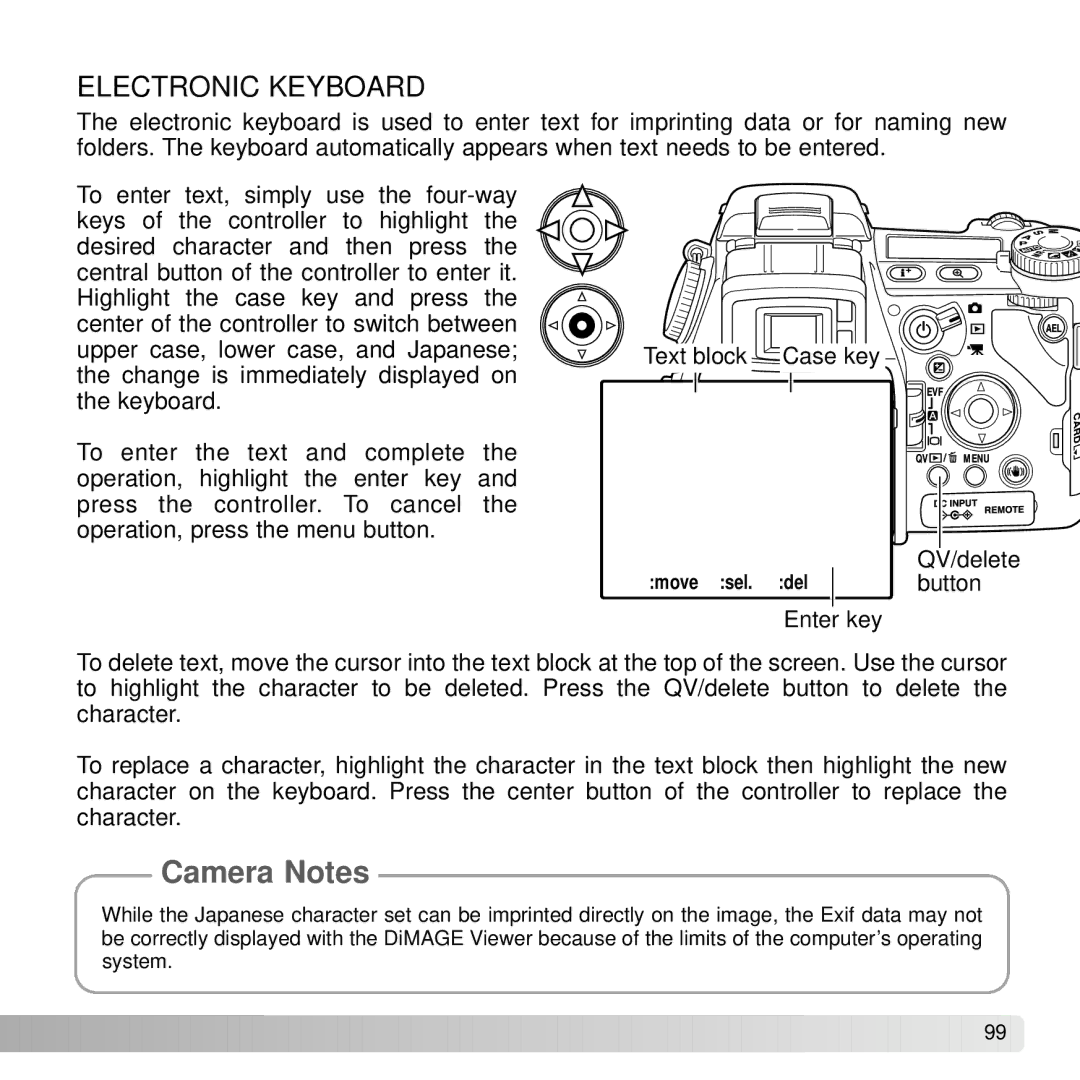ELECTRONIC KEYBOARD
The electronic keyboard is used to enter text for imprinting data or for naming new folders. The keyboard automatically appears when text needs to be entered.
To enter text, simply use the
To enter the text and complete the operation, highlight the enter key and press the controller. To cancel the operation, press the menu button.
Text block Case key
|
| QV/delete |
:move :sel. :del |
| button |
|
|
|
Enter key
To delete text, move the cursor into the text block at the top of the screen. Use the cursor to highlight the character to be deleted. Press the QV/delete button to delete the character.
To replace a character, highlight the character in the text block then highlight the new character on the keyboard. Press the center button of the controller to replace the character.
Camera Notes
While the Japanese character set can be imprinted directly on the image, the Exif data may not be correctly displayed with the DiMAGE Viewer because of the limits of the computer’s operating system.
![]()
![]()
![]()
![]()
![]()
![]()
![]()
![]()
![]()
![]()
![]()
![]()
![]()
![]()
![]()
![]()
![]()
![]()
![]()
![]()
![]()
![]()
![]()
![]()
![]()
![]()
![]()
![]()
![]()
![]()
![]()
![]()
![]()
![]()
![]()
![]()
![]()
![]()
![]()
![]()
![]()
![]()
![]() 99
99 ![]()