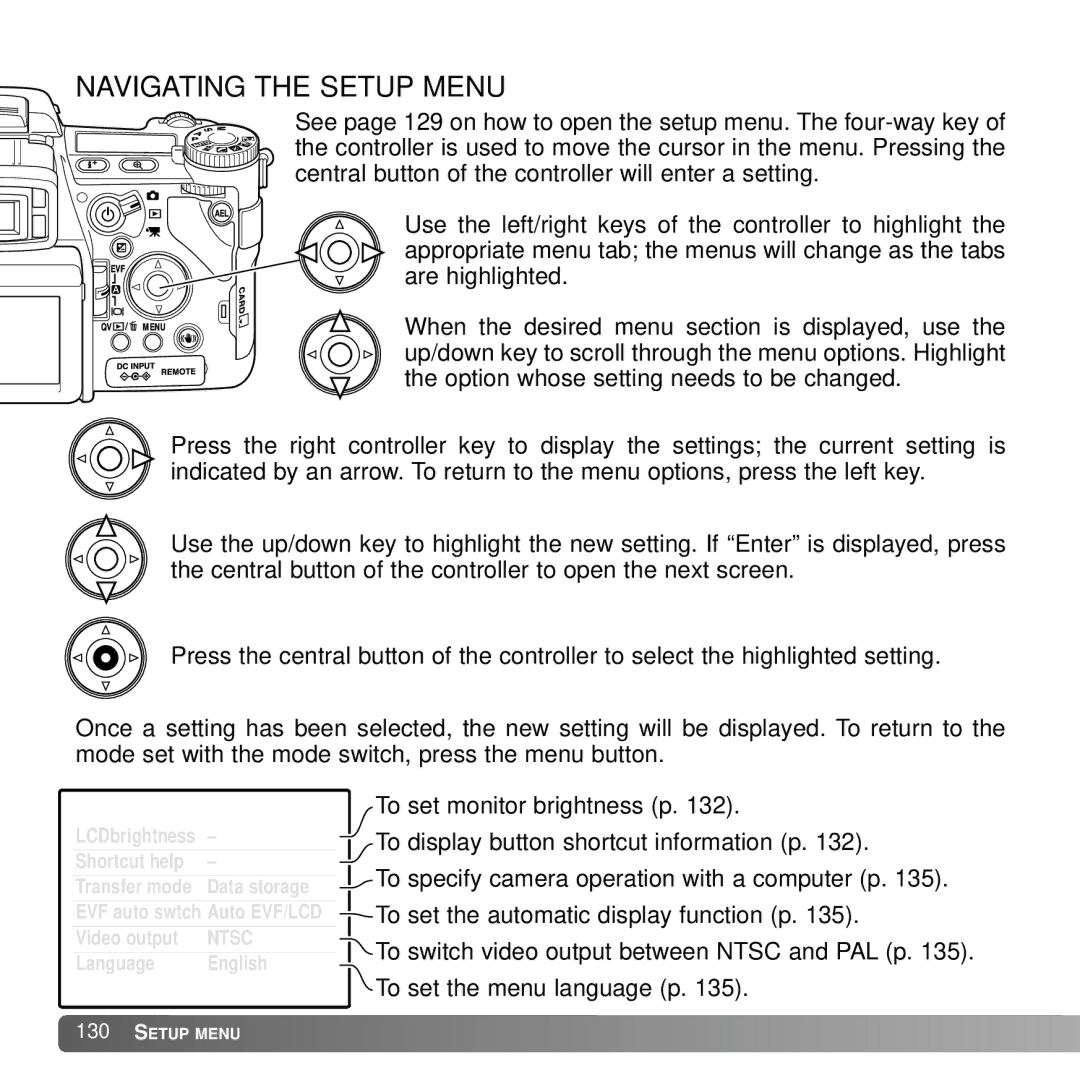NAVIGATING THE SETUP MENU
See page 129 on how to open the setup menu. The
Use the left/right keys of the controller to highlight the appropriate menu tab; the menus will change as the tabs are highlighted.
When the desired menu section is displayed, use the up/down key to scroll through the menu options. Highlight the option whose setting needs to be changed.
Press the right controller key to display the settings; the current setting is indicated by an arrow. To return to the menu options, press the left key.
Use the up/down key to highlight the new setting. If “Enter” is displayed, press the central button of the controller to open the next screen.
Press the central button of the controller to select the highlighted setting.
Once a setting has been selected, the new setting will be displayed. To return to the mode set with the mode switch, press the menu button.
LCDbrightness –
Shortcut help –
Transfer mode Data storage
EVF auto swtch Auto EVF/LCD
Video output | NTSC |
Language | English |
To set monitor brightness (p. 132).
To display button shortcut information (p. 132).
To specify camera operation with a computer (p. 135).
To set the automatic display function (p. 135).
To switch video output between NTSC and PAL (p. 135).
To set the menu language (p. 135).
![]() 130
130![]()
![]() SETUP MENU
SETUP MENU ![]()
![]()
![]()
![]()
![]()
![]()
![]()
![]()
![]()
![]()
![]()
![]()
![]()
![]()
![]()
![]()
![]()
![]()
![]()
![]()
![]()
![]()
![]()
![]()
![]()
![]()
![]()
![]()
![]()
![]()
![]()
![]()
![]()
![]()
![]()
![]()
![]()
![]()
![]()
![]()