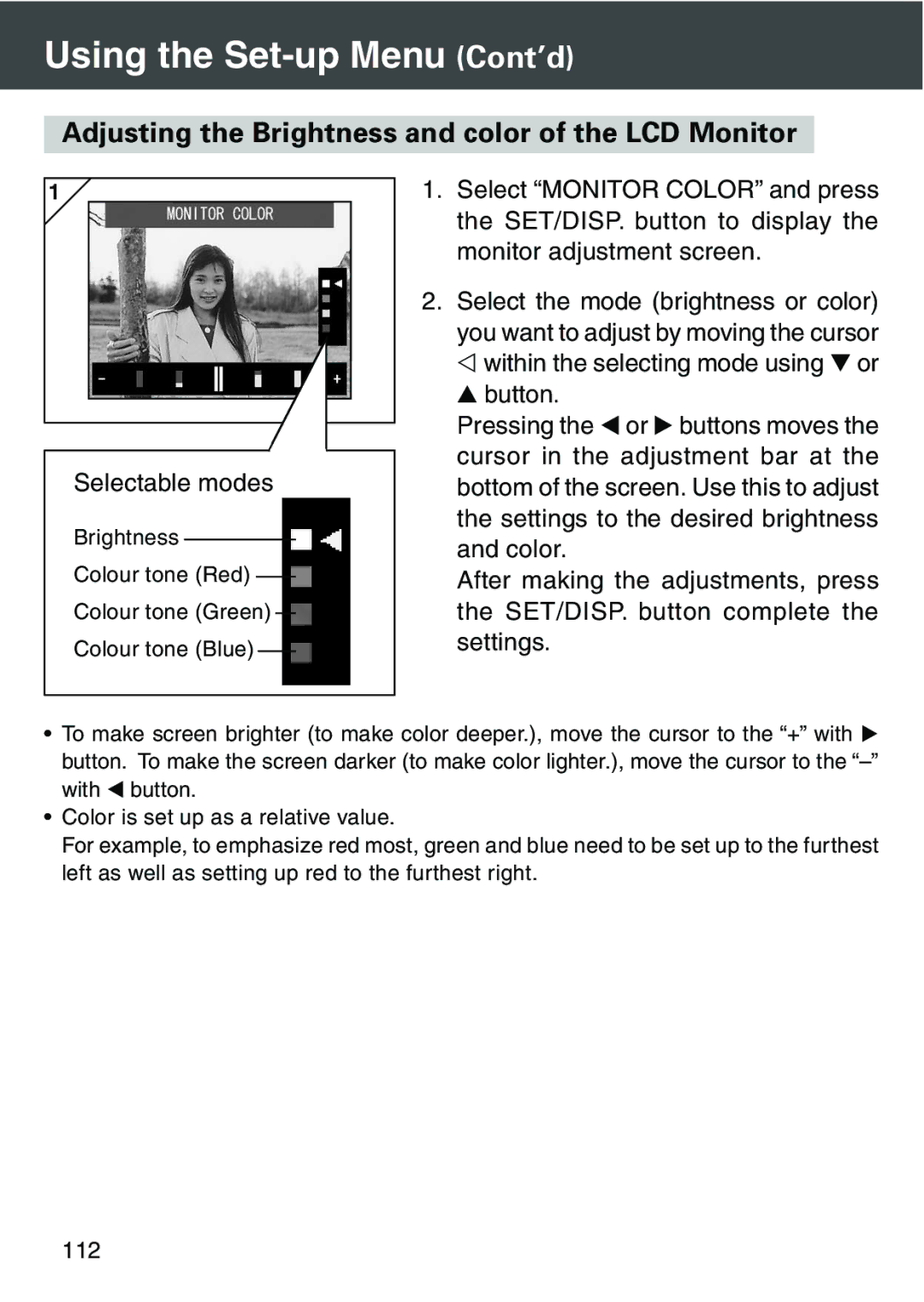Using the Set-up Menu (Cont’d)
Adjusting the Brightness and color of the LCD Monitor
1 |
Selectable modes
Brightness
Colour tone (Red)
Colour tone (Green)
Colour tone (Blue)
1.Select “MONITOR COLOR” and press the SET/DISP. button to display the monitor adjustment screen.
2.Select the mode (brightness or color) you want to adjust by moving the cursor
within the selecting mode using or button.
Pressing the or buttons moves the cursor in the adjustment bar at the bottom of the screen. Use this to adjust the settings to the desired brightness and color.
After making the adjustments, press the SET/DISP. button complete the settings.
•To make screen brighter (to make color deeper.), move the cursor to the “+” with button. To make the screen darker (to make color lighter.), move the cursor to the
with button.
•Color is set up as a relative value.
For example, to emphasize red most, green and blue need to be set up to the furthest left as well as setting up red to the furthest right.
112