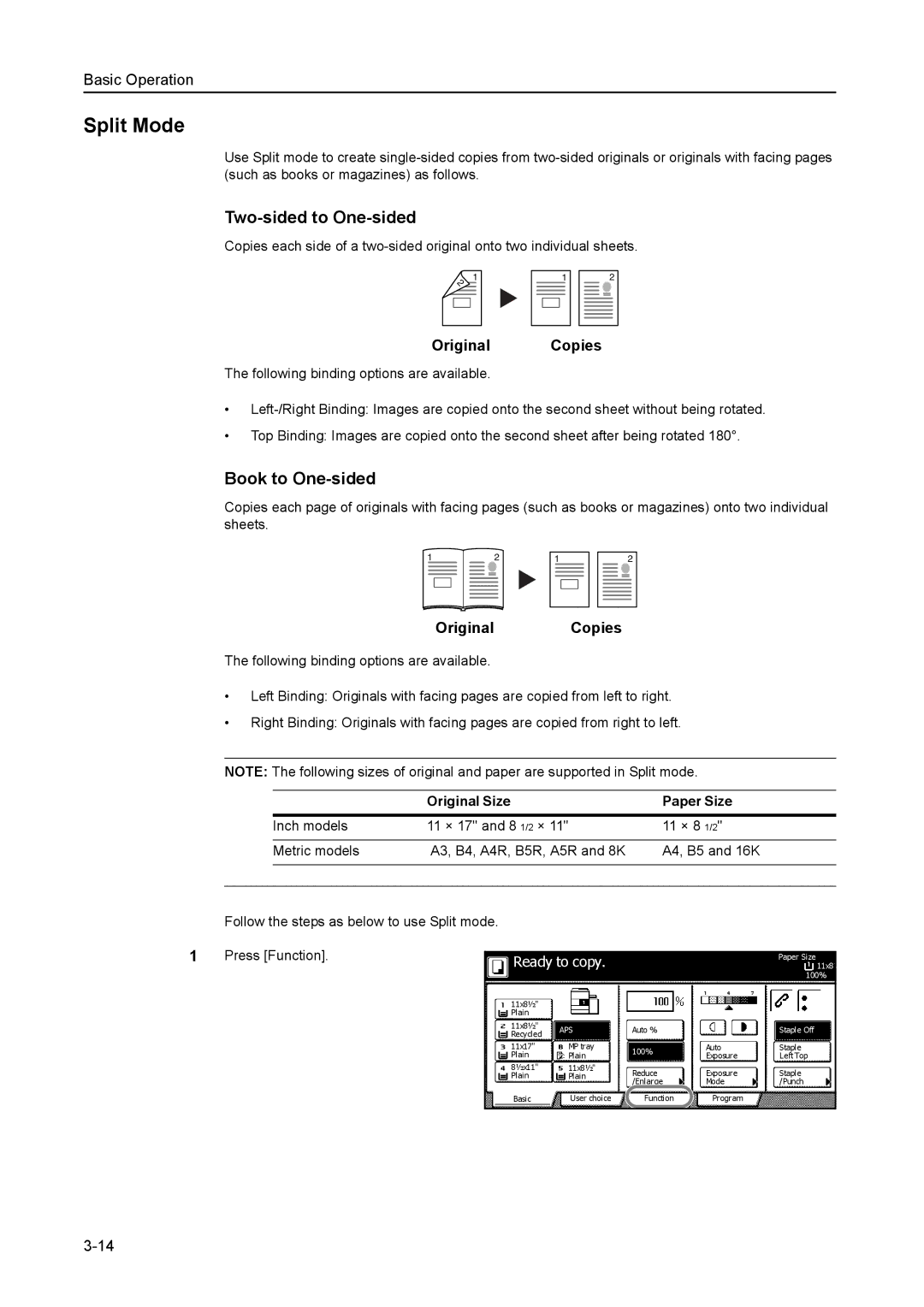Basic Operation
Split Mode
Use Split mode to create
Two-sided to One-sided
Copies each side of a
1
1
2
Original Copies
The following binding options are available.
•
•Top Binding: Images are copied onto the second sheet after being rotated 180°.
Book to One-sided
Copies each page of originals with facing pages (such as books or magazines) onto two individual sheets.
12
1
2
Original Copies
The following binding options are available.
•Left Binding: Originals with facing pages are copied from left to right.
•Right Binding: Originals with facing pages are copied from right to left.
NOTE: The following sizes of original and paper are supported in Split mode.
|
| Original Size | Paper Size |
| Inch models | 11 × 17" and 8 1/2 × 11" | 11 × 8 1/2" |
|
|
|
|
| Metric models | A3, B4, A4R, B5R, A5R and 8K | A4, B5 and 16K |
|
|
|
|
|
|
|
|
Follow the steps as below to use Split mode.
1 | Press [Function]. |
|
|
|
| |
Ready to copy. |
|
| 11x8½ | |||
|
|
|
|
|
| Paper Size |
|
|
|
|
|
| 100% |
|
| 11x8½" |
|
|
|
|
|
| Plain |
|
|
|
|
|
| 11x8½" | APS | Auto % |
| Staple Off |
|
| Recycled |
| |||
|
|
|
|
|
| |
|
| 11x17" | MP tray | 100% | Auto | Staple |
|
| Plain | Plain | Exposure | Left Top | |
|
|
| ||||
|
| 8½x11" | 11x8½" | Reduce | Exposure | Staple |
|
| Plain | Plain | |||
|
|
|
| /Enlarge | Mode | /Punch |
|
| Basic | User choice | Function | Program |
|
|
|
|
|
|
|
|