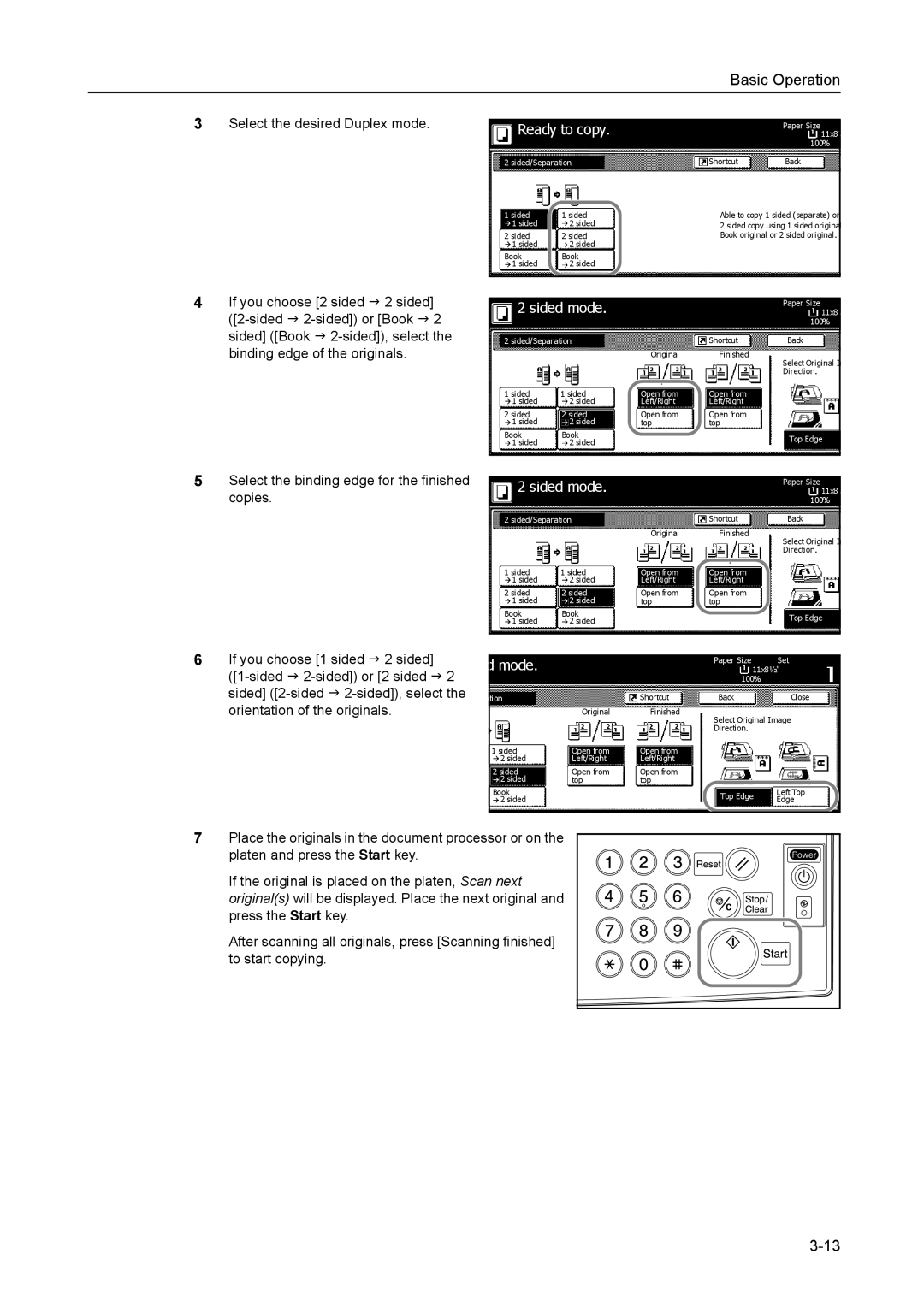Basic Operation
3Select the desired Duplex mode.
Ready to copy.
2 sided/Separation
1 sided | 1 sided | ||
| 1 sided |
| 2 sided |
|
| ||
2 sided | 2 sided | ||
| 1 sided |
| 2 sided |
|
| ||
Book | Book | ||
| 1 sided |
| 2 sided |
|
| ||
Paper Size 11x8 100%
ShortcutBack
Able to copy 1 sided (separate) or
2 sided copy using 1 sided origina Book original or 2 sided original.
4If you choose [2 sided J 2 sided]
5Select the binding edge for the finished copies.
6If you choose [1 sided J 2 sided]
|
|
|
| 2 sided mode. |
|
|
|
| Paper Size | ||
|
|
|
|
|
|
|
| 11x8 | |||
|
|
|
|
|
|
|
|
|
|
| 100% |
|
| 2 sided/Separation |
|
|
|
| Back | ||||
|
| Shortcut | |||||||||
|
|
|
|
|
|
| Original | Finished | Select Original I | ||
|
|
|
|
|
|
|
|
|
|
| |
|
|
|
|
|
|
|
|
|
|
| Direction. |
|
| 1 sided | 1 sided | Open from | Open from |
| |||||
|
|
|
| 1 sided |
| 2 sided | Left/Right | Left/Right |
| ||
|
| 2 sided | 2 sided | Open from | Open from |
| |||||
|
|
|
| 1 sided |
| 2 sided | top | top |
| ||
|
|
|
|
|
| ||||||
|
| Book | Book |
|
|
|
| Top Edge | |||
|
|
|
| 1 sided |
| 2 sided |
|
|
|
| |
|
|
|
|
|
|
|
|
|
| ||
|
|
|
|
|
|
|
|
|
|
|
|
|
|
|
|
|
|
|
|
|
|
|
|
|
|
|
| 2 sided mode. |
|
|
|
| Paper Size | ||
|
|
|
|
|
|
|
| 11x8 | |||
|
|
|
|
|
|
|
|
|
|
| 100% |
|
| 2 sided/Separation |
|
|
|
| Back | ||||
|
| Shortcut | |||||||||
|
|
|
|
|
|
| Original | Finished | Select Original I | ||
|
|
|
|
|
|
|
|
|
|
| |
|
|
|
|
|
|
|
|
|
|
| Direction. |
|
| 1 sided | 1 sided | Open from | Open from |
| |||||
|
|
|
| 1 sided |
| 2 sided | Left/Right | Left/Right |
| ||
|
| 2 sided | 2 sided | Open from | Open from |
| |||||
|
|
|
| 1 sided |
| 2 sided | top | top |
| ||
|
|
|
|
|
| ||||||
|
| Book | Book |
|
|
|
| Top Edge | |||
|
|
|
| 1 sided |
| 2 sided |
|
|
|
| |
|
|
|
|
|
|
|
|
| |||
|
|
|
|
|
|
|
|
|
| ||
|
|
|
|
|
|
|
|
|
|
| |
|
|
|
|
|
|
|
|
|
|
| |
d mode. |
|
|
|
| Paper Size | Set | |||||
|
|
|
|
| 11x8½" | ||||||
|
|
|
|
|
|
|
|
| 100% |
| |
tion |
|
|
|
| Back | Close | |||||
|
| Shortcut | |||||||||
|
|
|
|
|
| Original | Finished | Select Original Image | |||
|
|
|
|
|
|
|
|
| |||
|
|
|
|
|
|
|
|
| Direction. |
| |
1 sided |
| Open from | Open from |
|
|
| |||||
|
| 2 sided |
| Left/Right | Left/Right |
|
|
| |||
2 sided |
| Open from | Open from |
|
|
| |||||
|
| 2 sided |
| top | top |
|
| Left Top | |||
Book |
|
|
|
| Top Edge | ||||||
|
| 2 sided |
|
|
|
| Edge | ||||
|
|
|
|
|
|
|
| ||||
|
|
|
|
|
|
|
|
|
|
|
|
7Place the originals in the document processor or on the platen and press the Start key.
If the original is placed on the platen, Scan next original(s) will be displayed. Place the next original and press the Start key.
After scanning all originals, press [Scanning finished] to start copying.