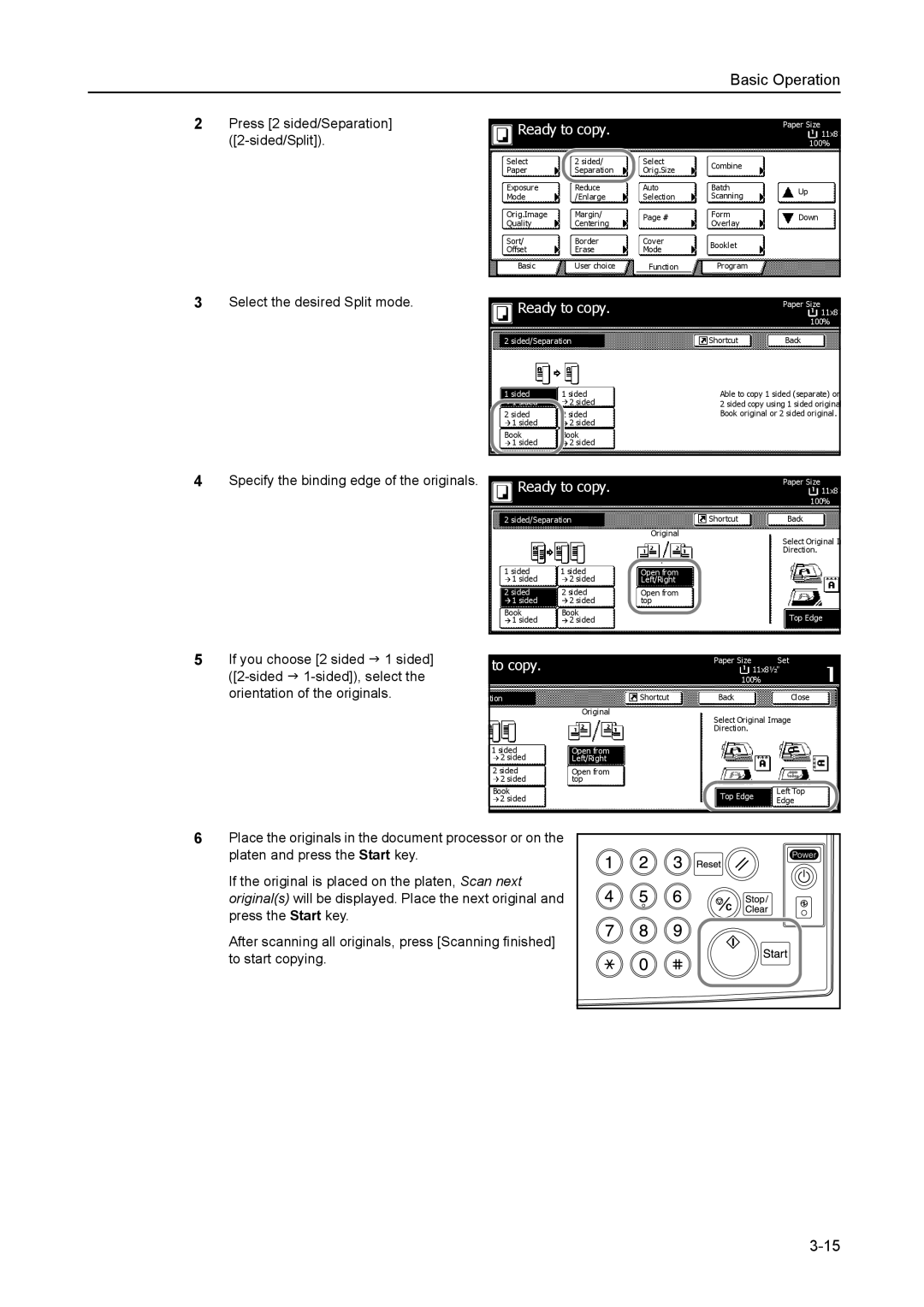Basic Operation
2Press [2 sided/Separation]
3Select the desired Split mode.
|
| Ready to copy. |
|
|
| Paper Size | ||
|
|
|
|
| 11x8 | |||
|
|
|
|
|
|
|
| 100% |
| Select |
| 2 sided/ | Select | Combine |
| ||
| Paper |
| Separation | Orig.Size |
| |||
|
|
|
|
| ||||
| Exposure |
| Reduce | Auto | Batch | Up | ||
| Mode |
| /Enlarge | Selection | Scanning | |||
|
|
| ||||||
| Orig.Image |
| Margin/ | Page # | Form | Down | ||
| Quality |
| Centering | Overlay | ||||
|
|
|
| |||||
| Sort/ |
| Border | Cover | Booklet |
| ||
| Offset |
| Erase | Mode |
| |||
|
|
|
|
| ||||
|
| Basic |
| User choice | Function | Program |
| |
|
|
|
|
|
|
|
|
|
|
|
|
|
|
|
| ||
|
| Ready to copy. |
|
|
| Paper Size 11x8 | ||
|
|
|
|
|
|
|
| 100% |
2 sided/Separation |
|
|
| Back | ||||
| Shortcut | |||||||
1 sided | 1 sided |
| Able to copy 1 sided (separate) or | |||||
|
|
|
| 2 sided |
| 2 sided copy using 1 sided origina | ||
|
|
|
|
| ||||
2 sided |
| sided |
| Book original or 2 sided original. | ||||
|
| 1 sided |
| 2 sided |
|
|
|
|
|
|
|
|
|
|
| ||
Book | Book |
|
|
|
| |||
|
| 1 sided |
| 2 sided |
|
|
|
|
|
|
|
|
|
|
|
|
|
4Specify the binding edge of the originals.
|
| Ready to copy. |
|
| Paper Size | ||
|
|
|
| 11x8 | |||
|
|
|
|
|
|
| 100% |
|
|
| Back | ||||
2 sided/Separation |
| Shortcut | |||||
|
|
|
|
| Original | Select Original I | |
|
|
|
|
|
|
| |
|
|
|
|
|
|
| Direction. |
1 sided | 1 sided | Open from |
| ||||
|
| 1 sided |
| 2 sided | Left/Right |
| |
|
|
|
| ||||
2 sided | 2 sided | Open from |
| ||||
|
| 1 sided |
| 2 sided | top |
| |
Book | Book |
|
| Top Edge | |||
|
| 1 sided |
| 2 sided |
|
| |
|
|
|
|
| |||
|
|
|
|
|
|
|
|
5If you choose [2 sided J 1 sided]
to copy. |
|
| Paper Size | Set | ||
|
| 11x8½" | ||||
|
|
|
|
| 100% |
|
|
|
| Back | Close | ||
tion |
| Shortcut | ||||
|
|
| Original | Select Original Image | ||
|
|
|
|
| ||
|
|
|
|
| Direction. |
|
1 sided | Open from |
|
| |||
|
| 2 sided | Left/Right |
|
| |
2 sided | Open from |
|
| |||
|
| 2 sided | top |
| Left Top | |
Book |
|
| Top Edge | |||
|
| 2 sided |
|
| Edge | |
|
|
|
|
| ||
|
|
|
|
|
|
|
6Place the originals in the document processor or on the platen and press the Start key.
If the original is placed on the platen, Scan next original(s) will be displayed. Place the next original and press the Start key.
After scanning all originals, press [Scanning finished] to start copying.