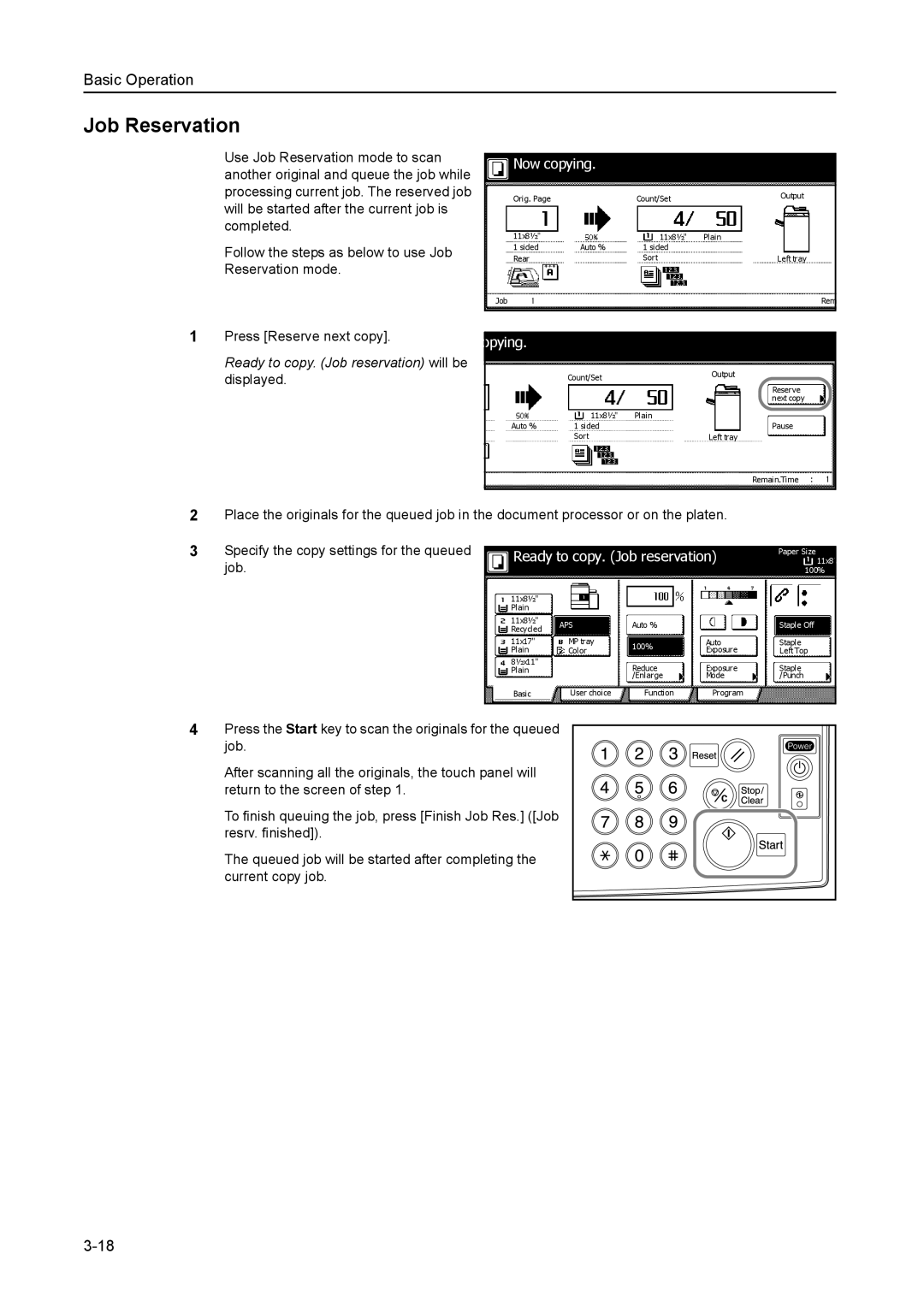Basic Operation
Job Reservation
Use Job Reservation mode to scan another original and queue the job while processing current job. The reserved job will be started after the current job is completed.
Follow the steps as below to use Job
Reservation mode.
Now copying. |
|
| |
Orig. Page |
| Count/Set | Output |
|
| ||
11x8½" |
| 11x8½" | Plain |
1 sided | Auto % | 1 sided |
|
Rear |
| Sort | Left tray |
Job |
|
| Rem |
|
|
|
|
1Press [Reserve next copy].
Ready to copy. (Job reservation) will be displayed.
opying. |
|
|
| Count/Set | Output |
|
| |
|
| Reserve |
|
| next copy |
| 11x8½" | Plain |
Auto % | 1 sided | Pause |
| Sort | Left tray |
|
| Remain.Time |
|
|
|
2 | Place the originals for the queued job in the document processor or on the platen. |
| ||||
3 | Specify the copy settings for the queued |
|
| |||
Ready to copy. (Job reservation) | 11x8 | |||||
|
|
|
|
|
| Paper Size |
| job. |
|
|
|
| 100% |
|
| 11x8½" |
|
|
|
|
|
| Plain |
|
|
|
|
|
| 11x8½" | APS | Auto % |
| Staple Off |
|
| Recycled |
| |||
|
|
|
|
|
| |
|
| 11x17" | MP tray | 100% | Auto | Staple |
|
| Plain | Color | Exposure | Left Top | |
|
|
| ||||
|
| 8½x11" |
| Reduce | Exposure | Staple |
|
| Plain |
| |||
|
|
|
| /Enlarge | Mode | /Punch |
|
| Basic | User choice | Function | Program |
|
|
|
|
|
|
|
|
4Press the Start key to scan the originals for the queued
job.
After scanning all the originals, the touch panel will return to the screen of step 1.
To finish queuing the job, press [Finish Job Res.] ([Job resrv. finished]).
The queued job will be started after completing the current copy job.