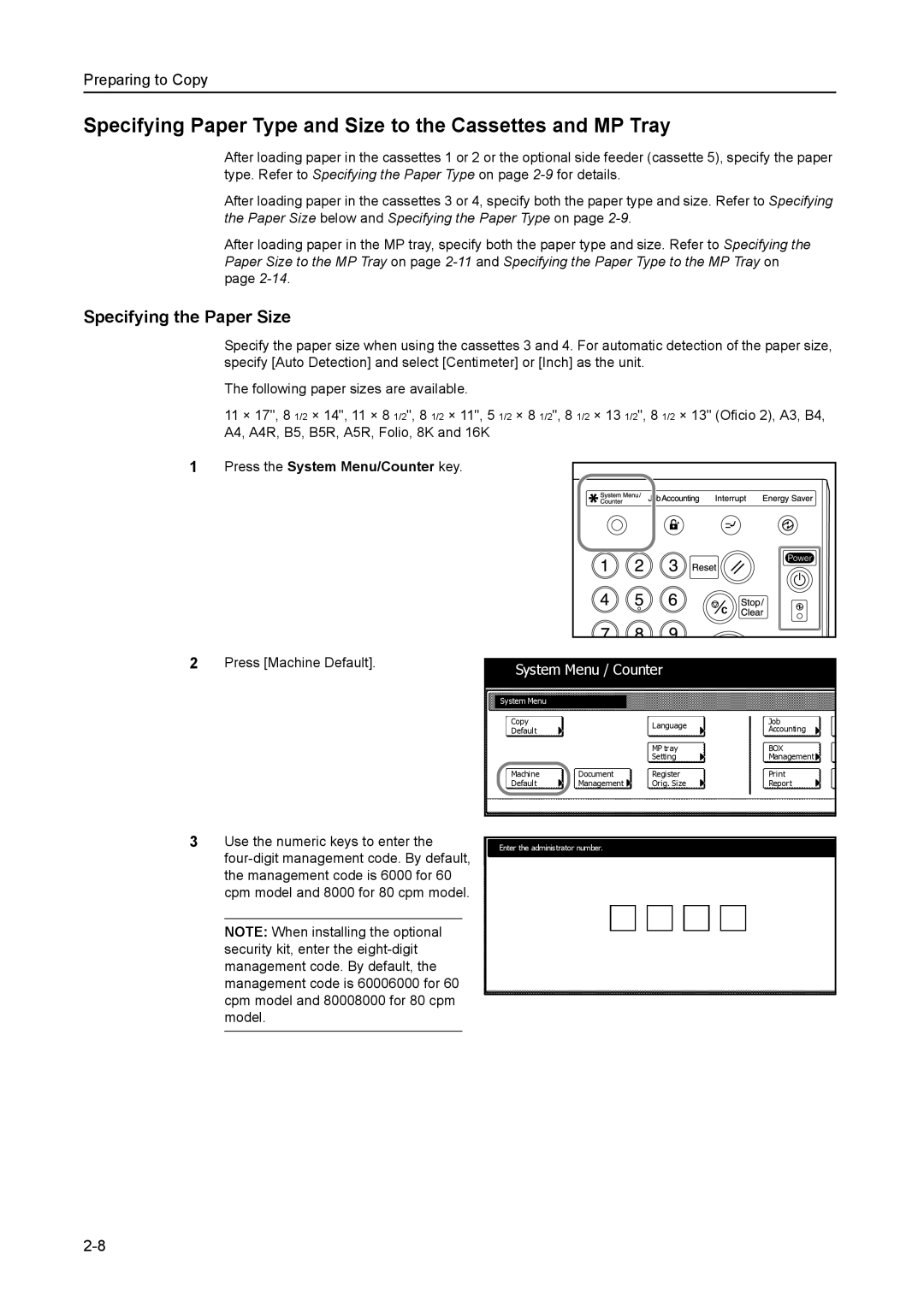Preparing to Copy
Specifying Paper Type and Size to the Cassettes and MP Tray
After loading paper in the cassettes 1 or 2 or the optional side feeder (cassette 5), specify the paper type. Refer to Specifying the Paper Type on page
After loading paper in the cassettes 3 or 4, specify both the paper type and size. Refer to Specifying the Paper Size below and Specifying the Paper Type on page
After loading paper in the MP tray, specify both the paper type and size. Refer to Specifying the Paper Size to the MP Tray on page
Specifying the Paper Size
Specify the paper size when using the cassettes 3 and 4. For automatic detection of the paper size, specify [Auto Detection] and select [Centimeter] or [Inch] as the unit.
The following paper sizes are available.
11 × 17", 8 1/2 × 14", 11 × 8 1/2", 8 1/2 × 11", 5 1/2 × 8 1/2", 8 1/2 × 13 1/2", 8 1/2 × 13" (Oficio 2), A3, B4, A4, A4R, B5, B5R, A5R, Folio, 8K and 16K
1Press the System Menu/Counter key.
2Press [Machine Default].
System Menu / Counter
System Menu |
|
|
|
Copy |
| Language | Job |
Default |
| Accounting | |
|
| ||
|
| MP tray | BOX |
|
| Setting | Management |
Machine | Document | Register | |
Default | Management | Orig. Size | Report |
3Use the numeric keys to enter the
NOTE: When installing the optional security kit, enter the
Enter the administrator number.