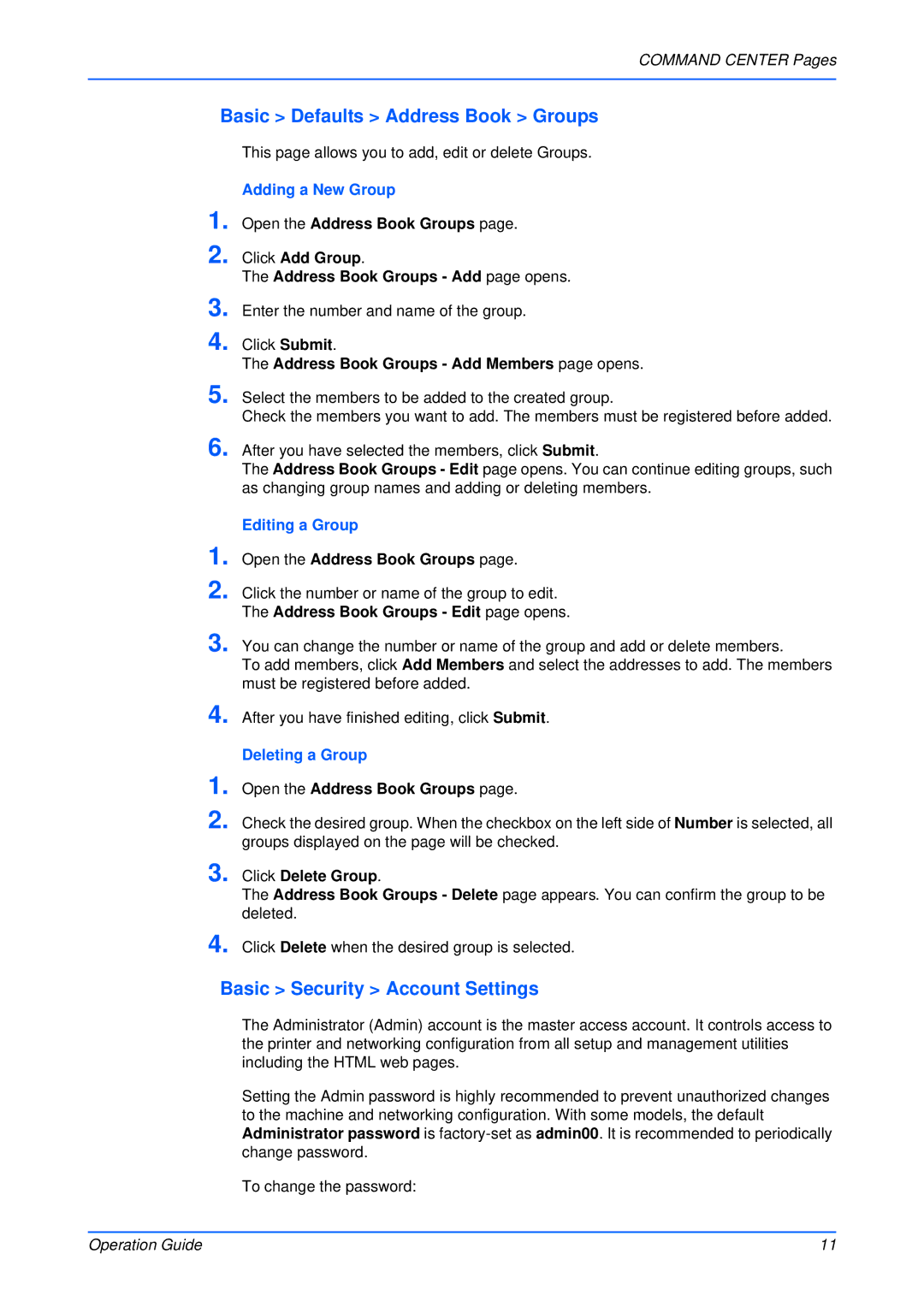4.
appears. You can confirm the group to be
3. Click Delete Group.
The Address Book Groups - Delete page deleted.
Deleting a Group
1. Open the Address Book Groups page.
2. Check the desired group. When the checkbox on the left side of Number is selected, all groups displayed on the page will be checked.
After you have finished editing, click Submit.
4.
COMMAND CENTER Pages
Basic > Defaults > Address Book > Groups
This page allows you to add, edit or delete Groups.
Adding a New Group
1. Open the Address Book Groups page.
2. Click Add Group.
The Address Book Groups - Add page opens.
3. Enter the number and name of the group.
4. Click Submit.
The Address Book Groups - Add Members page opens.
5. Select the members to be added to the created group.
Check the members you want to add. The members must be registered before added.
6. After you have selected the members, click Submit.
The Address Book Groups - Edit page opens. You can continue editing groups, such as changing group names and adding or deleting members.
Editing a Group
1. Open the Address Book Groups page.
2. Click the number or name of the group to edit. The Address Book Groups - Edit page opens.
3. You can change the number or name of the group and add or delete members.
To add members, click Add Members and select the addresses to add. The members must be registered before added.
Click Delete when the desired group is selected.
Basic > Security > Account Settings
The Administrator (Admin) account is the master access account. It controls access to the printer and networking configuration from all setup and management utilities including the HTML web pages.
Setting the Admin password is highly recommended to prevent unauthorized changes to the machine and networking configuration. With some models, the default Administrator password is
To change the password:
Operation Guide | 11 |