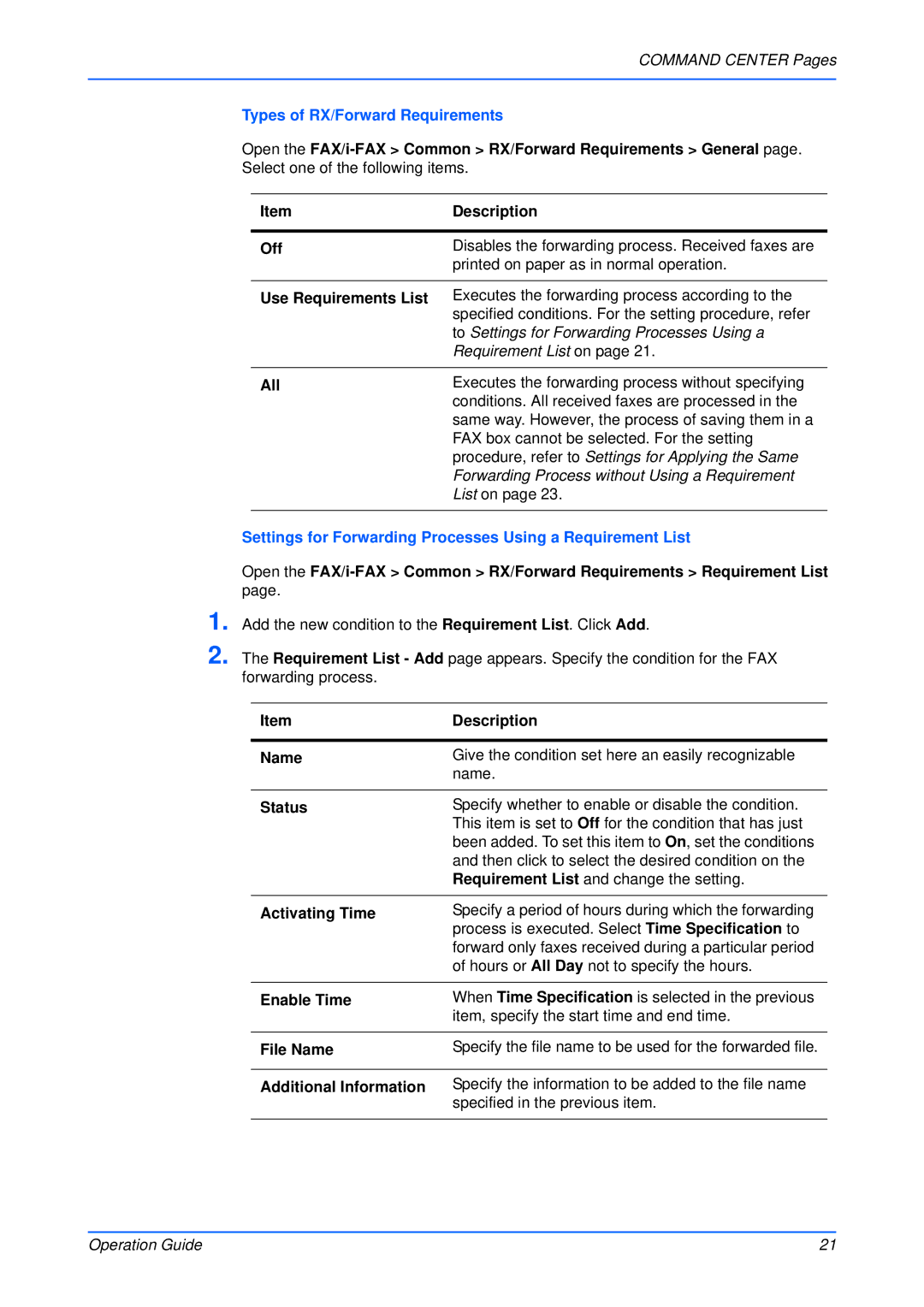COMMAND CENTER Pages
Types of RX/Forward Requirements
Open the
Item | Description |
|
|
Off | Disables the forwarding process. Received faxes are |
| printed on paper as in normal operation. |
|
|
Use Requirements List | Executes the forwarding process according to the |
| specified conditions. For the setting procedure, refer |
| to Settings for Forwarding Processes Using a |
| Requirement List on page 21. |
|
|
All | Executes the forwarding process without specifying |
| conditions. All received faxes are processed in the |
| same way. However, the process of saving them in a |
| FAX box cannot be selected. For the setting |
| procedure, refer to Settings for Applying the Same |
| Forwarding Process without Using a Requirement |
| List on page 23. |
|
|
Settings for Forwarding Processes Using a Requirement List
Open the
1. Add the new condition to the Requirement List. Click Add.
2. The Requirement List - Add page appears. Specify the condition for the FAX forwarding process.
Item | Description |
|
|
Name | Give the condition set here an easily recognizable |
| name. |
|
|
Status | Specify whether to enable or disable the condition. |
| This item is set to Off for the condition that has just |
| been added. To set this item to On, set the conditions |
| and then click to select the desired condition on the |
| Requirement List and change the setting. |
|
|
Activating Time | Specify a period of hours during which the forwarding |
| process is executed. Select Time Specification to |
| forward only faxes received during a particular period |
| of hours or All Day not to specify the hours. |
|
|
Enable Time | When Time Specification is selected in the previous |
| item, specify the start time and end time. |
|
|
File Name | Specify the file name to be used for the forwarded file. |
|
|
Additional Information | Specify the information to be added to the file name |
| specified in the previous item. |
|
|
Operation Guide | 21 |