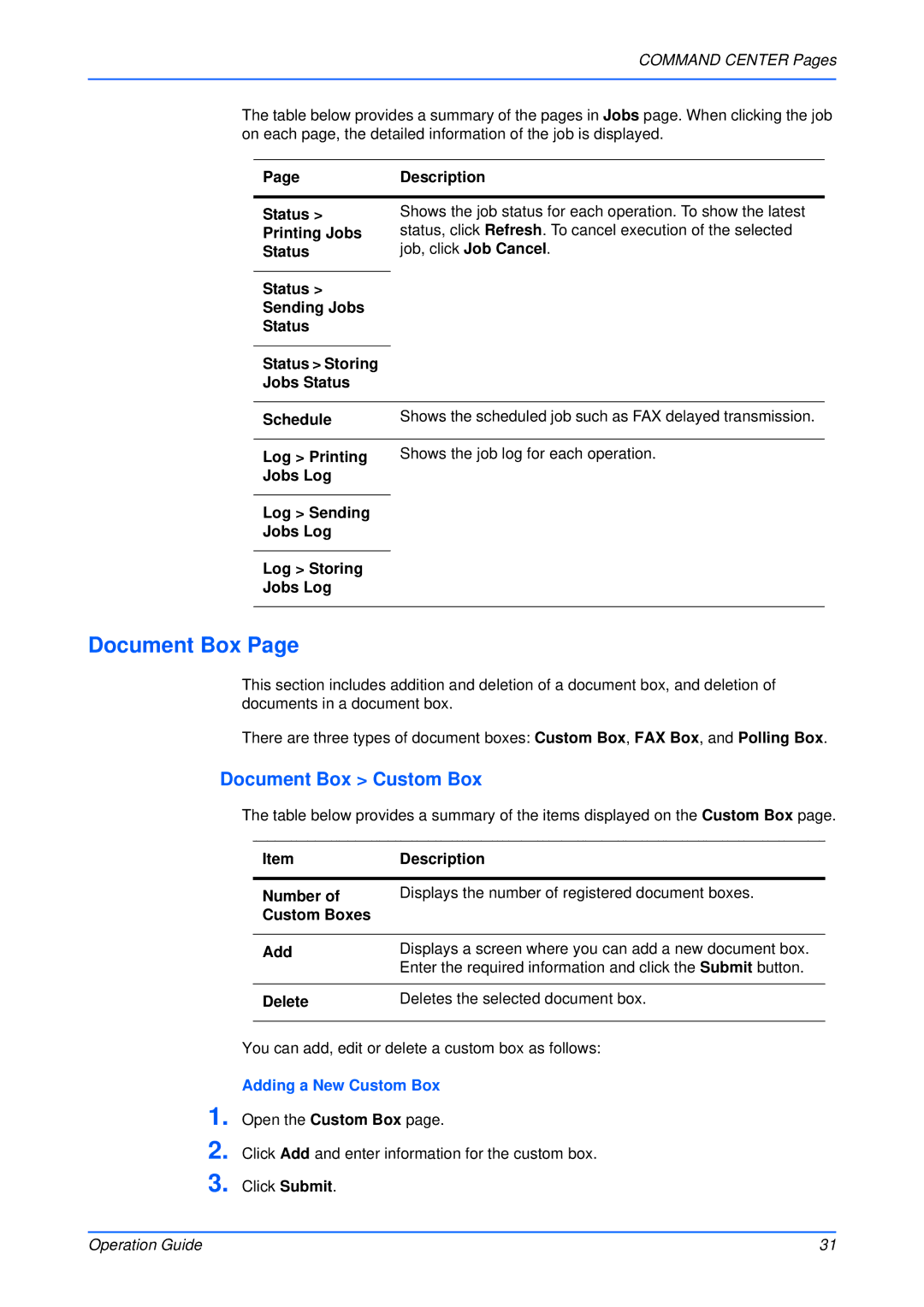COMMAND CENTER Pages
The table below provides a summary of the pages in Jobs page. When clicking the job on each page, the detailed information of the job is displayed.
Page | Description |
|
|
Status > | Shows the job status for each operation. To show the latest |
Printing Jobs | status, click Refresh. To cancel execution of the selected |
Status | job, click Job Cancel. |
|
|
Status > |
|
Sending Jobs |
|
Status |
|
|
|
Status > Storing |
|
Jobs Status |
|
|
|
Schedule | Shows the scheduled job such as FAX delayed transmission. |
|
|
Log > Printing | Shows the job log for each operation. |
Jobs Log |
|
|
|
Log > Sending |
|
Jobs Log |
|
|
|
Log > Storing |
|
Jobs Log |
|
|
|
Document Box Page
This section includes addition and deletion of a document box, and deletion of documents in a document box.
There are three types of document boxes: Custom Box, FAX Box, and Polling Box.
Document Box > Custom Box
The table below provides a summary of the items displayed on the Custom Box page.
Item | Description |
|
|
Number of | Displays the number of registered document boxes. |
Custom Boxes |
|
|
|
Add | Displays a screen where you can add a new document box. |
| Enter the required information and click the Submit button. |
|
|
Delete | Deletes the selected document box. |
|
|
1.
2.
3.
You can add, edit or delete a custom box as follows:
Adding a New Custom Box
Open the Custom Box page.
Click Add and enter information for the custom box.
Click Submit.
Operation Guide | 31 |