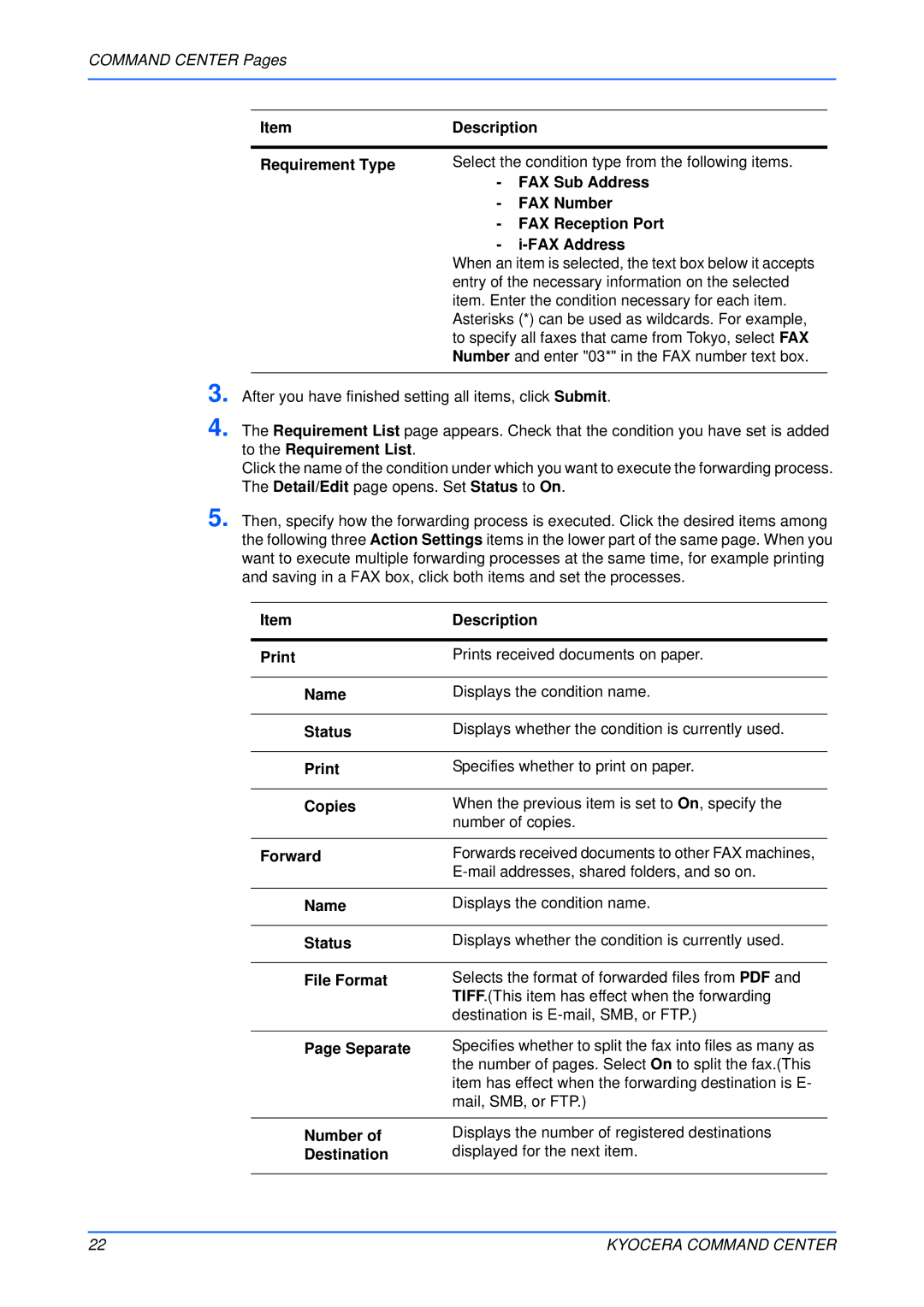COMMAND CENTER Pages
Item | Description | |
|
| |
Requirement Type | Select the condition type from the following items. | |
| - | FAX Sub Address |
| - | FAX Number |
| - | FAX Reception Port |
| - | |
When an item is selected, the text box below it accepts entry of the necessary information on the selected item. Enter the condition necessary for each item. Asterisks (*) can be used as wildcards. For example, to specify all faxes that came from Tokyo, select FAX Number and enter "03*" in the FAX number text box.
3. After you have finished setting all items, click Submit.
4. The Requirement List page appears. Check that the condition you have set is added to the Requirement List.
Click the name of the condition under which you want to execute the forwarding process. The Detail/Edit page opens. Set Status to On.
5. Then, specify how the forwarding process is executed. Click the desired items among the following three Action Settings items in the lower part of the same page. When you want to execute multiple forwarding processes at the same time, for example printing and saving in a FAX box, click both items and set the processes.
Item | Description |
|
|
Prints received documents on paper. | |
|
|
Name | Displays the condition name. |
|
|
Status | Displays whether the condition is currently used. |
|
|
Specifies whether to print on paper. | |
|
|
Copies | When the previous item is set to On, specify the |
| number of copies. |
|
|
Forward | Forwards received documents to other FAX machines, |
| |
|
|
Name | Displays the condition name. |
|
|
Status | Displays whether the condition is currently used. |
|
|
File Format | Selects the format of forwarded files from PDF and |
| TIFF.(This item has effect when the forwarding |
| destination is |
|
|
Page Separate | Specifies whether to split the fax into files as many as |
| the number of pages. Select On to split the fax.(This |
| item has effect when the forwarding destination is E- |
| mail, SMB, or FTP.) |
|
|
Number of | Displays the number of registered destinations |
Destination | displayed for the next item. |
|
|
22 | KYOCERA COMMAND CENTER |