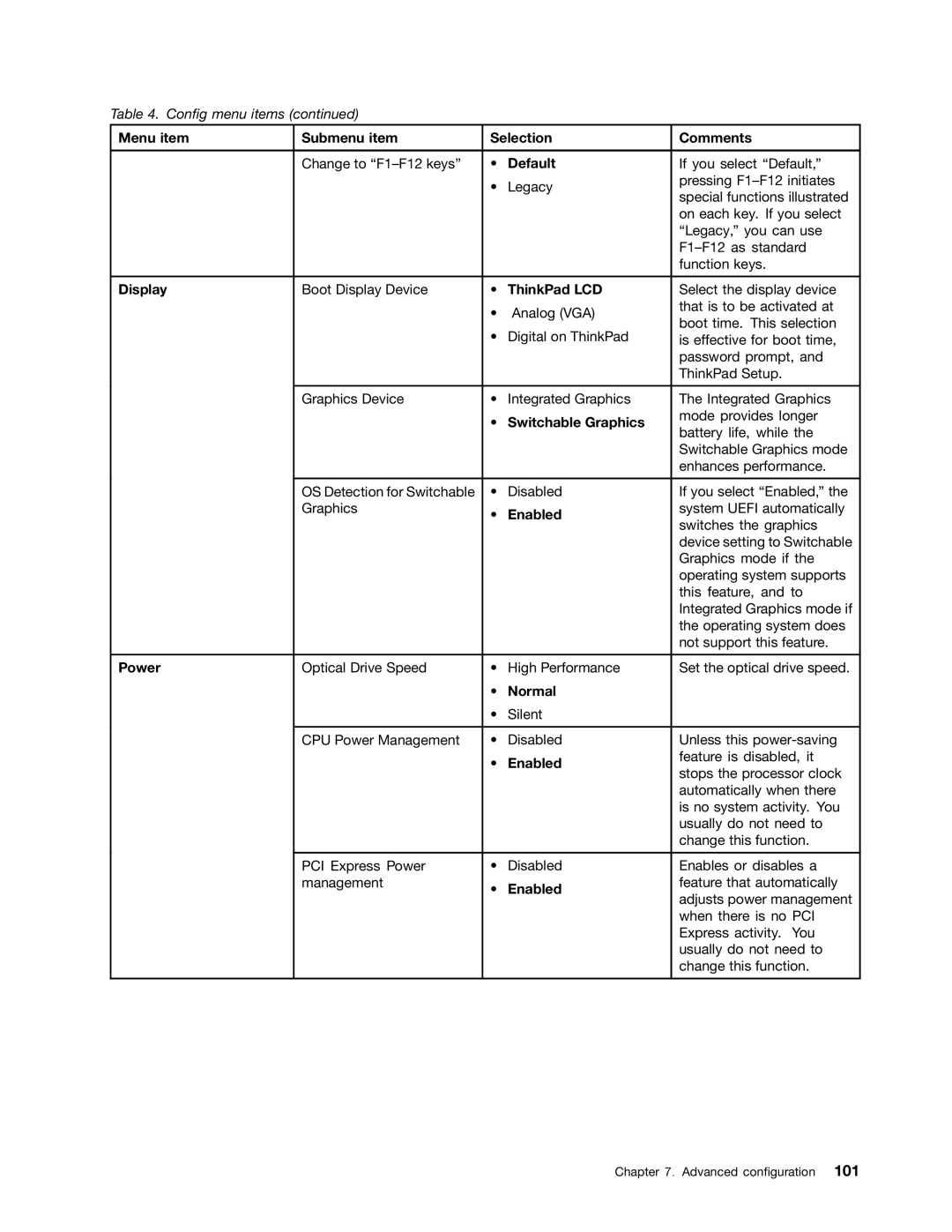Table 4. Config menu items (continued)
Menu item | Submenu item | Selection | Comments | |
|
|
|
|
|
| Change to | • | Default | If you select “Default,” |
|
| • | Legacy | pressing |
|
| special functions illustrated | ||
|
|
|
| |
|
|
|
| on each key. If you select |
|
|
|
| “Legacy,” you can use |
|
|
|
| |
|
|
|
| function keys. |
|
|
|
|
|
Display | Boot Display Device | • | ThinkPad LCD | Select the display device |
|
| • | Analog (VGA) | that is to be activated at |
|
| boot time. This selection | ||
|
| • | Digital on ThinkPad | |
|
| is effective for boot time, | ||
|
|
|
| password prompt, and |
|
|
|
| ThinkPad Setup. |
|
|
|
|
|
| Graphics Device | • | Integrated Graphics | The Integrated Graphics |
|
| • | Switchable Graphics | mode provides longer |
|
| battery life, while the | ||
|
|
|
| |
|
|
|
| Switchable Graphics mode |
|
|
|
| enhances performance. |
|
|
|
|
|
| OS Detection for Switchable | • | Disabled | If you select “Enabled,” the |
| Graphics | • | Enabled | system UEFI automatically |
|
| switches the graphics | ||
|
|
|
| |
|
|
|
| device setting to Switchable |
|
|
|
| Graphics mode if the |
|
|
|
| operating system supports |
|
|
|
| this feature, and to |
|
|
|
| Integrated Graphics mode if |
|
|
|
| the operating system does |
|
|
|
| not support this feature. |
|
|
|
|
|
Power | Optical Drive Speed | • | High Performance | Set the optical drive speed. |
|
| • | Normal |
|
|
| • | Silent |
|
|
|
|
|
|
| CPU Power Management | • | Disabled | Unless this |
|
| • | Enabled | feature is disabled, it |
|
| stops the processor clock | ||
|
|
|
| |
|
|
|
| automatically when there |
|
|
|
| is no system activity. You |
|
|
|
| usually do not need to |
|
|
|
| change this function. |
|
|
|
|
|
| PCI Express Power | • | Disabled | Enables or disables a |
| management | • | Enabled | feature that automatically |
|
| adjusts power management | ||
|
|
|
| |
|
|
|
| when there is no PCI |
|
|
|
| Express activity. You |
|
|
|
| usually do not need to |
|
|
|
| change this function. |
|
|
|
|
|
Chapter 7. Advanced configuration 101