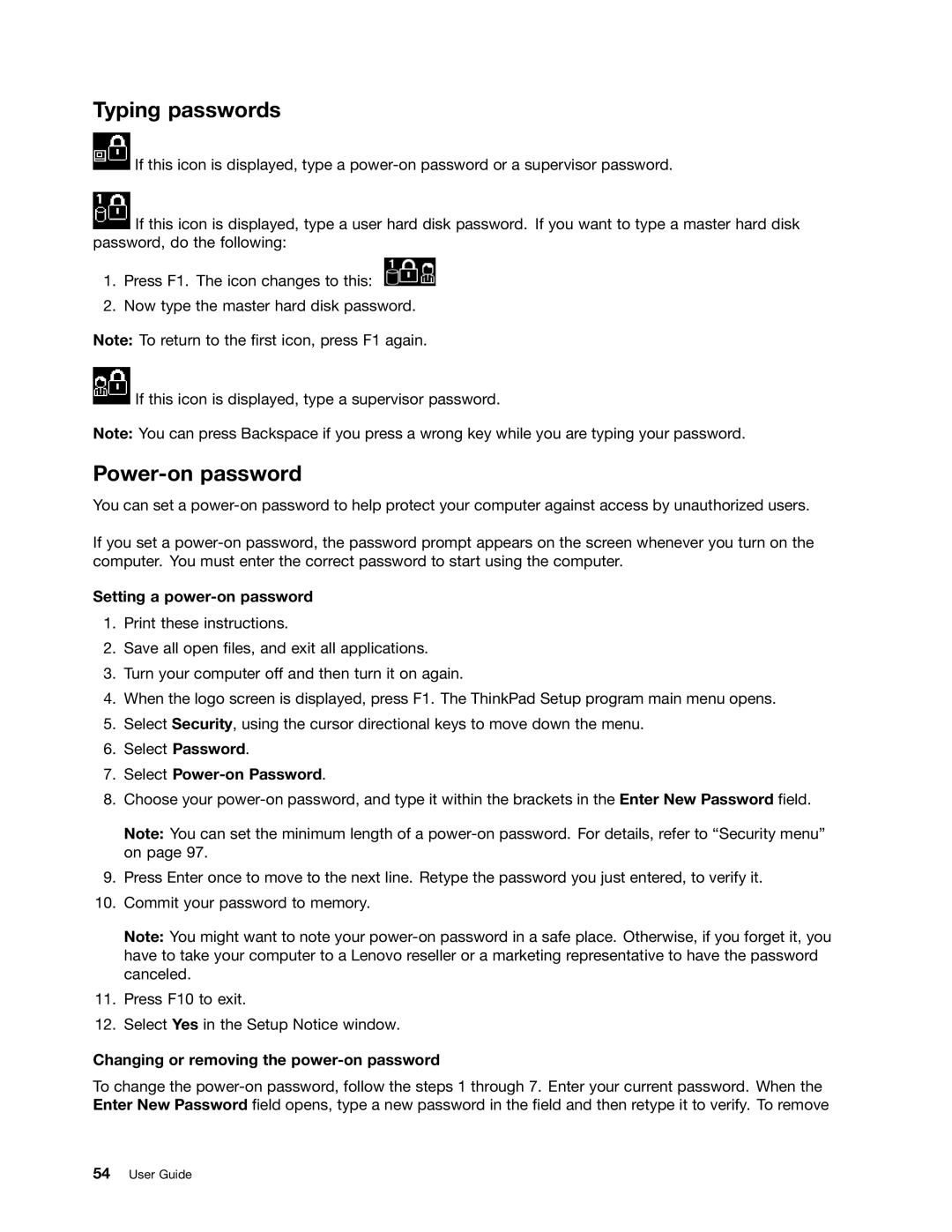Typing passwords
![]() If this icon is displayed, type a
If this icon is displayed, type a
![]() If this icon is displayed, type a user hard disk password. If you want to type a master hard disk password, do the following:
If this icon is displayed, type a user hard disk password. If you want to type a master hard disk password, do the following:
1.Press F1. The icon changes to this: ![]()
2.Now type the master hard disk password.
Note: To return to the first icon, press F1 again.
![]() If this icon is displayed, type a supervisor password.
If this icon is displayed, type a supervisor password.
Note: You can press Backspace if you press a wrong key while you are typing your password.
Power-on password
You can set a
If you set a
Setting a power-on password
1.Print these instructions.
2.Save all open files, and exit all applications.
3.Turn your computer off and then turn it on again.
4.When the logo screen is displayed, press F1. The ThinkPad Setup program main menu opens.
5.Select Security, using the cursor directional keys to move down the menu.
6.Select Password.
7.Select Power-on Password.
8.Choose your
Note: You can set the minimum length of a
9.Press Enter once to move to the next line. Retype the password you just entered, to verify it.
10.Commit your password to memory.
Note: You might want to note your
11.Press F10 to exit.
12.Select Yes in the Setup Notice window.
Changing or removing the power-on password
To change the